Dvd operation – Curtis LCDVD2454A-B User Manual
Page 19
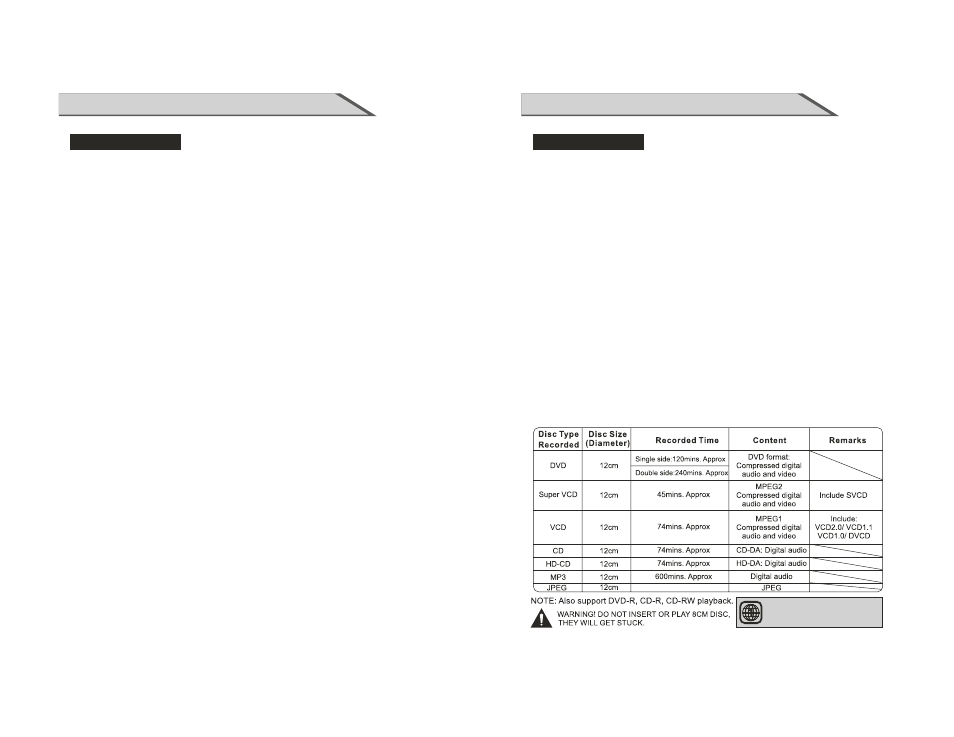
35
DVD OPERATION
Basic Operation
3. Loading and playing SVCD discs (two pages)
- Press DISPLAY button once to show the first page:
- "Disc Type, Track */* (the playing track / total tracks), Mute, PBC, Repeat Mode, Elapsed
Time of the Playing Track".
- Press the button again to show the second page:
- "Language */* (the serial number of playing language / the amount of optional languages)
or Off, Language Type, Audio Type, Subtitle */* (the serial number of playing subtitle / the
amount of optional subtitles) or Off.
- Press the button for the third time, the display menu fades out.
4. Loading and playing VCD
- Press DISPLAY button once to show the first page:
- "Disc Type, Track*/* (the playing track / total tracks),Mute,PBC,Repeat Mode, Elapsed
Time of the Playing Track".
- Press the button again, the display menu fades out.
5. Loading and playing CD, HD-CD, WMA discs.
- Press DISPLAY button once to show the first page:
- Disc Type, Track */* (the playing track / total tracks), Mute, PBC, Repeat Mode, Elapsed
Time of the Playing Track".
- Press the button again, the display menu fades out.
Changing the Sound track or Language
1. Compatible with DVD SVCD, VCD, CD, HD-CD, WMA, Digital Audio discs.
2. Press the AUDIO button to display current soundtrack.
a) Press the button to switch soundtracks.
b) Press the button again on the remote to turn to next sound track.
3. When playing a SVCD or VCD disc, there are five soundtracks: Stereo(L/R), L/L, R/R, L/L
Auto A/D Detect, and R/R Auto A/D Detect. With each consecutive press of the button ,the
sound track switches. If you press the button six times, sound track cycles back to Stereo.
4. When playing a CD, HD-CD, WMA disc, there are three: Stereo (L/R), L/L and R/R.
5. When playing a DVD or SVCD disc, press AUDIO button to display current language, press
the button again to turn to next language if the disc has different languages.
DVD OPERATION
Basic Operation
36
THE REGION CODE OF THE
PLAYER IS REGION 1
Subtitles
1. Compatible with DVD, SVCD discs.
2. Press the SUBTITLE button on the remote once, and the subtitle info banner appears.
3. When a DVD or SVCD is recorded with subtitles, you can use the Subtitle feature to view
the subtitles on-screen.By default, subtitles are off. The info banner will display Subtitle Off.
4. To display subtitles, press SUBTITLE button again. The default language with its responding
serial number will be displayed in the info banner and subtitles will be displayed in that
language.
Mute the Audio Output
1. Compatible with DVD, SVCD, VCD, CD, HD-CD, WMA, Digital Audio disc.
2. Pressing the MUTE button allows you to reduce sound to an inaudible level, and the icon
of "MUTE" will be displayed on screen. Press the button again or press the Vol +/- button
to return to the normal condition.
If the player has no sound, press "MUTE" button to check.
Repeat a Specific Segment on the Disc that You Define
1. Compatible with DVD, SVCD, VCD, CD, HD-CD, WMA, Digital Audio discs.
2. During normal playback, press the A-B button once. REPEAT "A" appears on the screen.
This indicates the start point of the loop.
3. Press A-B again, REPEAT A-B will be shown, this indicates the end point of the loop.
4. The segment will now be repeated until you press the "REPEAT" button again to turn off
the feature.
5. Press A-B again to cancel the loop points.
6. When playing a SVCD, VCD or CD disc, you can repeat a specific segment only in one
track. When the next track begins, A-B Repeat turns off automatically.
7. When playing a DVD disc, you can repeat a specific segment only in one title.
SUPPORTING DVD FORMAT
This products can play the following format of DVD disc.
