Osd operation, Dvd operation – Curtis LCDVD2454A-B User Manual
Page 17
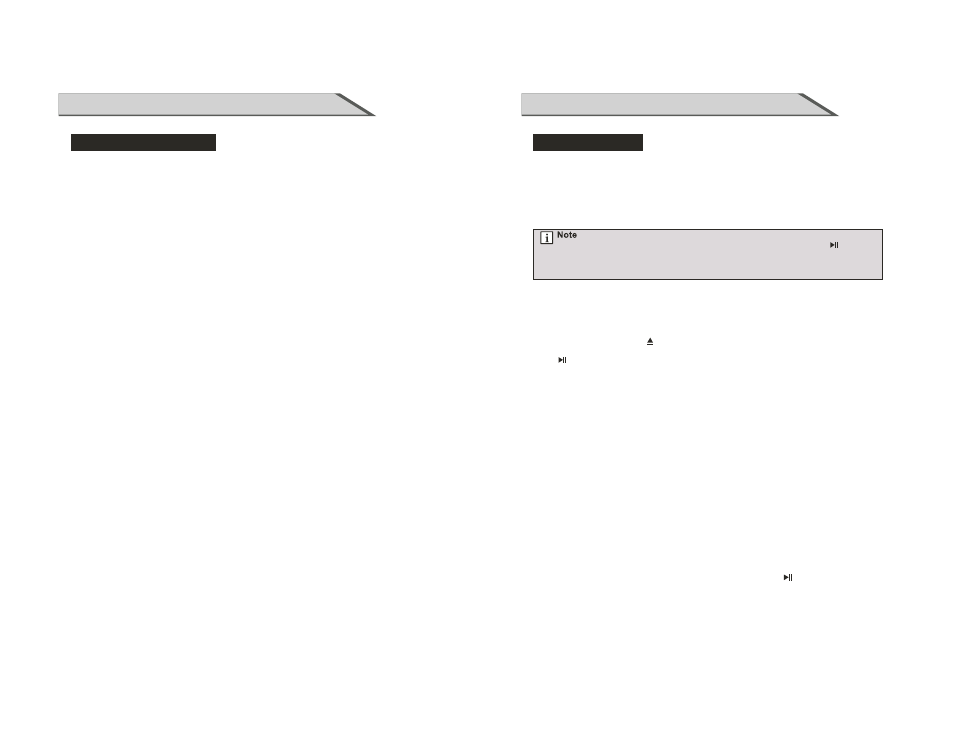
31
OSD OPERATION
Channel menu options
Show / Hide
Allows you to show or hide the channels.
Use ▼ / ▲ button to highlight the “Show / Hide” item, then press ► button to enter into the
following menu.
Use ▼ / ▲ button to highlight the desired item, then press OK button to show or hide the
highlighted channel.
Channel No.
Display the number of current channel.
Channel Label
Display the label of current channel.
DTV Signal
Display the quality of current DTV signal.
Allows you to add these channels which you desired as the favorite channels. Use
button to highlight the “Favorite” item, then press ► button to enter into the following menu.
Use ▼ / ▲ button to highlight the desired item, then press OK button to add or remove the
highlighted channel as favorite.
▼ / ▲
Favorite
32
Basic Operation
DVD OPERATION
Press the Power button on the TV or the remote control, then press the SOURCE button to
select DVD mode. If there is no disc in the DVD player the screen will show “NO DISC”.
Insert Disc to DVD
- insert the Disc to the Disc slot (data side of the disc has to face towards front of the unit),
the player will load the disc automatically. There will have an on screen indication “CLOSE”
then “READ”. After that the disc will be read automatically.
For some discs, after loading the content of the disc, you need to press or select
from the disc menu to start. Please make sure when inserting the disc, the data side
of the disc should face you. Incorrect inserting disc may cause damage on the DVD
mechanism.
Place a disc
Insert a disc with the mirror side facing towards you. If the disc is double sided, place the title
you want to play facing you. Do not touch the playing surface.
Hold the disc around the outside with your fingers and place the disc into the slot. The player
will automatically draw the disc into the player.
To “Eject” the disc, press the button on the remote control.
Play
The contents of each disc vary, as to how the disc was authorized and what features are
included. Some discs start playing as soon as they have been read, some need “Play”
selecting in the Menu. Different play modes are offered, such as Menu Play, Sequence
Play and other modes.
Menu Play
1. Compatible with DVD, SVCD or VCD2.0.
2. If the disc is a DVD, ROOT MENU will appear on the screen. If it is SVCD or VCD 2.0,
please press the D.MENU button to see the menu.
3. When a DVD disc is loaded, press the arrows buttons to highlight the menu item you want
to choose. With SVCD or VCD 2.0, press the numeric buttons to select a track to play.
4. Return to Menu when Playing: When playing a DVD disc press the D.MENU button to
return to the “ROOT” menu. When playing a SVCD or VCD, and PBC is “on” press the
D.MENU button to return to the disc menu.
Sequence Play
1. Compatible with DVD, SVCD, VCD, CD, HD-CD, WMA, Digital Audio disc/JPEG disc.
2. When a SVCD or VCD disc is loaded and PBC is “on”, press the D.MENU button once
switches the PBC “off”. The player can now playback in sequence mode. To turn the PBC
back on press the D.MENU button again.
3. Except for SVCD or VCD discs, when in stop state, press the button, the player will
play in the “Sequence” mode. This is for all compatible discs.
