Video source select, Component video system select – Eiki LC-X990 User Manual
Page 33
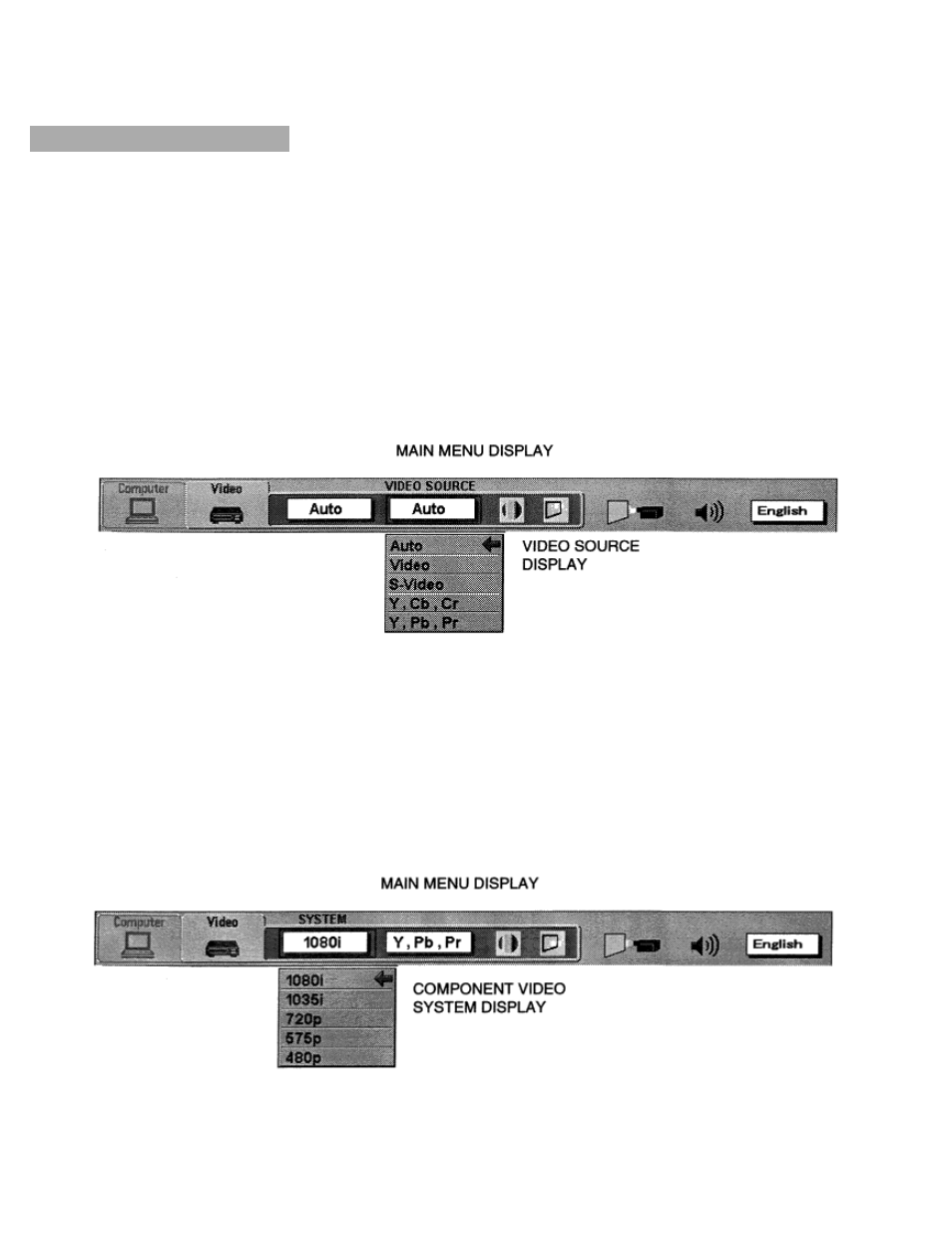
VIDEO SOURCE SELECT
This projector is compatible with 4 types video source input: Composite Video, S-Video, Component Video (Y, Cb, Cr) and
Component Video (Y, Pb, Pr).
When the video source
is set to “Auto” position this projector can detect one of 3 types Composite Video, S-Video and
Component Video (Y, Cb,Cr) automatically. However, if the input video source is
Component Video (Y, Pb, Pr), the
projector may not detect the video source.
1. Connect the video equipment to the PROJECTOR and turn the projector on first.
2. Set MODE SELECT to “VIDEO MODE”.
3. Press the MENU BUTTON and the MAIN MENU DISPLAY dialog box will appear.
4. Press the POINT LEFT/RIGHT BUTTON(s) to select VIDEO SOURCE and press the SELECT BUTTON. Another
dialog box VIDEO SOURCE DISPLAY will appear. The current VIDEO SOURCE is displayed in the window.
5. Press the POINT DOWN BUTTON and a red arrow will appear.
6. To change the current VIDEO SOURCE, press the POINT UP/DOWN
BUTTON(s) to move the arrow to a desirable
video
source and then press the SELECT BUTTON.
COMPONENT VIDEO SYSTEM SELECT
When you select the “Y, Pb, Pr” by video source select. You must select the component video system
(1080i, 1035i, 720p, 575p, 480p).
1. Press the POINT LEFT/RIGHT BUTTON(s) to select SYSTEM and press the SELECT BUTTON.
Another dialog box COMPONENT VIDEO SYSTEM DISPLAY will appear. The current SYSTEM is
displayed in the system window.
2. Press the POINT DOWN BUTTON and a red arrow will appear.
3. To change the current SYSTEM, press the POINT UP/DOWN BUTTON(s) to move the arrow to a
desirable system and then press the SELECT BUTTON.
