R4c479 short.bk rev_c – Epson 1270 User Manual
Page 48
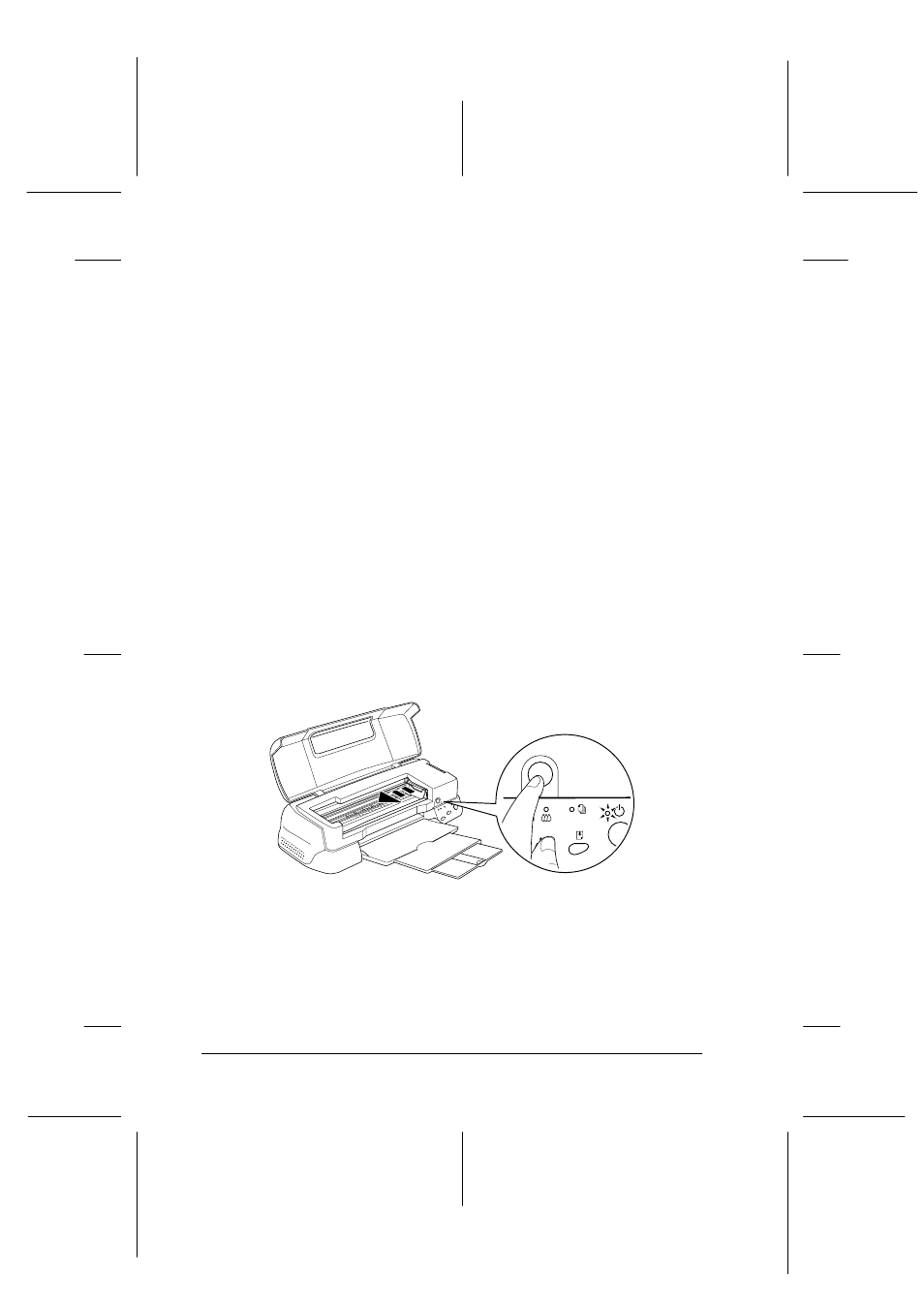
42
R4C479
short.bk
Rev_C
A5 size
INK.FM
2/15/00
Pass 2
L
Proof Sign-off:
M.Otsuka
_______
N.Nomoto
_______
editor name
_______
For more information about ink cartridges, see “When handling
the ink cartridges” on page 3.
To replace an ink cartridge using the orange ink cartridge
replacement button, follow the steps below.
Note:
You can also replace an ink cartridge from your computer using EPSON
Status Monitor 3. Click the How to button in the Status Monitor’s
Printer Status window, then follow the on-screen instructions.
1. Make sure the printer is on. The
P power light should be on,
but not flashing. (Determine which cartridge needs to be
replaced as indicated by the
B black and
A
color ink out
lights.)
2. Lower the output tray at the front of the printer, then open
the printer cover.
3. Press the orange ink cartridge replacement button. The print
head moves left to the ink cartridge replacement position, and
the
P power light begins flashing.
c
Caution:
Do not move the print head by hand as this may damage the
printer. Always press the orange ink replacement button to
move it.
