Before you start – Bang & Olufsen BeoCom 2 - Getting Started User Manual
Page 2
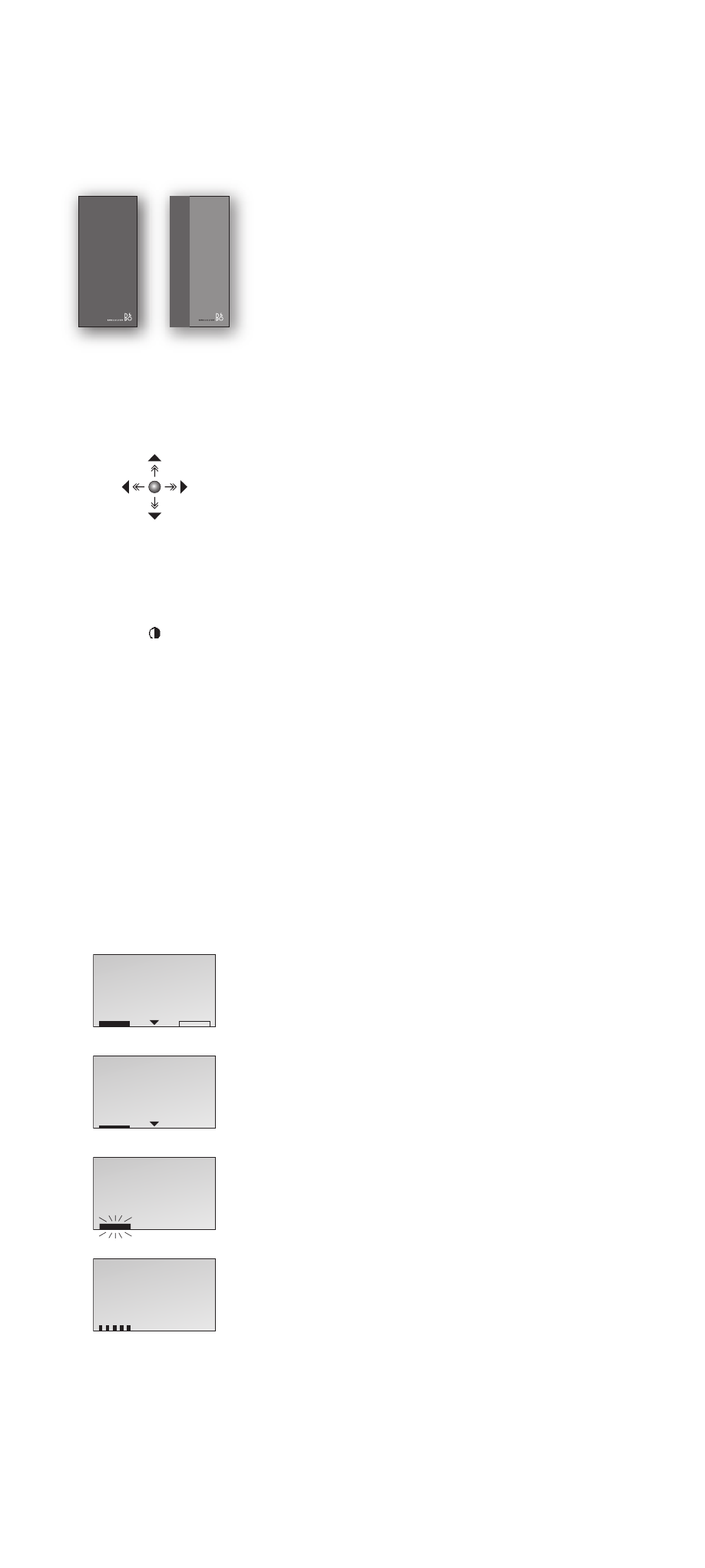
‘Get started’ contains instructions in how to
set up the BeoCom 2 handset for use. The
Guide contains instructions in daily use of
BeoCom 2.
How to use these Guides
The following examples show what a key or status
display looks like in an instruction sequence.
Examples of keys on the handset…
> The Track point is your cursor for operating
the functions shown in the display. The arrows
indicate in which direction to move the track
point.
> The OK key.
> The hook key, which starts and ends a call.
> The digit keys.
The handset display…
The lines and bars at the bottom of the display
indicate the state of phone lines 1 and 2
respectively. The bottom left corner is for
information about line 1, and the bottom right
corner is for line 2. An arrow indicates that more
options are available if you move the Track point
in the direction shown.
> A solid black bar indicates an active call and a
black outline indicates a call on hold.
> A single thin line indicates the line used for the
last outgoing call. The line is not in use.
> A blinking black bar indicates an incoming call.
> A grey bar indicates that the line is being used
by another phone in the system.
Before you start…
OK
0 – 9
David Jones
Conference?
Getting started
BeoCom 2
Guide
BeoCom 2
David Jones
Call?
David Jones
Answer?
Living room
10:13
