6 commissioning, 7 registering in sunny portal, 8 troubleshooting – SMA SUNNY HOME MANAGER Quick Reference Guide User Manual
Page 2: 9 contact
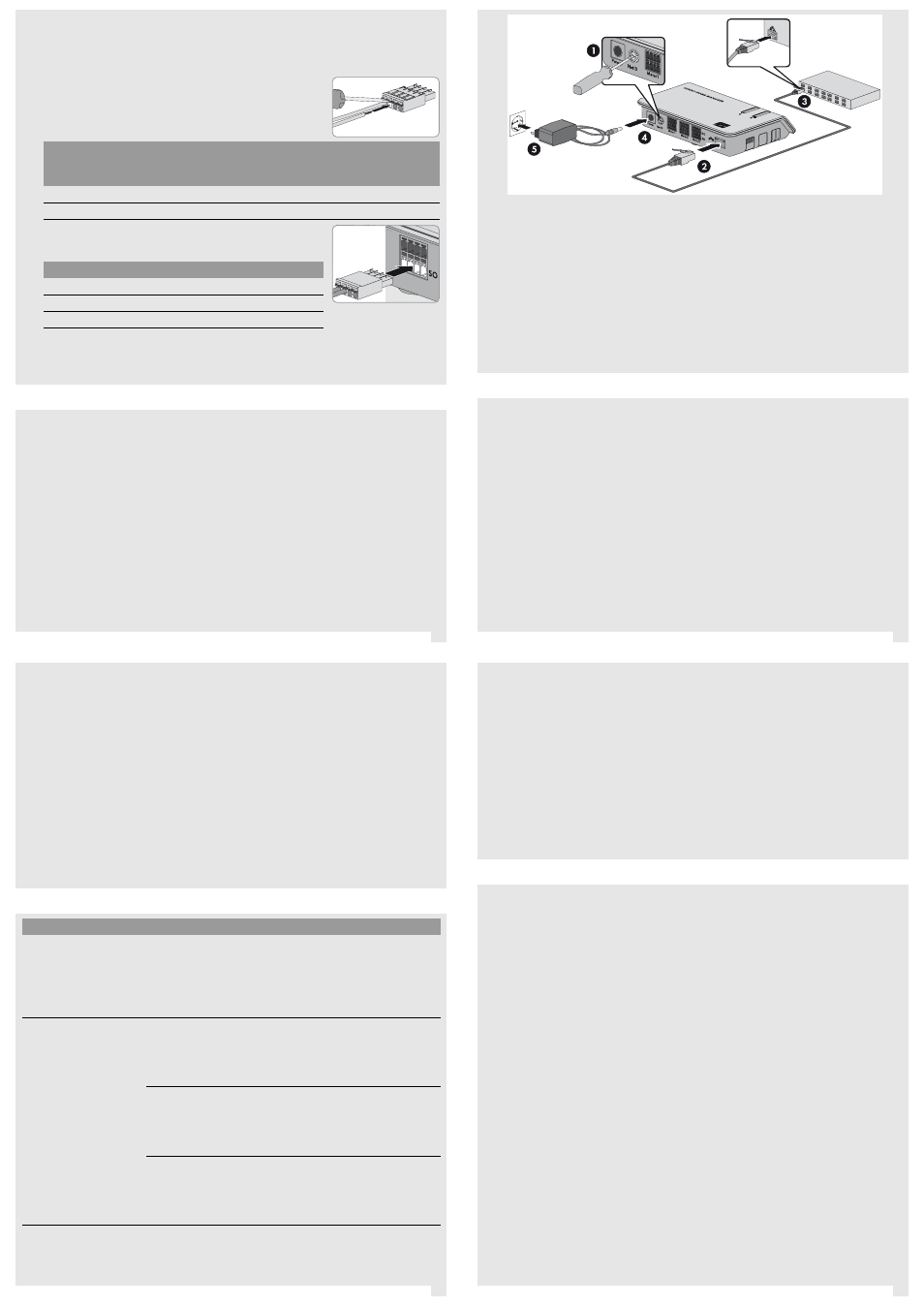
7
8
5
6
Connecting Energy Meter with S0 Interface
1. Strip the cable by 4 cm.
2. If applicable, shorten the cable shield to 5 mm. Fold the surplus cable shield back onto the cable sheath.
3. Shorten unused insulated conductors flush with the cable sheath.
4. Strip the conductor insulation by 6 mm.
5. Release the pin connectors of the four-pole plug with a screwdriver and
insert the insulated conductors into pins 1 and 2 of the plug.
6. Note the color of the insulated conductors:
7. Connect the four-pole plug to the pin connector assigned to the
corresponding energy meter. Insert the four-pole plug into the lower pin
row.
8. Connect the end of the cable to the energy meter. Observe the polarity of the insulated conductors.
9. Use the labels provided to mark each cable with the pin connector and energy meter to which it is assigned.
10. Make a note of the S0 pulses per kWh of each energy meter. This will facilitate the meter configuration in
Sunny Portal.
Requirements:
☐ The PV system must be commissioned:
– The same NetID must be configured for all BLUETOOTH devices, and the BLUETOOTH devices must
be commissioned.
– The Speedwire devices must be connected to the Sunny Home Manager via a router/network switch
and must be commissioned.
– NetID 0 must be set for Speedwire devices with integrated BLUETOOTH interface.
☐ Devices which need to communicate with the Sunny Home Manager via a data exchange protocol must be
connected to the Sunny Home Manager in the local network via a router/network switch.
☐ DHCP must be activated on the router (see router manual). If your router does not support DHCP, use the
Sunny Home Manager Assistant (see Section 8 "TROUBLESHOOTING", page 2).
Pin
4-pole plug for
Purchased
electricity meter
Feed-in meter
PV production meter
1 (SO‒)
2 (SO+)
Energy meter
Pin connector
Purchased electricity meter
Meter 1
Feed-in meter
Meter 2
PV production meter
Meter 3
6 COMMISSIONING
1
Procedure:
1. On the Sunny Home Manager, use a screwdriver to turn the arrow of the rotary switch NetID to the NetID
of the PV system (blade width of the screwdriver: 2.5 mm).
2. Connect the network cable to the network terminal of the Sunny Home Manager.
3. Connect the other end of the network cable to the router.
4. Connect the DC plug of the plug-in power supply to the Power connector of the Sunny Home Manager.
5. Plug the plug-in power supply into the outlet. Tip: As an alternative to the plug-in power supply, you can
power the Sunny Home Manager by means of a top-hat rail power supply (see Sunny Home Manager
installation manual on the CD provided).
☑ The status LED of the Sunny Home Manager first glows red, and then flashes red. After approx. two minutes,
the status LED intermittently flashes green and orange.
✖ The LED keeps on flashing red?
• See Troubleshooting (see Section 8, page 2).
Sunny Portal is the user interface of the Sunny Home Manager. Therefore, you must register the
Sunny Home Manager in Sunny Portal.
Requirements:
☐ The system has been commissioned (see Section 6 "COMMISSIONING").
☐ The status LED of the Sunny Home Manager is flashing intermittently green and orange .
For registration, you will need the following data from the type label of the Sunny Home Manager:
☐ Registration ID of the Sunny Home Manager ("Registration ID")
☐ Serial number of the Sunny Home Manager ("Serial Number")
SMA radio-controlled sockets
If you are using SMA radio-controlled sockets, insert these into outlets and configure the NetID of the PV system
(see Sunny Home Manager installation manual on the CD provided). This will enable you to register the
SMA radio-controlled sockets together with the Sunny Home Manager.
7 REGISTERING IN SUNNY PORTAL
Starting the PV System Setup Assistant
The PV System Setup Assistant will guide you through the registration of your Sunny Home Manager system in
Sunny Portal.
Procedure:
1. Open www.SunnyPortal.com and select [PV System Setup Assistant].
or
Go to www.SunnyPortal.com/Register.
☑ The PV System Setup Assistant opens.
2. Select [Next].
☑ The page User registration opens.
3. Follow the instructions of the PV System Setup Assistant.
4. After completion of registration, configure further settings in Sunny Portal (see user manual of Sunny Home
Manager on the CD provided):
• Configure SMA radio-controlled socket
• Enter string properties
• Set optimization target
• Configure settings for PV system monitoring.
8 TROUBLESHOOTING
Error
Cause and corrective measures
The status LED on the
Sunny Home Manager is
flashing continuously red.
It is possible that DHCP is not activated in your router, DHCP is not supported
by the router, or there is a proxy server in your network.
Corrective measures:
• If possible, activate DHCP in the router.
If the router does not support DHCP or there is a proxy server in your
network, use the Sunny Home Manager Assistant (see page 2).
The PV System Setup Assistant
does not detect the
Sunny Home Manager,
although you have entered
the serial number correctly.
It is possible that the Sunny Home Manager is not correctly connected to the
router.
Corrective measures:
• Ensure that the Sunny Home Manager is properly connected to the
router.
It is possible that the Sunny Home Manager has no voltage supply. In this
case, all LEDs on the Sunny Home Manager will be off.
Corrective measures:
• Connect the Sunny Home Manager to a power supply (see Section 6
It is possible that the registration procedure was previously initiated but not
completed.
Corrective measures:
• Perform a complete reset of the Sunny Home Manager
(see Sunny Home Manager installation manual on the CD provided).
Using the Sunny Home Manager Assistant
The Sunny Home Manager Assistant will help you configure the Sunny Home Manager for your network if the
Sunny Home Manager does not automatically connect to Sunny Portal. In addition, you can use the Sunny Home
Manager Assistant to display the latest connection status to Sunny Portal, the network settings and the connected
SMA BLUETOOTH devices, and save these as a log file. If a service assignment should be necessary, the
SMA Service Line can use this log file to analyze the problem.
Procedure:
Use a network cable to connect the computer to the router to which the Sunny Home Manager is also
connected.
5. Insert the CD provided into the drive of your computer.
or
Download the Sunny Home Manager Assistant for the operating system of your computer (you will find the
installation file at www.SMA-Solar.com).
6. Start the Sunny Home Manager Assistant with a double click.
7. Follow the instructions of the Sunny Home Manager Assistant.
If you have technical problems concerning our products, please contact the SMA Service Line. We require the
following information in order to provide you with the necessary assistance:
• Serial numbers and software packages of the Sunny Home Manager and SMA radio-controlled sockets
• Type of energy meters
• Type of optical probes
SMA Solar Technology AG
Niestetal, Germany
International SMA Service Line
Toll free worldwide: 00800 SMA SERVICE
(+800 762 7378423)
9 CONTACT
