Creating audio files and music libraries, Creating music files, Recording audio files – eMachines 8513042 User Manual
Page 39: To record an audio file
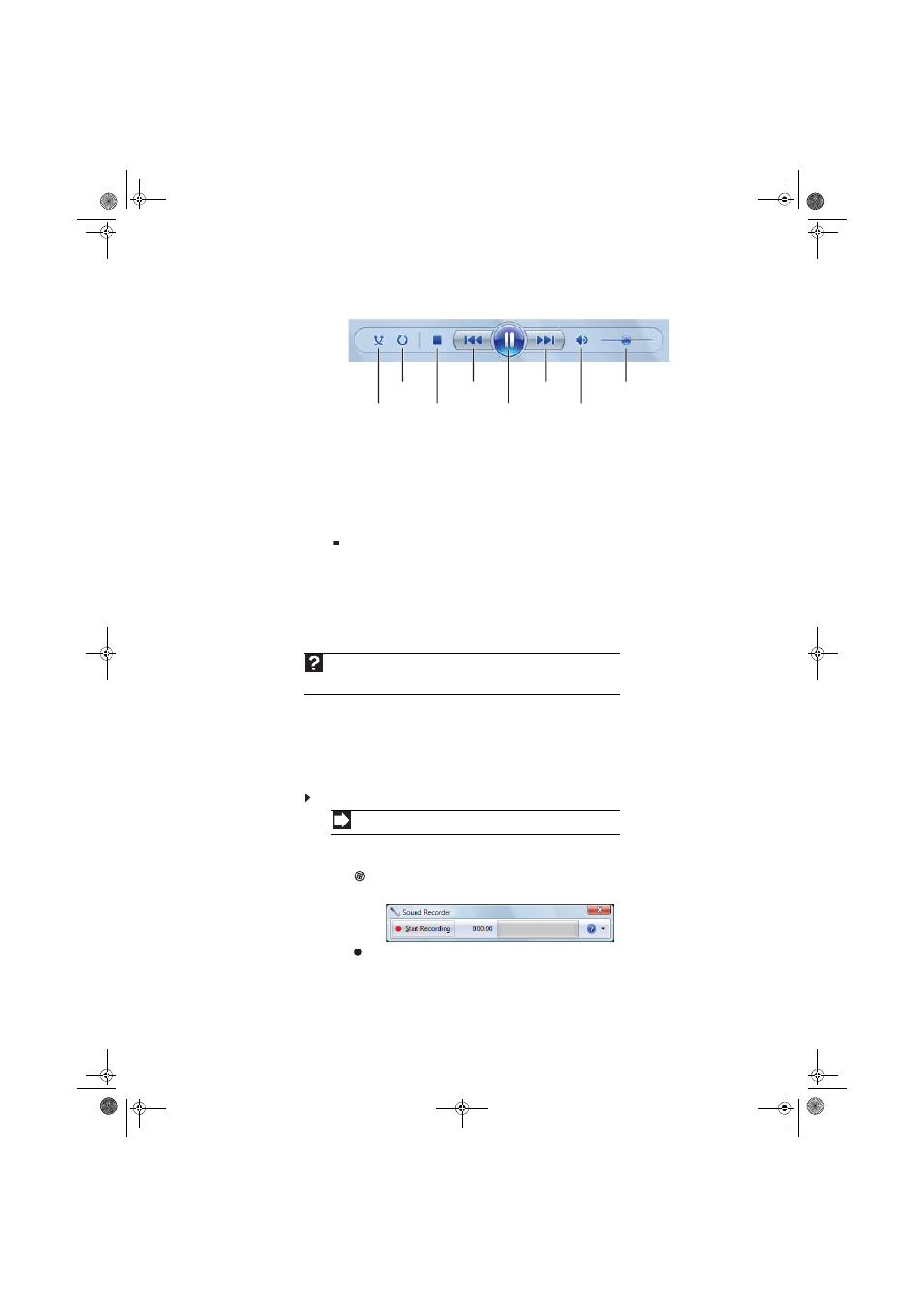
www.emachines.com
33
5
Click one of the following to control playback:
•
Shuffle randomizes the playback order of the files on the disc.
•
Repeat starts playing the list over again after it reaches the end.
•
Stop stops playback and rewinds the current file to the beginning.
•
Rewind quickly rewinds the current file (when you click and hold it) or skips to the
previous file on the disc (when you click it).
•
Pause/Play alternately pauses and resumes playback.
•
Fast forward quickly fast forwards the current file (when you click and hold it) or skips
to the next file on the disc (when you click it).
•
Volume adjusts the volume.
Creating audio files and music libraries
Creating music files
You can create several types of audio files for your listening enjoyment, including WAV, MP3, and
WMA files.
Recording audio files
Sound recorder is a simple Windows program that lets you record and play audio files. For
information about playing audio files, see
“Playing audio and video files” on page 30
.
To record an audio file:
1
Plug a microphone into one of the microphone jacks on your computer. For the location of
the microphone jacks, see your computer’s Reference Guide.
2
Click
(Start), All Programs, Accessories, then click Sound Recorder. The
Sound Recorder opens.
3
Click
Start Recording, then speak or make other sounds into the microphone.
Help
For more information about making or playing an audio recording, click Start, then
click Help and Support. Type
recording audio or ripping in the Search Help box,
then press E
NTER
.
Shortcut
Start ➧ All Programs ➧ Accessories ➧ Sound Recorder
Shuffle
Stop
Rewind
Pause/Play
Fast forward
Volume
Mute
Repeat
8513042.book Page 33 Saturday, April 19, 2008 9:17 PM
