Deleting files and folders, To delete files or folders, To recover files or folders from the recycle bin – eMachines 8513042 User Manual
Page 18
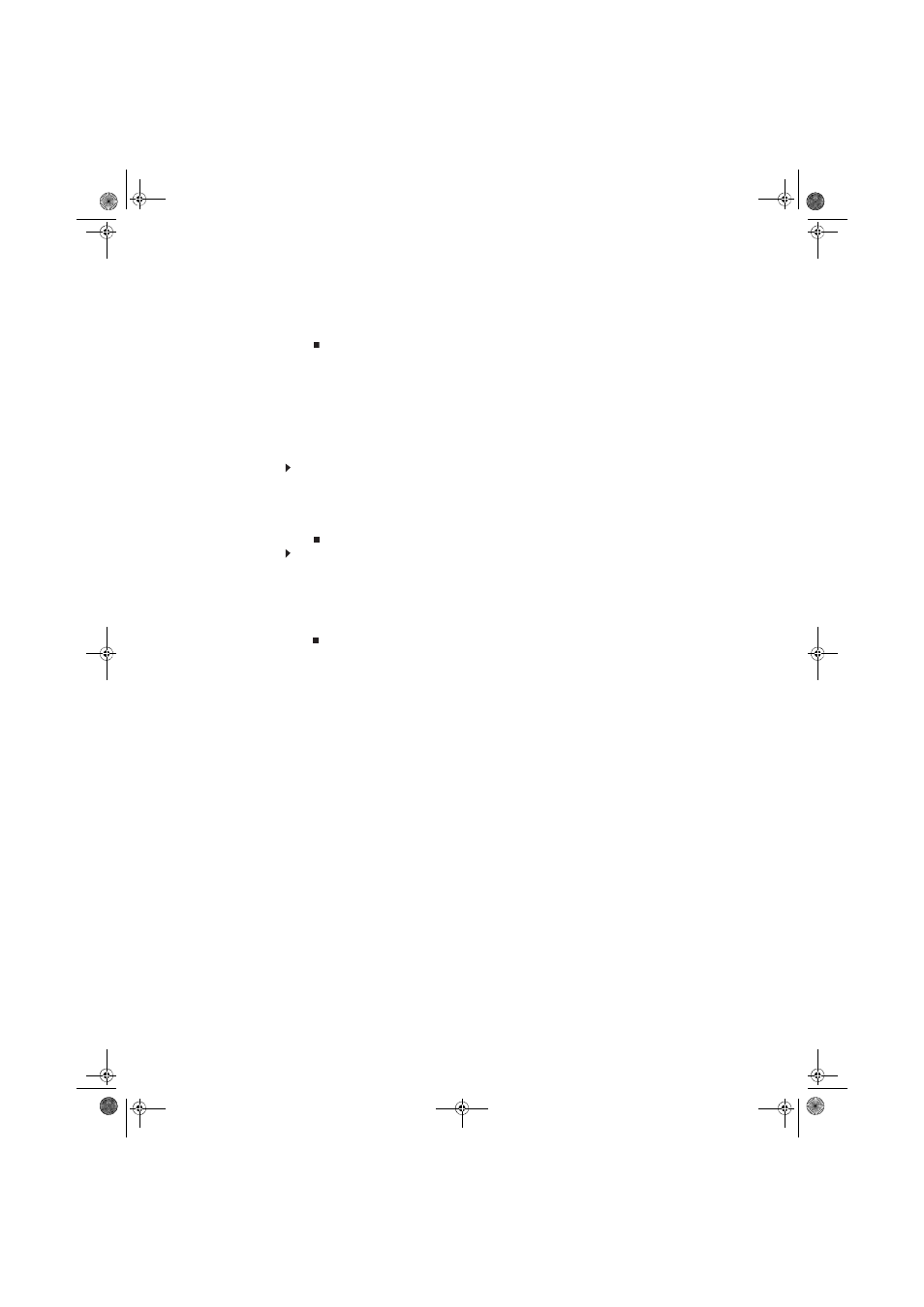
Chapter 2: Using Windows
12
5
With the pointer inside the destination folder, right-click.
6
Click Paste. The file or folder you moved appears in its new location and is removed from
its old location.
Deleting files and folders
When you throw away paper files and folders, you take them from the file cabinet and put them
in a trash can. Eventually the trash can is emptied.
In Windows, you throw away files and folders by first moving them to the Windows trash can, called
the Recycle Bin, where they remain until you decide to empty the bin.
You can recover any file in the Recycle Bin as long as the bin has not been emptied.
To delete files or folders:
1
In the Computer or Windows Explorer window, click the files or folders that you want to
delete. For instructions on how to select multiple files and folders, see
If you cannot find the file you want to delete, see
“Searching for files” on page 13
2
Click Organize, then click Delete. Windows moves the files and folders to the Recycle Bin.
To recover files or folders from the Recycle Bin:
1
Double-click the Recycle Bin icon on your Windows desktop. The Recycle Bin window opens
and lists the files and folders you have thrown away since you last emptied it.
2
Click the files or folders that you want to restore. For instructions on how to select multiple
files and folders, see
3
Click Restore. Windows returns the deleted files or folders to their original locations.
8513042.book Page 12 Saturday, April 19, 2008 9:17 PM
