7 eraser – PRESTIGIO EasiNote User Manual
Page 73
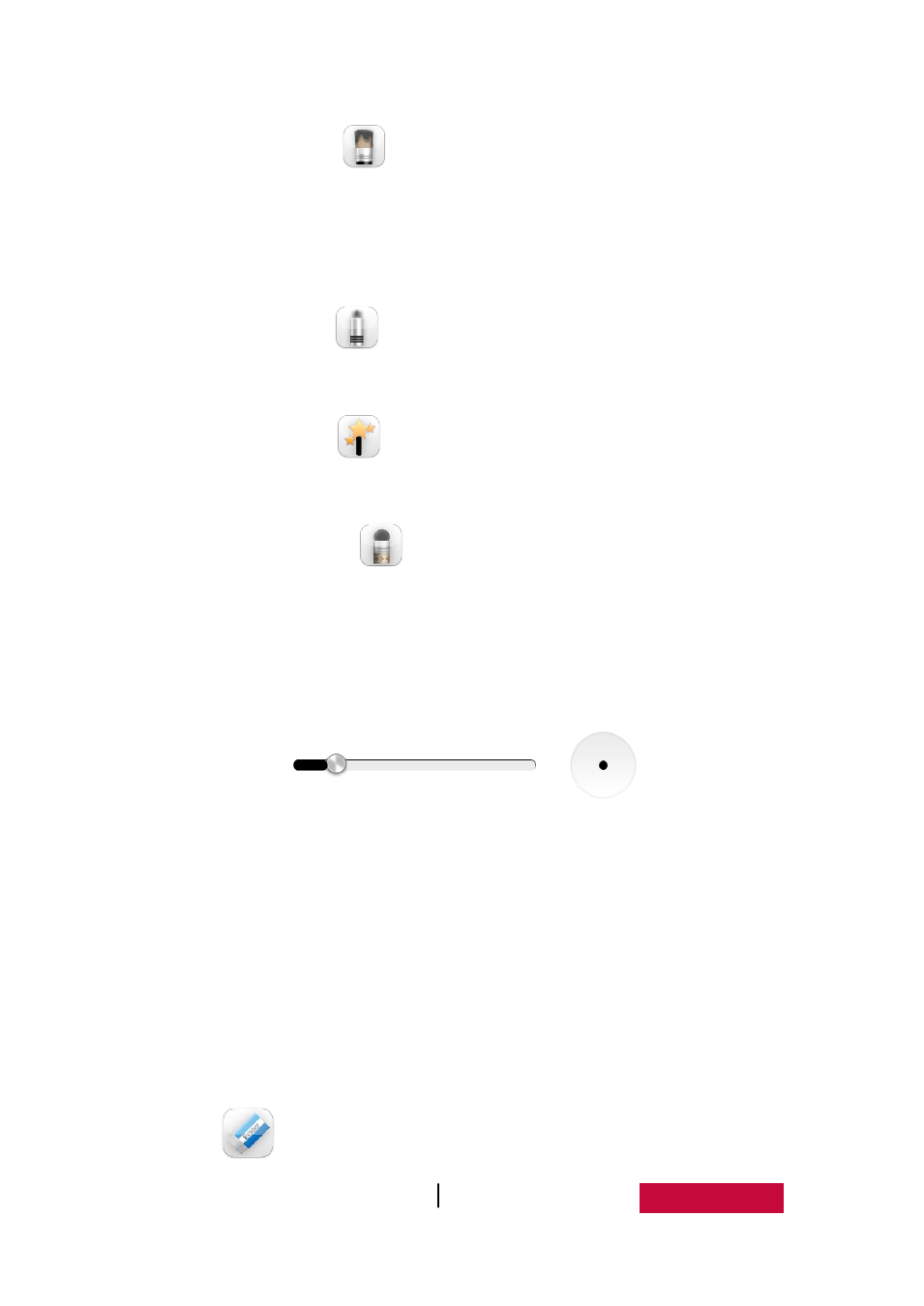
User Manual EasiNote (Application Software)
70
Row brush. Click
to enable bamboo brush, the default color is black.
When writing with this brush, stroke thickness will be different according to
writing angles. Bristles lying down is thicker, vertical cross pen is fine, the
whole process integrates with writing experience of row brush.
Laser pen. Click
to enable laser pen, the default color is black. After
writing with this pen, the writing will disappear gradually.
Magic pen. Click
to enable magic pen, the handwriting is pattern and
there is 9 kinds of patterns;
Texture pen. Click
to enable texture pen, the user can
select a
different picture as the writing texture handwriting as required;
Handwriting thickness. After selecting pen type, sliding handwriting
thickness sliding bar to change handwriting thickness, as shown in
Figure.3-1-1-6-2.
Figure.3-1-1-6-2
Handwriting Thickness Adjusting Interface
Handwriting color. After selecting pen type, click color plate color on the
right, to change handwriting color according to need. The color plate has a
total of 42 colors.
Multi-point writing. According to operating points supported by touch box,
software can write with corresponding points by default. When opening
gesture selection function, two points writing cannot be realized.
3.1.1.7 Eraser
Click
to select eraser, with default eraser is point erasing, as shown in
