Lock, protect, and release, Takes, Xy mode – Grass Valley NV9641A v.1.0 User Manual
Page 75: Single-destination mode, Md mode, Lock, protect, and release takes, Xy mode single-destination mode md mode
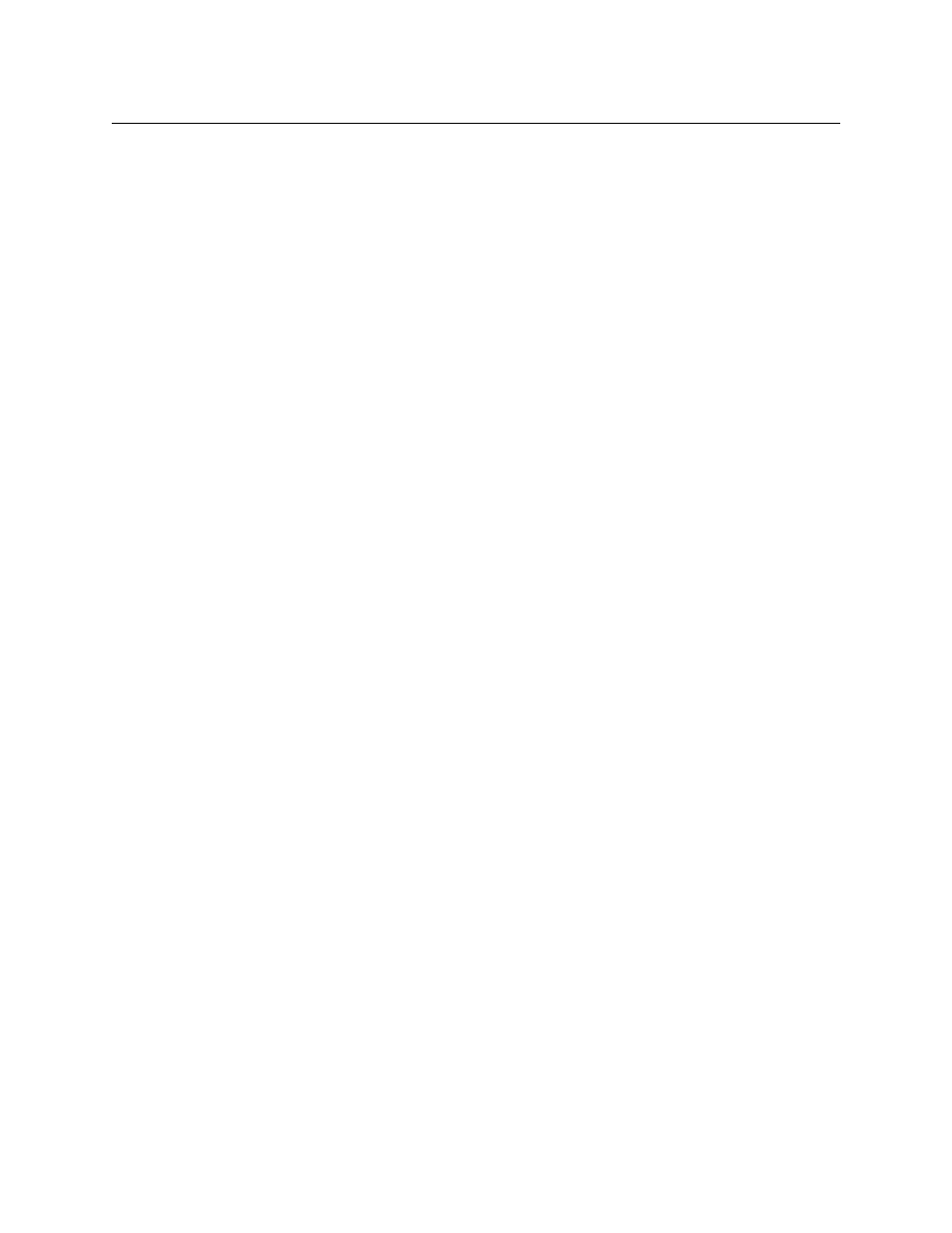
65
NV9641A
User’s Guide
Lock, Protect, and Release
In a multi-user system, routes made by one user must be made safe from being accidentally or
maliciously change by another user.
Definitions
Owner
A person who locks or protects a device is the owner of the device.
Source lock
No one can use the source.
Source protect
No one but the owner can use the source.
Destination lock
No one can route to the destination.
Destination protect
No one but the owner can route to the destination.
Release
To remove a lock or protect.
Some control panels can lock or protect both sources and destinations. However, The NV9641A
provides locks and protects for destinations only.
A forced release is when the lock or protect is removed by someone other than the owner. A
forced release can be performed:
•
At any panel configured with release mode set to “forced release”.
•
At any other panel with “force release” enabled.
The ‘Destination Lock’ and ‘Destination Protect’ buttons are toggles. Press the lock (or protect)
button to lock (or protect) a destination. Press the button again to release the lock (or protect).
Takes
Following are brief instructions on how to perform a take in the 3 modes.
XY Mode
1 If required, enter X-Y mode. (Use the XY/MD button.)
2 Navigate to a destination and select it.
3 Optionally choose breakaway levels.
4 Navigate to a source, select it, and press ‘Take’.
OR
5 Navigate to a quick source, and select it. The take is automatic.
Single-Destination Mode
(This assumes that the destination was pre-selected during configuration.)
1 Navigate to a source, select it, and press ‘Take’.
OR
2 Navigate to a quick source, and select it. The take is automatic.
MD Mode
1 If required, enter MD mode. (Use the XY/MD button.)
2 Scroll to a destination and select it.
3 Navigate to a source and select it.
