Grass Valley NAS Security Instruction Guide v.5.1A User Manual
Page 56
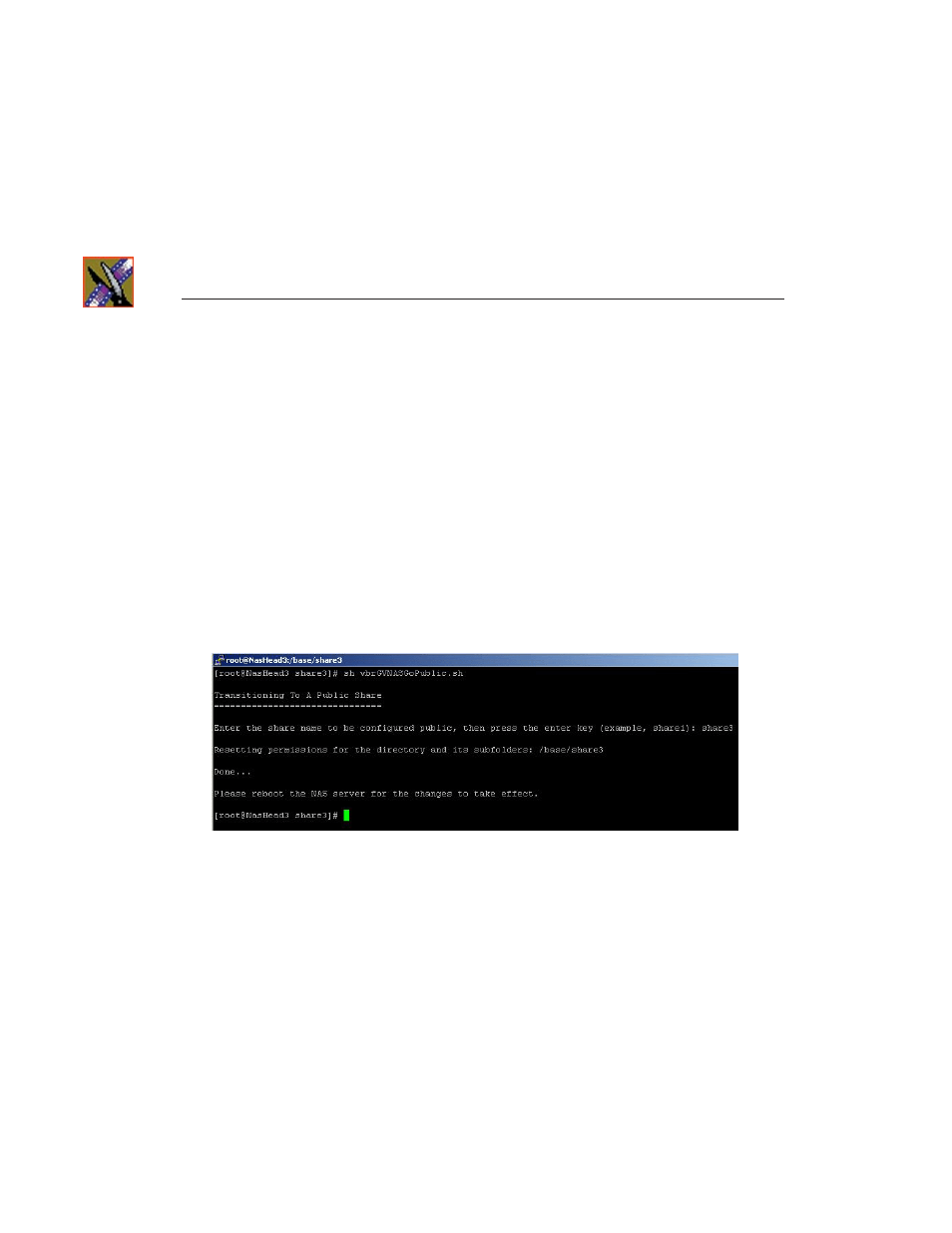
Step 9
Removing Security from the NAS Server
54
Digital News Production
5. Run the shell script from the NAS Server:
You need to go to the NAS Server console directly in order to run the script.
If you don’t have a monitor attached to the server, attach one for this step.
a. At the console prompt, login to the NAS Server as
root
.
Contact Grass Valley Technical Support for the root password.
b. Change to the file system directory (the File System Mount Point from
Step 3d) for the share you’re making secure using this format:
cd/base/
c. Type
ls
at the command prompt and verify that the file
vbrGVNASGoPublic.sh
is present.
d. Execute the script by typing
sh vbrGVNASGoPublic.sh
.
e. When prompted, enter the share name to be configured.
Make sure you do not get any error messages. Once the script is finished,
it displays
Done…
and prompts you to reboot the NAS Server. DO NOT
reboot the NAS Server from this machine; see step 5 for instructions.
f. Logout of the NAS Server by typing
exit
at the command prompt.
6. From the NewsShare NAS software, reboot the computer by choosing
System | System Administration | Shutdown
, selecting
Reboot
from the
combo box, and clicking
OK
.
