Converting sd to hd – Grass Valley K2 Media Client Field Kit Upgrade Instruction Manual Sep.24 2007 User Manual
Page 9
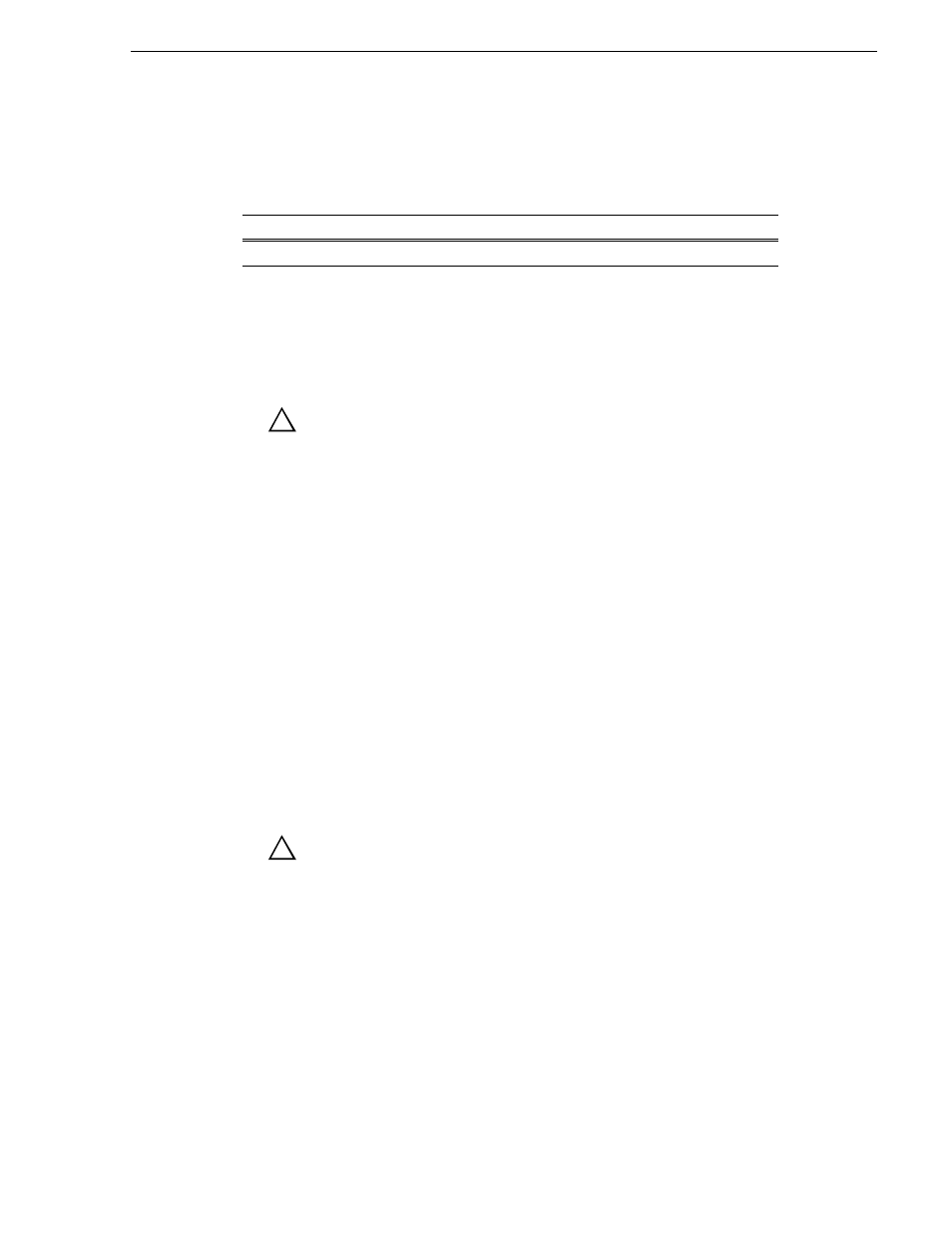
August 3, 2007
K2 Media Client Field Kit Upgrade Instructions
9
Converting SD to HD
Converting SD to HD
This section provides instructions for the following field kit:
Tools and materials needed:
• Torx tool with T15 magnetic tip.
• HD codec board.
• The K2 Media Client Service Manual
CAUTION: This system contains board-level components that must be
protected from static discharge and physical shock. Wear a wrist strap
grounded through one of the system's ESD Ground jacks when
handling system components.
Refer to instructions and illustrations earlier in this document and in the K2 Media
Client Service Manual as needed.
To do the conversion:
1. Make a record of the settings in Configuration Manager for your current channels.
Because the conversion process rewrites configuration files, all channel settings
are reset to their default values. Therefore, at the end of the process you must
reconfigure your channels.
2. On the K2 Media Client go to Windows
Add/Remove Programs
and remove
Grass
Valley K2 Client
software.
3. Open Windows Explorer and delete the following file:
C:/profile/config/config.xml
4. Shutdown the K2 Media Client
5. Remove both power cords from power supplies.
CAUTION: To avoid possible damage to circuit boards and other
sensitive parts, turn off the K2 Media Client and disconnect AC power
before opening the top cover or removing any internal parts.
6. Remove the top cover from the K2 Media Client
7. Remove the existing SD Codec board.
8. Switch the positions of the RTP card and Dual port network card.
9. Install the HD codec board. If you are also adding mezzanine boards, refer to
instructions earlier in this document as appropriate.
10. Replace the top cover.
11. Connect power cables.
Upgrade Nomenclature
Description
K2-SD-HD-UPGD-KIT
Converts a SD K2 Media Client to a HD K2 Media Client.
!
!
