Exporting a sequence and linking to aurora playout – Grass Valley GV Browse v.1.1.0 User Manual
Page 24
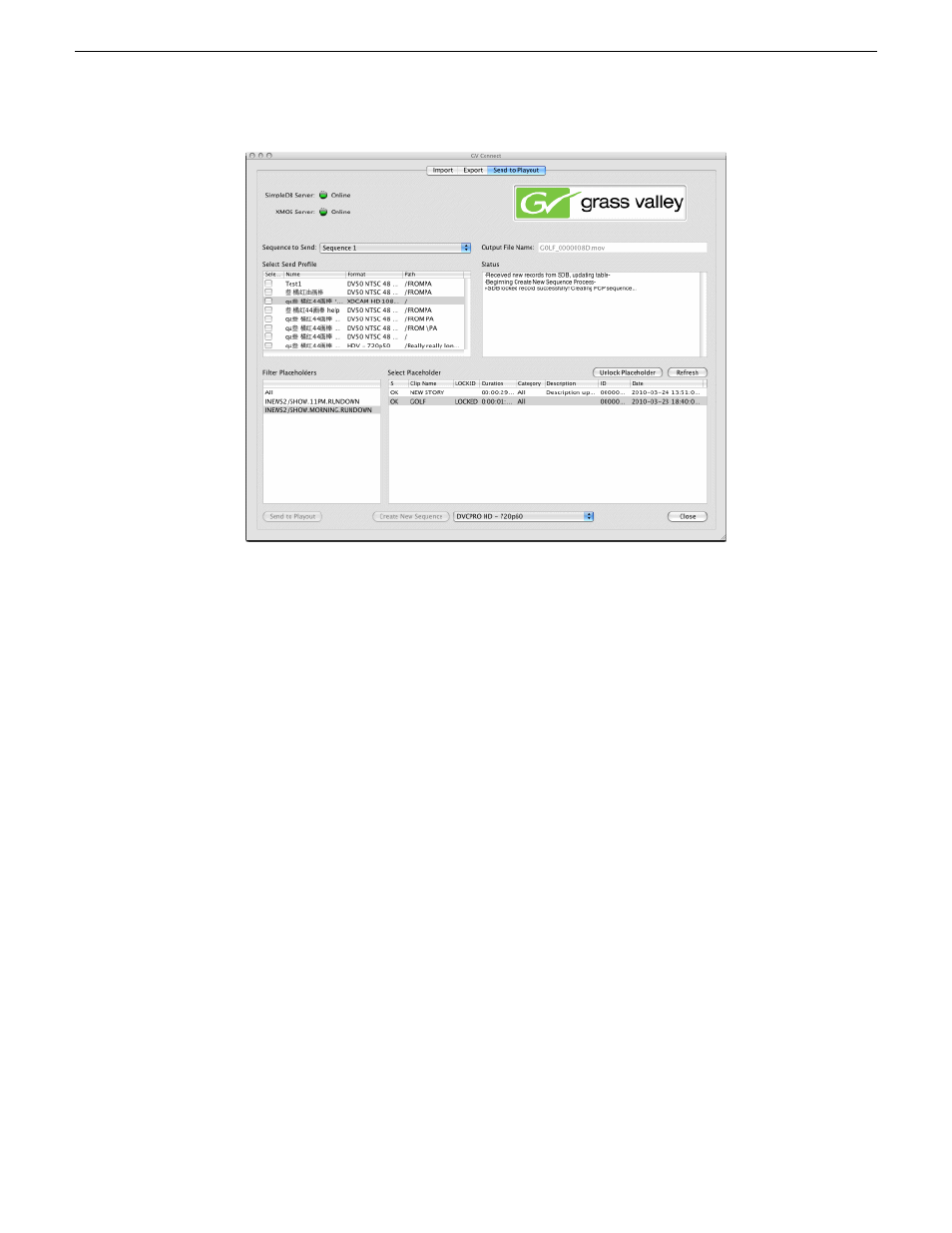
2. Access and select the placeholder from which you are creating a sequence.
3. Select the format in which the sequence is created in the Final Cut Pro project.
4. Click
Create New Sequence
.
GV Connect attempts to the placeholder in the Aurora Playout system. If the
lock is successful, GV Connect creates the sequence, names it according to the
placeholder name, and adds it to the Final Cut Pro project.
5. Edit the sequence in Final Cut Pro.
Exporting a sequence and linking to Aurora Playout
Using the Aurora Playout workflow, when you export a sequence to K2 storage, GV
Connect automatically links the sequence to an Aurora Playout placeholder.
1. Select the
Send to Playout
tab.
24
GV Connect User Manual
24 March 2010
Sending media to playout
This manual is related to the following products:
