Launching gv connect – Grass Valley GV Browse v.1.1.0 User Manual
Page 11
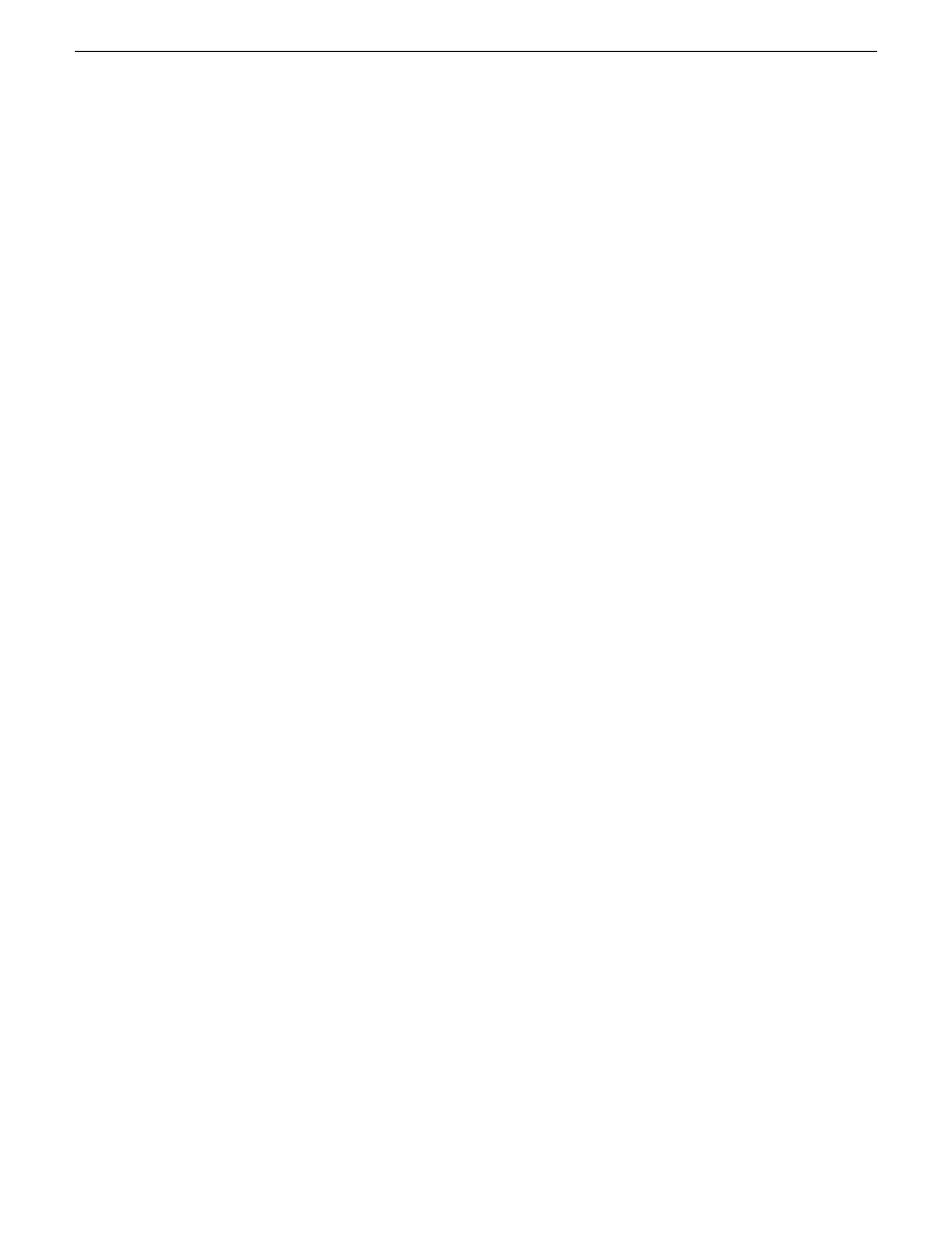
•
Create a sequence from scratch in Final Cut Pro and choose clips directly off K2
storage.
The devices and software components that support Aurora Edit and Aurora Edit LD
workflows are as follows:
•
Final Cut Pro installed on a Macintosh system
•
K2 FCP Connect – This is a Grass Valley product that provides optimal
performance. It is a toolset that must be purchased, installed, licensed, and
configured. It includes GV Connect, which is a Final Cut Pro plug-in.
•
Aurora NewsShare on K2 SAN storage
•
A K2 system with stand-alone storage
Refer to your Aurora product release notes as well as the K2 FCP Connect Release
Notes for version compatibility information.
For detailed instructions refer to documentation as follows:
•
Workflows for Aurora Edit and Final Cut Pro – Refer to the Aurora Edit User
Manual.
•
Connecting and using Final Cut Pro on K2 storage – Refer to the complete K2 FCP
Connect documentation set, which includes the following documents:
•
K2 FCP Connect Installation Manual
•
K2 FCP Connect Release Notes
•
GV Connect User Manual
Launching GV Connect
The following are prerequisites for launching GV Connect with all functionality
available:
•
K2 FCP Connect must be licensed
•
A K2 storage volume must be mounted
•
The project window (Browser) in Final Cut Pro must be active and contain a project
or bin
1. In Final Cut Pro select the project or bin.
The project must be selected to enable the GV Connect selection on the Tools
menu.
2. Click
Tools | GV Connect
.
The GV Connect window opens with the Import tab selected by default.
24 March 2010
GV Connect User Manual
11
Getting started
