Exporting to k2 storage – Grass Valley GV Browse v.1.1.0 User Manual
Page 18
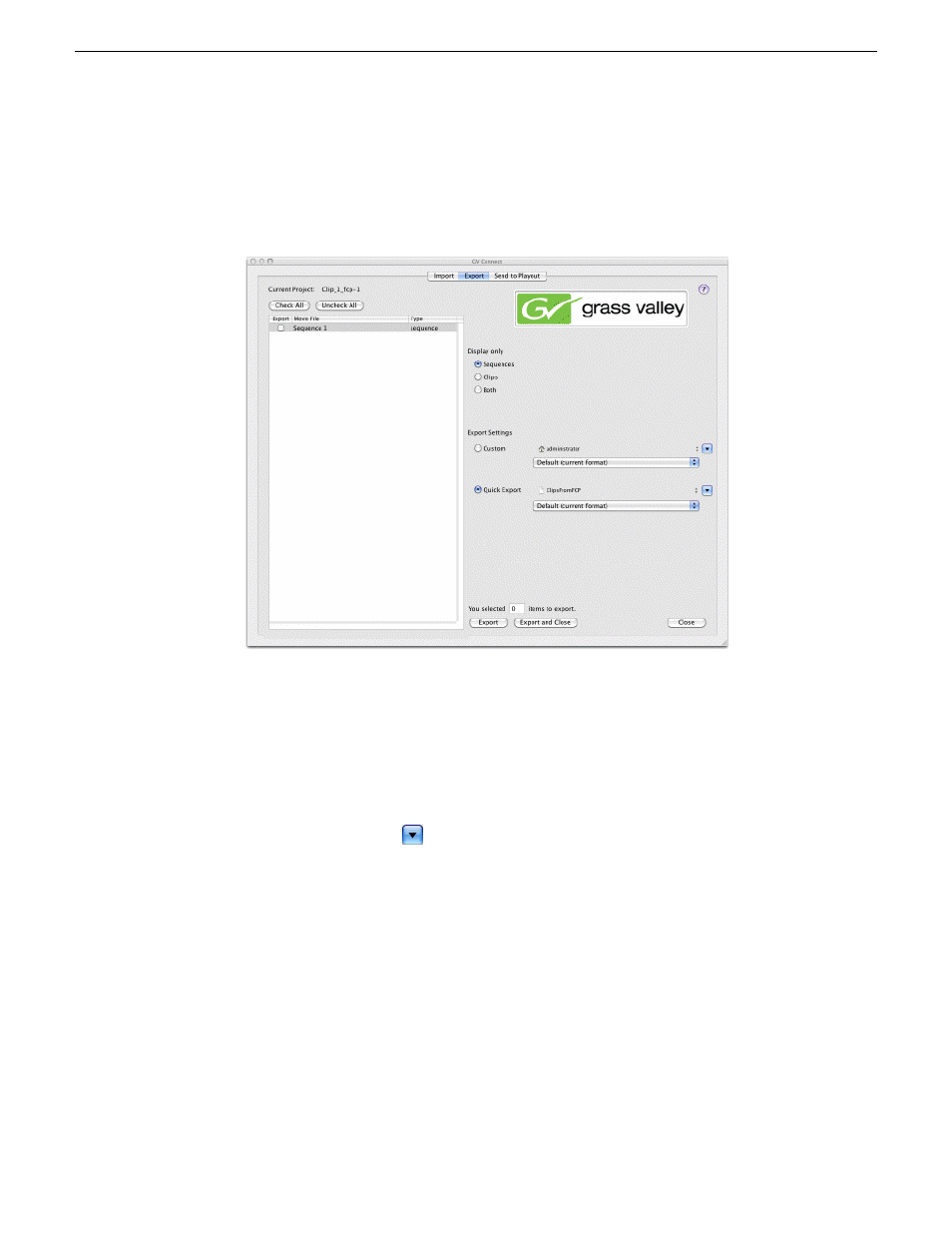
Exporting to K2 storage
1. Select the
Export
tab.
2. Under "Display only", select whether to display Sequences, Clips, or Both.
3. In the list of media, select the media to export to K2 storage.
You can make one selection or multiple selections.
4. Under Export Settings, select
Custom
.
5. In the drop-down list select the format in which the media is exported.
6. Click the down-arrow.
The "Choose a Directory for Export" dialog box opens.
7. Browse to the location in K2 Storage to which the media is exported.
Export to K2 HotBin recommended. The HotBin does the processing required
so that you can play the media on the K2 system.
8. Click
Export
.
A message box displays progress for each clip or sequence exported.
18
GV Connect User Manual
24 March 2010
Exporting K2 media
