Creating a playlist – Grass Valley K2 Dyno PA v.1.5 User Manual
Page 50
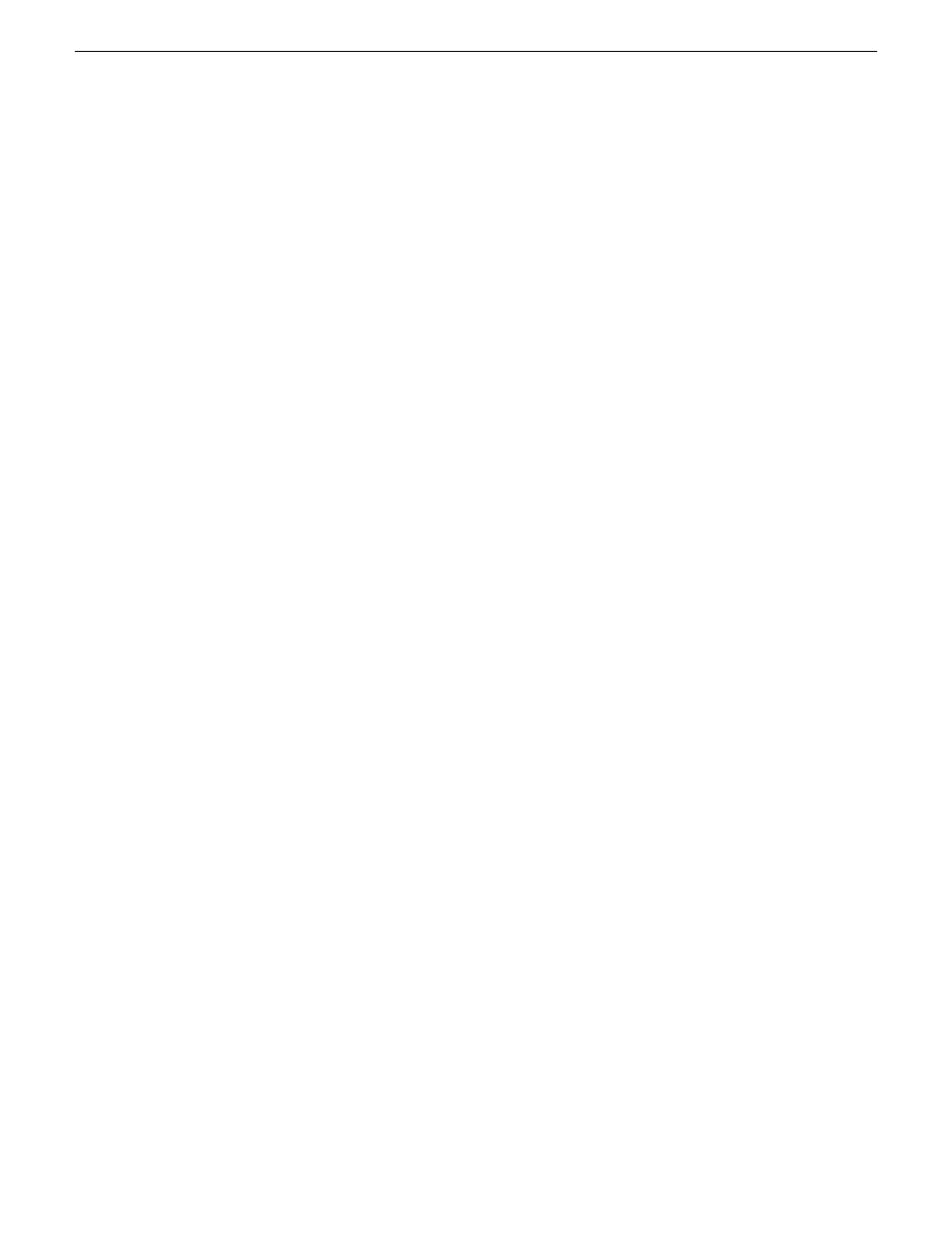
Creating a playlist
Prerequisite:
•
A bin in a K2 system must be selected from the Navigator pane before you create
the playlist.
To create a playlist, follow these steps:
1. From the menu, click on
New Playlist
.
The new playlist appears in the currently selected bin with a default name of
List_n.
2. From the menu, click on
Edit Playlist
or from the Asset List pane, right-click on
the playlist and select
Edit
.
The playlist appears in the Playlist Edit pane.
3. To add an asset, drag the asset from the Asset List pane to the Playlist Edit pane.
You can also right-click on the asset and select
Playlist | Add Item
.
4. Once an asset has been added to the playlist and selected, you can right-click on
an asset in the Asset List pane and select
Playlist | Insert Before
or drag an asset to
the playlist and right-click on it to select
Move Up
or
Move Down
.
5. To add multiple assets at once, choose one of the following:
•
To add several contiguous assets, select the first asset, hold down the
Shift
key,
and select the last asset. Drag the assets to the Playlist Edit pane.
•
To add several non-contiguous assets, select the first asset, hold down the
Ctrl
key, then select the other assets. Drag the assets to the Playlist Edit pane.
Assets appear in the Playlist Edit pane with a number in the upper-left corner
indicating their order.
6. To set a transition for an asset on a K2 Summit system, right-click on the asset and
select
Set Transition
.
7. Select the desired choice from the following options:
•
Type: To select a video transition.
•
Duration: To select a duration in frames.
•
Matte Color: If Fade Through Matte is selected as the video transition.
•
Other: To select an audio transition.
8. Click
OK
.
The transition options are listed in the asset information in the playlist.
9. To have these selections applied to all the assets in the playlist, right-click on the
asset and select
Set Transition for All
.
50
Dyno Production Assistant User Manual
15 October 2010
Playlists
