About user layouts and preferences – Grass Valley K2 Dyno PA v.1.5 User Manual
Page 19
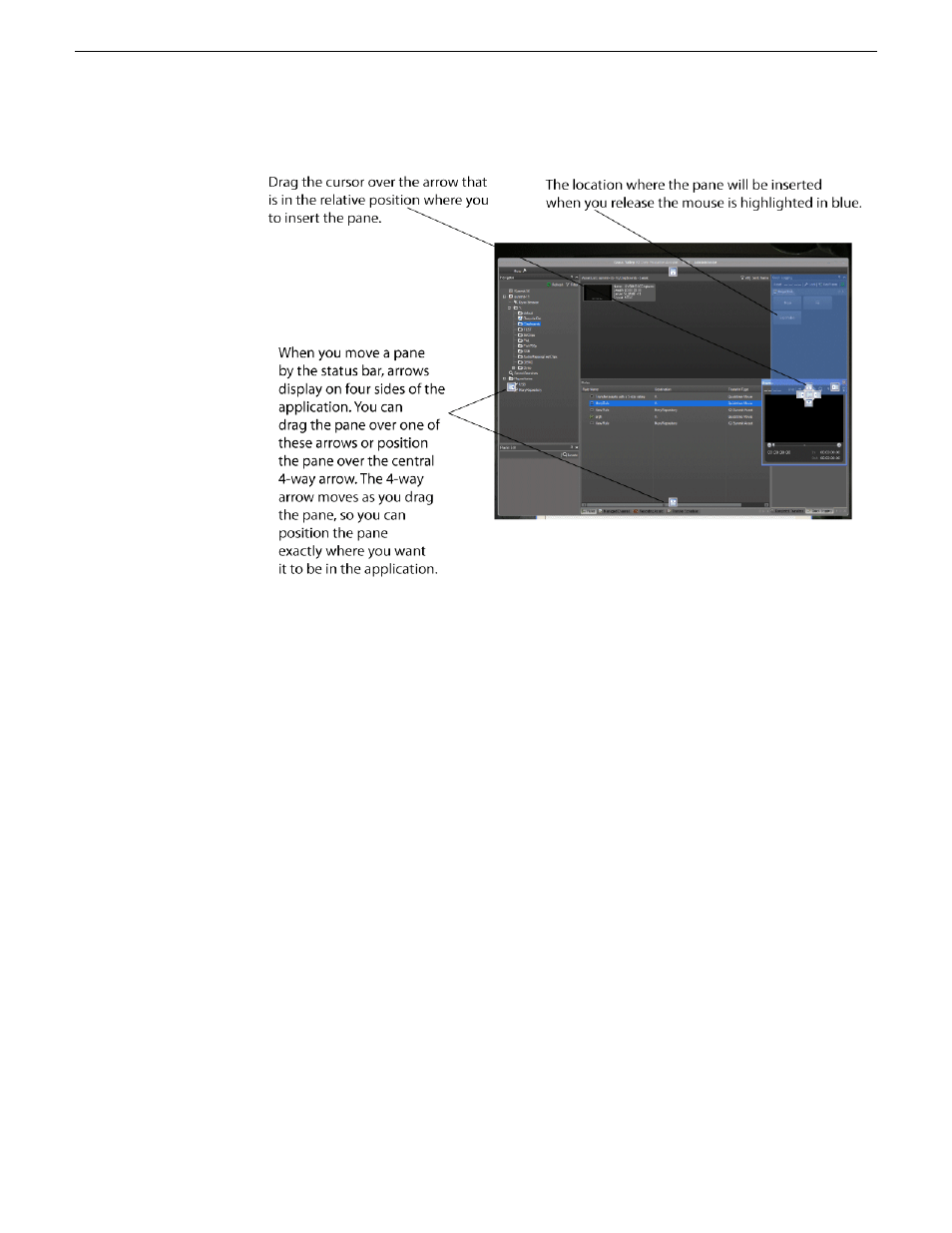
3. If panes are grouped together, you can separate one of the panes from its group by
clicking on its tab and dragging it to another section of the UI. To add a pane to a
group, drag the pane to the group and drop it onto the center of the four-way arrow.
4. To change the font type, style, or size, select
Users & Preferences
from the menu
and select the desired font options.
5. Layouts are automatically saved on the Grass Valley platform service PC when
you exit the Dyno PA application. To export a layout, select
Users & Preferences
from the menu and click the
Save Layout
button.
6. To open a layout that has been stored locally, select
Users & Preferences
from the
menu and click the
Load Layout
button.
7. To restore the default layout, select
Users & Preferences
from the menu, highlight
the user, click
Default Layout
and then click
Yes
.
When you next restart Dyno PA, the layout returns to the default settings.
About user layouts and preferences
If you customize the K2 Dyno PA user interface, the layout is automatically saved
when you log out of the application. The layout information is saved by the Grass
Valley platform service; if you log into any Dyno PA client using that particular Grass
Valley platform service, the layout is displayed. Multiple users can log in using the
15 October 2010
Dyno Production Assistant User Manual
19
About K2 Dyno Production Assistant
