Deleting a k2 dyno pa keyword, Applying (logging) a keyword in k2 dyno pa – Grass Valley K2 Dyno PA v.1.5 User Manual
Page 27
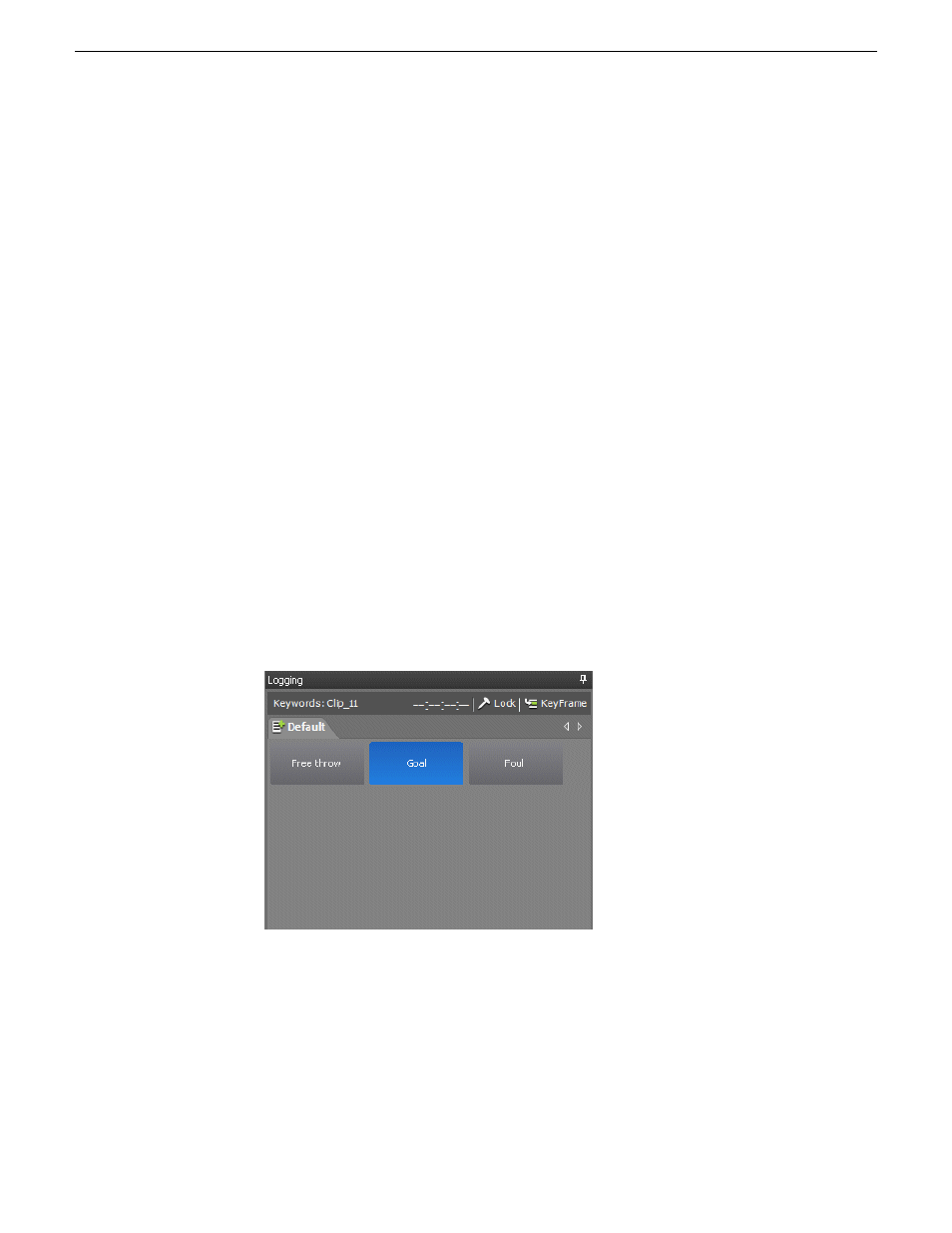
Deleting a K2 Dyno PA keyword
1. Right-click on the keyword and select
Delete Keyword
.
A confirmation message box displays.
2. Click
Yes
.
The keyword is deleted.
NOTE: If you select multiple keywords, Dyno PA deletes the last keyword
selected.
Applying (logging) a keyword in K2 Dyno PA
This section describes how to apply keywords, also referred to as logging, to assets
in K2 Dyno PA.
1. From the Asset List pane, select the asset that you want to apply a keyword to.
2. To apply a keyword to the asset, click on the Quick Logging tab and select the
asset.
Once a keyword has been applied, the keyword turns blue.
3. To verify that a keyword has been applied to an asset, select the asset in the Asset
List pane and click the Info tab.
The clip information displays. Any keywords that have been applied are listed
here.
4. If you want to remove a keyword from an asset, select the keyword in the Quick
Logging pane a second time.
15 October 2010
Dyno Production Assistant User Manual
27
Logging and keywords
