Script #2: upgrade preparation – Grass Valley iControl V.4.00 User Manual
Page 10
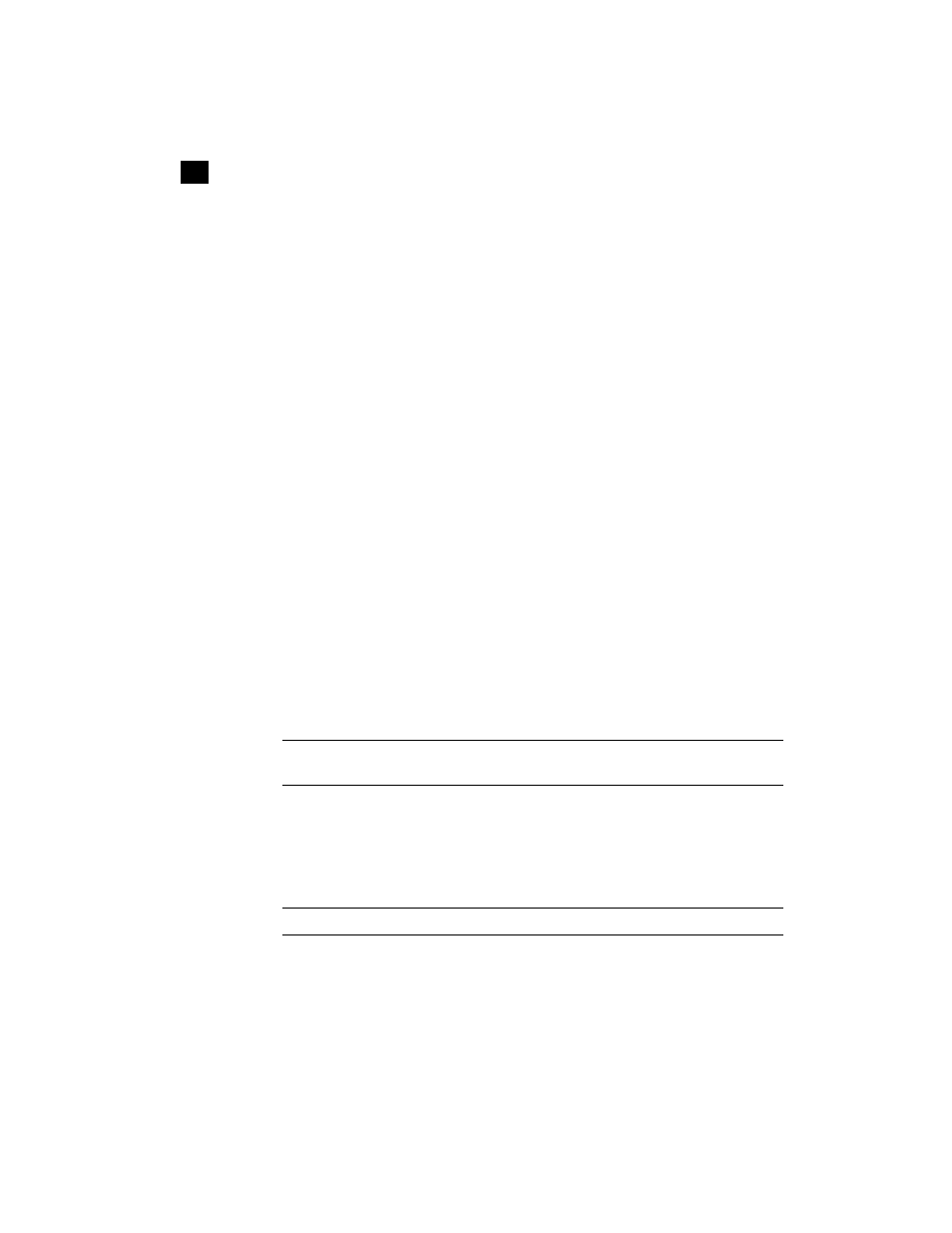
6
iControl Upgrade Guide
Script #2: Upgrade Preparation
1
7. Type
quit
, then press <Enter >to close the FTP session.
8. Type
exit
, then press <Enter> to close the DOS command line window.
9. Using the same login credentials (user name:
miranda
, password:
icontrol
), open PuTTY to
establish a superuser SSH connection with the iControl Application Server (see
10.Execute the platform upgrade file in the directory
/home/miranda
on the Application Server by
typing the following command:
sh 446-27G01-300.sh
11.Type
exit
, then press <Enter> to end the superuser session.
12.Type
exit
again, then press <Enter> to close the PuTTY command line window.
Script #2: Upgrade Preparation
If you are planning to upgrade an existing iControl version 2.xx system to version 3.xx, we recommend that
you perform the following procedure in order to make it easier to revert back (downgrade) to version 2.xx
should the need arise:
To run the upgrade preparation script:
1. On the Start menu, point to All Programs, then to Accessories, and click Command Prompt.
A DOS command line window appears.
2. Open an FTP session on the Application Server by typing the following command:
ftp AAA.BB.CC.DD
where
AAA.BBB.CC.DD
is the Application Server’s IP address (e.g.
10.0.3.6
).
3. When prompted, type the user name and the password.
4. Activate binary transfer mode by typing the following command:
bin
5. Transfer the upgrade preparation file to the Application Server by typing the following command:
put [full path to]\446-29G01-300.sh
6. Type
quit
, then press <Enter> to close the FTP session.
7. Type
exit
, then press <Enter> to close the DOS command line window.
Note: Application Servers are configured by default with the user name miranda and the
password icontrol, but these may have been changed by your system administrator.
Note: The backslash (
\
) is used here because you are transferring from the Windows file system.
