Configuring the gv stratus application, Configuring user preference – Grass Valley GV STRATUS v.3.1 User Manual
Page 265
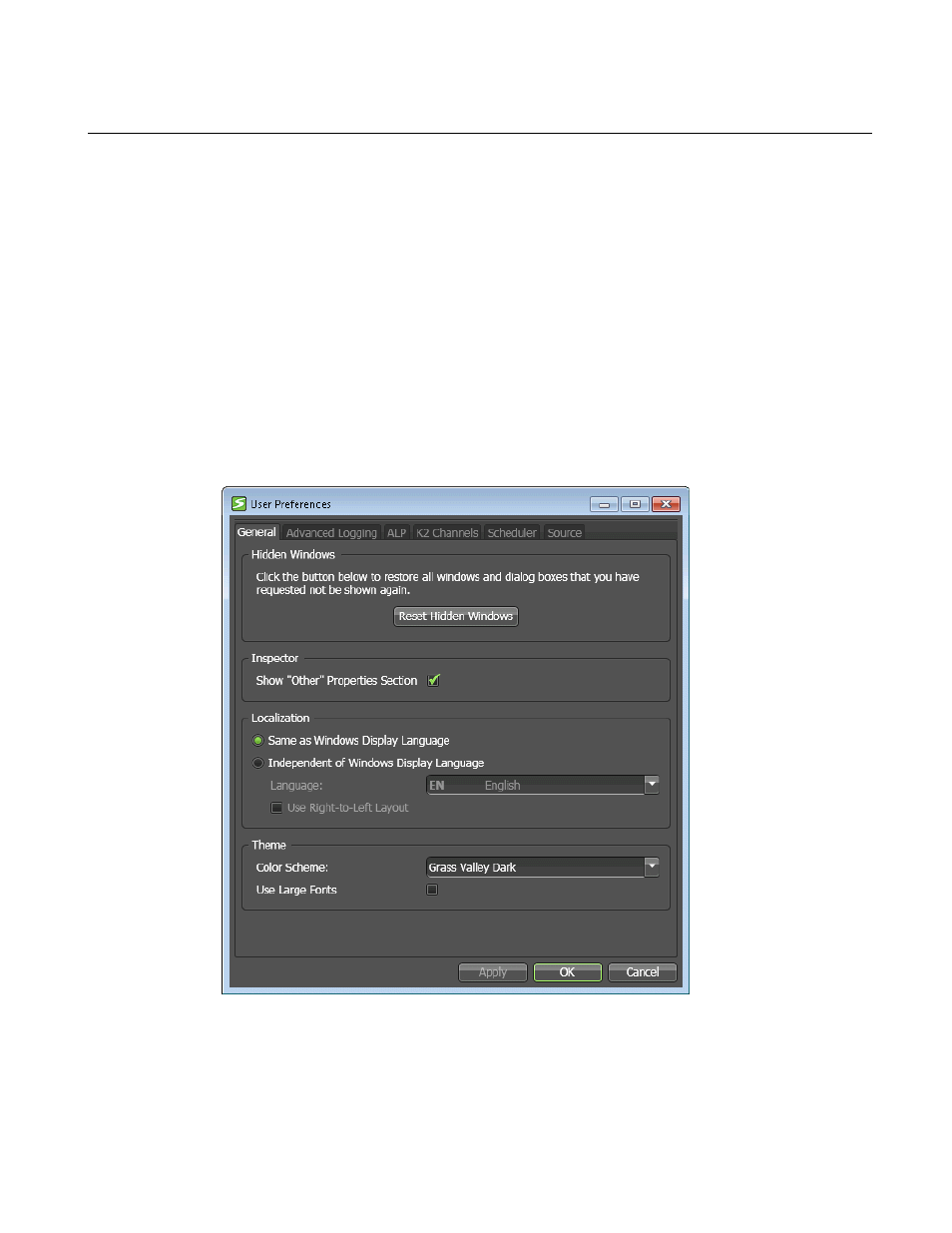
Configuring the GV STRATUS application
Configuring User Preference
1. Select
Edit | User Preferences
.
The User Preferences dialog box opens.
The GV STRATUS application shows or hides tabs based on the roles assigned to your GV
STRATUS log on credentials.
2. Select the tab for the panel or component you are configuring and make settings accordingly.
3. To configure general user preferences, select the
General
tab.
4. To display windows and dialog boxes that you have set to "Do not ask again", click
Reset Hidden
Windows
.
5. To show the "Other" tab in the Inspector panel, select
Show "Other" Properties Tab
.
By default this is not selected, which hides the "Other" tab. This tab contains information that is
relevant primarily for GV STRATUS internal program processing.
2014 02 21
GV STRATUS User Manual
265
