Partially restoring an asset – Grass Valley GV STRATUS v.3.1 User Manual
Page 162
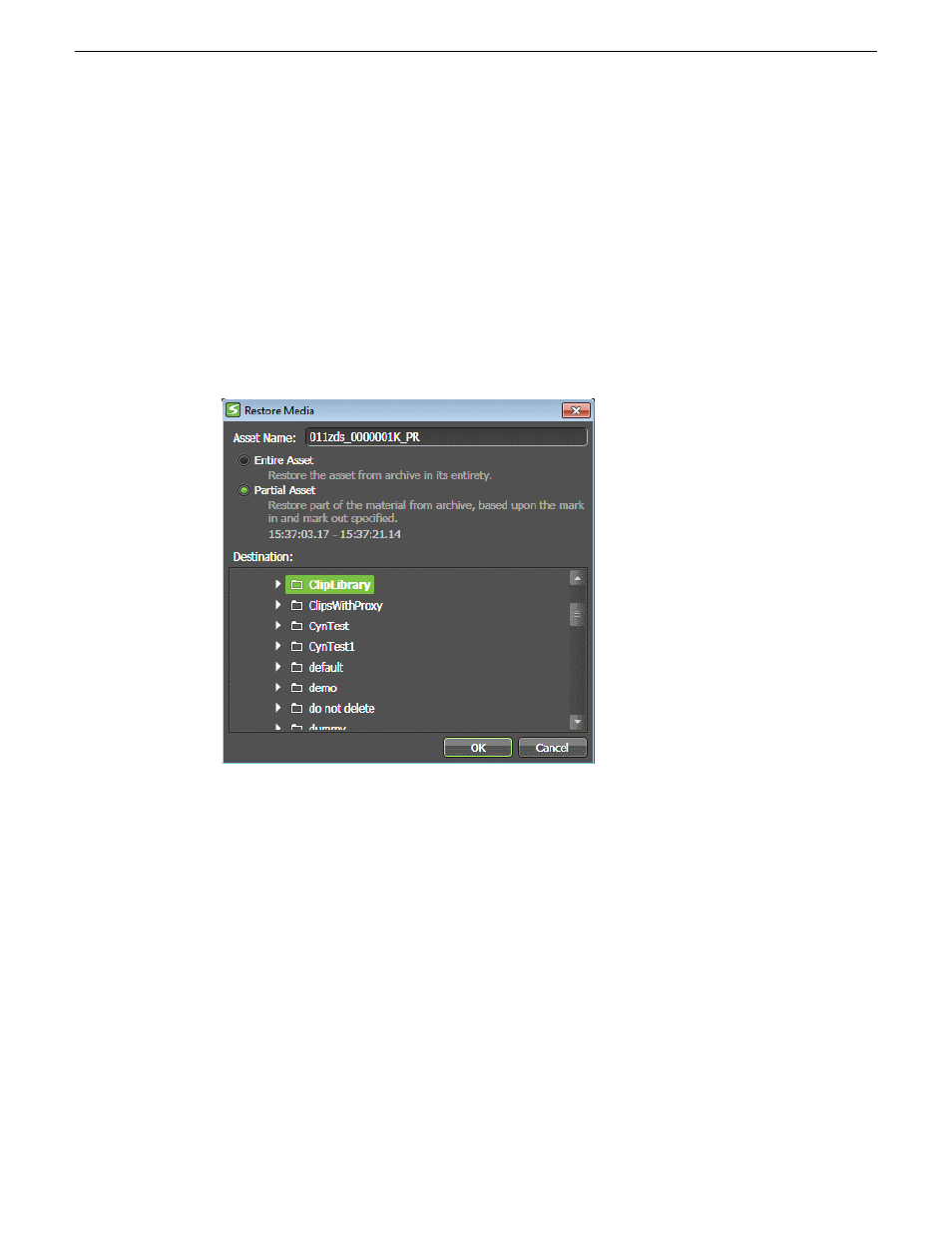
Partially restoring an asset
You can partially restore an asset to get a specific part of the high resolution material from the
archive system and restore it into the K2 Summit/SAN system.
Refer to "GV STRATUS Release Notes" for information on supported formats.
1. Load the asset you are partially restoring into the Inspector.
2. Set Mark In and Mark Out points on the asset.
3. Click
Actions
on the Inspector panel and select
Restore Media
.
The Restore Media dialog opens.
4. Select
Partial Asset
to partially restore the asset.
Verify that the mark in and mark out points specified on the Restore Media dialog are correct.
5. Enter a new name in the
Asset Name
box if desired.
If not, _PR is appended to the name of the asset by default to indicate partial restore.
6. Select the desired destination to restore the asset.
7. Click
OK
.
NOTE: Restore operations are not always immediate.
8. Verify the status of your restore operation and the names of the assets that are restored by
launching
Monitors | Jobs
from the Navigator.
Upon completion of the restore operation, the Asset List displays a High-Res Status indicator.
162
GV STRATUS User Manual
2014 02 21
Importing, Exporting, and Transferring
