Opening a playlist, Loading a playlist into the playlist editor, Rearranging or deleting events in a playlist – Grass Valley GV STRATUS v.3.1 User Manual
Page 144: Splitting an event
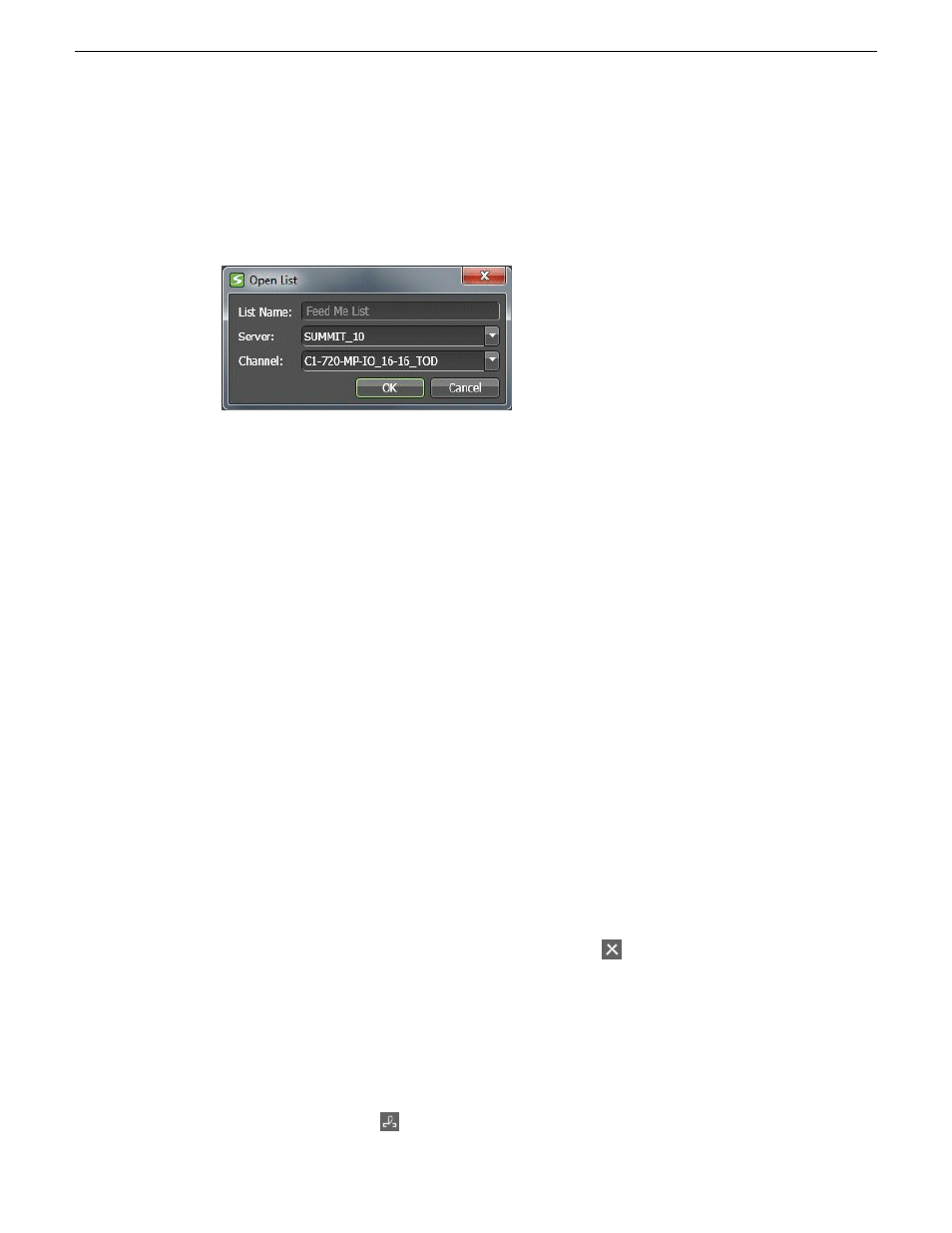
Opening a Playlist
1. In an Asset List, right-click on a playlist and select
Open With | Playlist Editor
.
The Open List dialog box opens.
2. Select the K2 system and channel on which to open the playlist.
3. Click
OK
.
The Editor Panel opens.
After opening the playlist, use the toolbar buttons to modify events and transport controls to control
playback in the Playlist Editor's channel.
Loading a playlist into the Playlist Editor
1. From an Asset List, drag a playlist into the Playlist's channel.
The playlist loads into the Playlist Editor.
If the Playlist Editor was previously loaded with a different playlist, the playlist you drag in
replaces the previous playlist.
2. After loading the playlist, use the toolbar buttons to modify events and transport controls to
control playback in the Playlist Editor's channel.
Related Topics
Locating a loaded clip or playlist
on page 137
Rearranging or deleting events in a playlist
Select the event in the panel and choose one of the following actions:
•
To delete the selected event, click the
Delete
button.
•
To move the selected event, drag the event to a new location in the panel.
There is no Undo feature for these operations.
Splitting an event
1. Navigate to the desired location in the event.
2. Select the
Split
button.
144
GV STRATUS User Manual
2014 02 21
Working with K2 channels
