Modify file system configuration – Grass Valley Lx0 RAID User Manual
Page 9
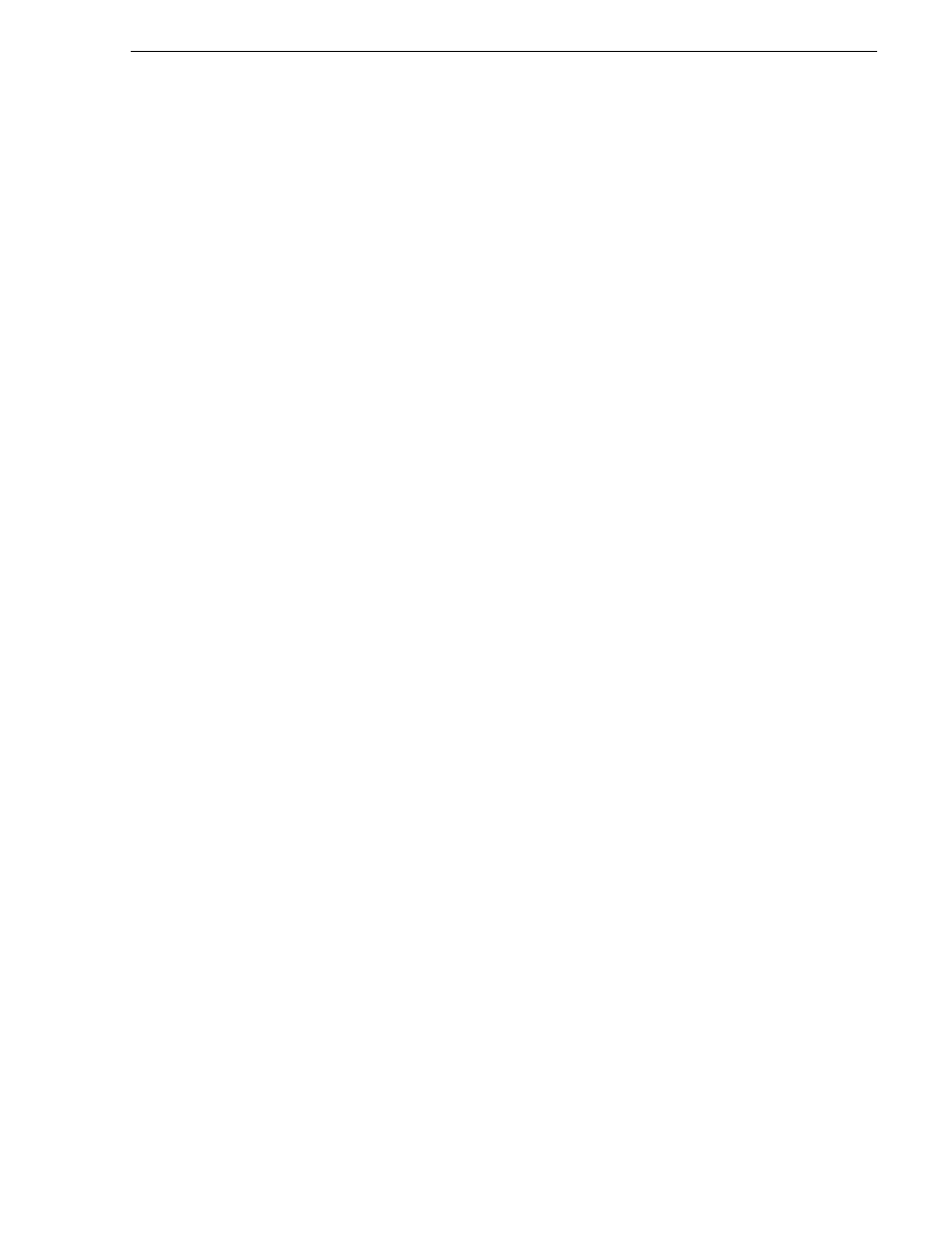
September 23, 2008
Lx0 RAID/Open SAN Instructions
9
Modify file system configuration
this disk.
3. Click
Label
. To confirm the operation, click
OK
. For each drive selected, the Make
a Label dialog box appears.
4. Enter a label name for the drive. Extend the current naming convention as
appropriate.
NOTE: MetaData is a reserved word. Do not use it for custom names.
5. In the
New Sectors
field, enter exactly the same number of sectors as the existing
LUNs. This is required even if the new LUNs are a different size (larger) than the
existing LUNs.
6. Click
Create Label
to save the label name for the disk.
7. Repeat steps four to six for the remaining drives.
8. When the disk labeling process is complete, exit the application.
9. To add adding Lx0 RAID devices to an Open SAN, continue with the next
procedure
“Modify file system configuration”
Modify file system configuration
In this procedure you add the new LUNs to an existing stripe group or groups.
Pre-requisites for this procedure are as follows:
• The new RAID storage to be added to the file system is correctly scaled and load
balanced, as specified by Grass Valley for the specific Open SAN.
• The new RAID storage devices are correctly set up, LUNS bound, and configured,
as specified by the appropriate checklist from earlier in this section.
Use the Configuration Administrator application to modify the file system
configuration file. This file is named default.cfg. In an Open SAN with redundant
FSMs, this file is the same on both FSMs.
To add new LUNs to stripe groups, do the following:
1. On the FSM, stop the file system as follows:
a. Click
Programs | Media Area Network | File System Administrator
. The File
System Administrator application opens.
b. Click
File | Stop File System
and confirm on message boxes that appear.
c. Exit the File System Administrator application.
NOTE: Do not stop the CVFS file system services.
2. Open the Configuration Administrator application as follows:
a. Click
Programs | Media Area Network | Configuration Administrator
. The opening
screen of the Configuration Administrator appears.
b. Click
Modify Existing
and open default.cfg. The Configuration dialog box opens.
3. On the
Disk Definitions
tab, configure as follows:
