Grass Valley Lx0 RAID User Manual
Page 10
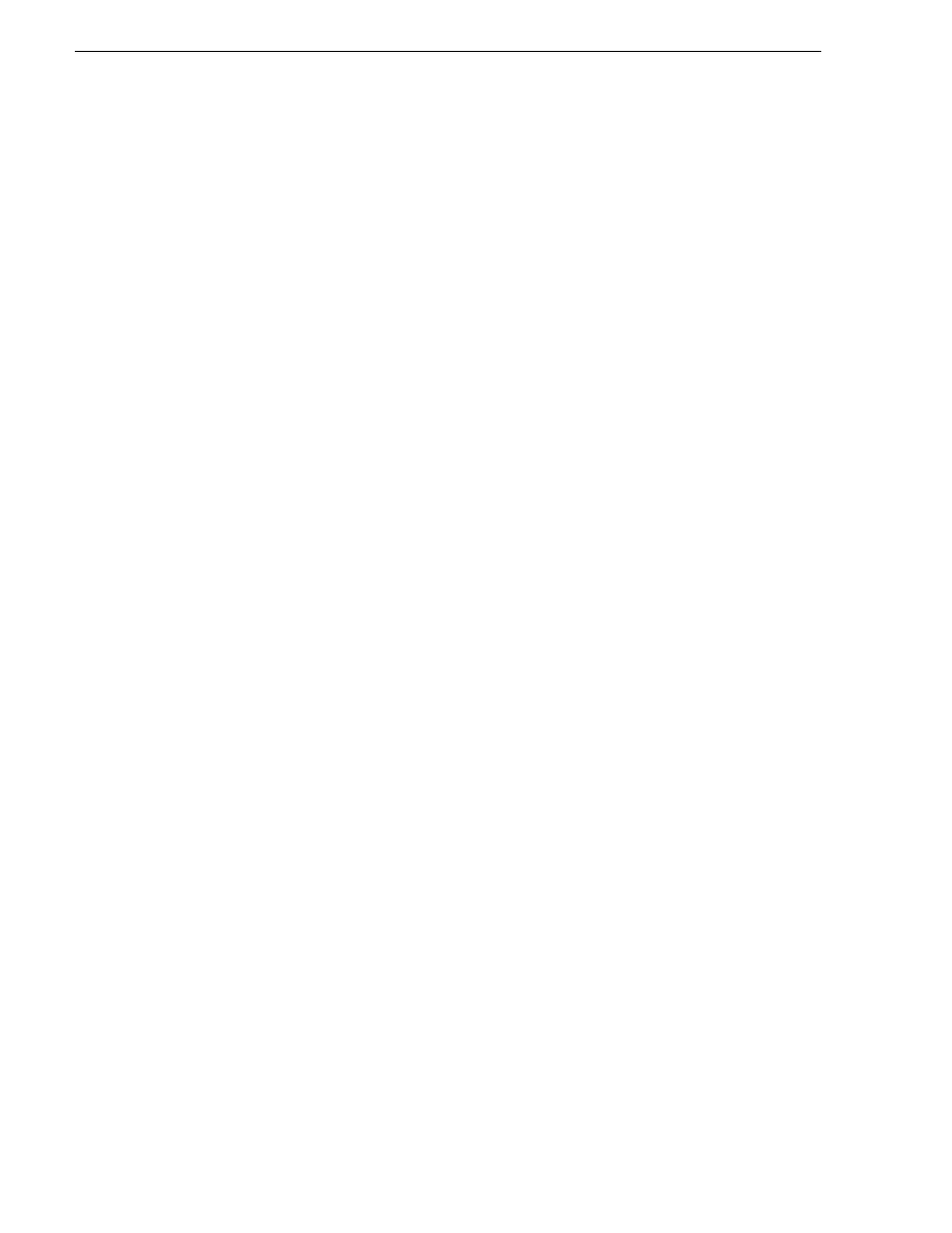
10
Lx0 RAID/Open SAN Instructions
September 23, 2008
Modify file system configuration
a. Add a disk name for each of the new disks by clicking the
New
button that is
below the Disks Available
box. This opens the Enter New Disk Name dialog
box.
b. Define a disk name by entering one of the disk label names you used to label
your new disks. These disk label names are displayed in the Disk Device Labeler
application. The disk names you define in the Enter New Disk Name dialog box
must exactly match the disk labels from the Disk Device Labeler application,
Disk names are case sensitive.
c. Repeat steps a and b until all of your new Open SAN disks are displayed in the
Disks Available box. The existing Open SAN disks should still be displayed as
well.
d. For your new disks, select each disk name and in the
Disk Type
drop-down list,
select the same disk type as that of the existing disks. This is required even if the
new LUNs are a different (RAID 5 vs. RAID 3) than the existing LUNs.
4. On the
Stripe Groups
tab, add the new drives to your existing video stripe group or
groups, as follows:
a. In the Stripes Available box select your video stripe group.
a. Next to the Primary box, click the
Modify
button. The Add/Remove Primary
Disks dialog box opens.
Click the arrow buttons to move the appropriate new disks for this stripe group
to the Primary Disks box. Click
OK
to close the Add/Remove Primary Disks
dialog box.
b. With your video stripe group still selected in the Stripes Available box, verify
or modify configuration according to the specifications from Grass Valley for
expanding bandwidth on your Open SAN, as follows:
• Status:Up: Checked
• Exclusive: Not checked
• Metadata: Not checked
• Journal: Not checked
• Stripe Breadth: 144
• Mirror Read Method: Rotate
• Primary | Read: Checked
• Primary | Write: Checked
• RTIOS Quality of Service value for your system, click the
Stripe Groups
tab and
enter the value in the
Rtios
box. Enter only the value provided to you by a
qualified Grass Valley representative that has been calculated specifically for
your expanded Media Area Network. There is no default value for this setting
that applies to more than one system. Do not “guess” at what the value might be
for your system. If you do not have a calculated RTIOS value, enter 0.
5. When you are satisfied with all your settings in the Configuration Administrator
application, click
OK
. The Save A File dialog box opens. Save the configuration
file, overwriting the current default.cfg file, and exit the Configuration
