Chapter 4 troubleshooting, 1 problems starting the zyair utility program, 2 problems communicating with other computers – Equinox Systems ZyAIR G-200 User Manual
Page 41
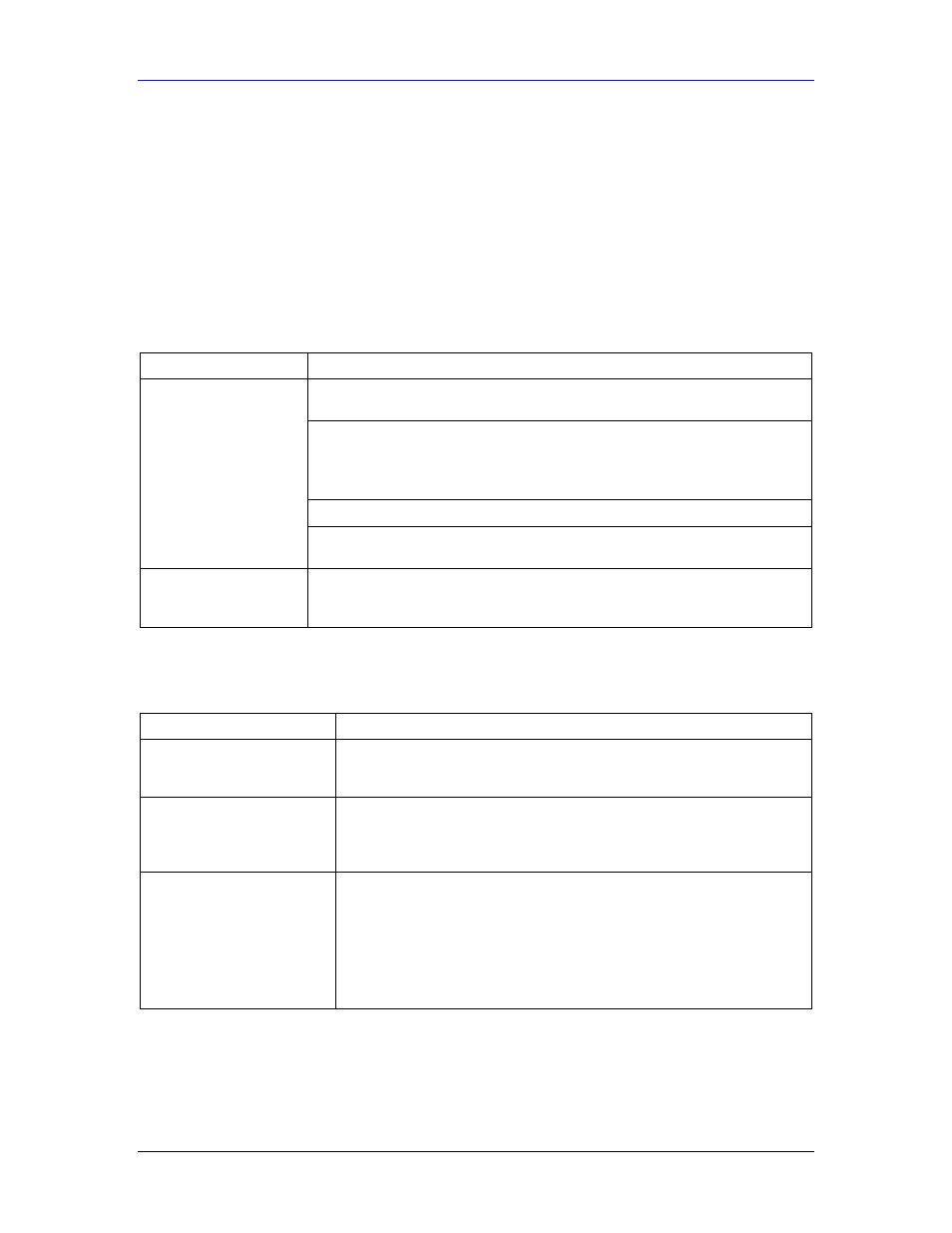
ZyAIR G-200 User’s Guide
Troubleshooting
4-1
Chapter 4
Troubleshooting
This chapter covers potential problems and the possible remedies. After each problem
description, some instructions are provided to help you to diagnose and to solve the
problem.
4.1 Problems Starting the ZyAIR Utility Program
Table 4-1 Troubleshooting Starting ZyAIR Utility Program
PROBLEM CORRECTIVE
ACTION
Make sure the ZyAIR is properly inserted and the PWR LED is on. Refer to the
Quick Installation Guide for the LED descriptions.
Use the Device Manager to check for possible hardware conflicts.
Click Start, Settings, Control Panel, System, Hardware and Device
Manager. Verify the status of the ZyAIR under Network Adapter. (Steps may
vary depending on the version of Windows).
Install the ZyAIR in another computer.
Cannot start the ZyAIR
Utility
If the error persists, you may have a hardware problem. In this case, you
should contact your local vendor.
The ZyAIR Utility
displays only three tabs.
When the ZyAIR Utility displays only three tabs, you are using the Windows
XP wireless configuration tool at the same time. Refer to Section 1.2 to disable
the Windows XP wireless configuration tool.
4.2 Problems Communicating With Other Computers
Table 4-2 Troubleshooting Communication Problems
PROBLEM CORRECTIVE
ACTION
The Connect button is
disabled in the Site Survey
screen
You are using the Windows XP wireless configuration tool and the ZyAIR
Utility at the same time. Refer to Section 1.2 to disable the Windows XP
wireless configuration tool.
The computer connected to
the ZyAIR cannot
communicate with the other
computer.
A. Infrastructure Make sure that the AP and the associated computers are turned on and
working properly.
Make sure the ZyAIR and the associated AP use the same SSID.
Change the AP and the associated wireless clients to use another radio
channel if interference is high.
Make sure that the computer and the AP share the same security option
and key. Verify the settings in the Security Configuration screen.
