Grass Valley 8900NET v.3.2.2 User Manual
Page 44
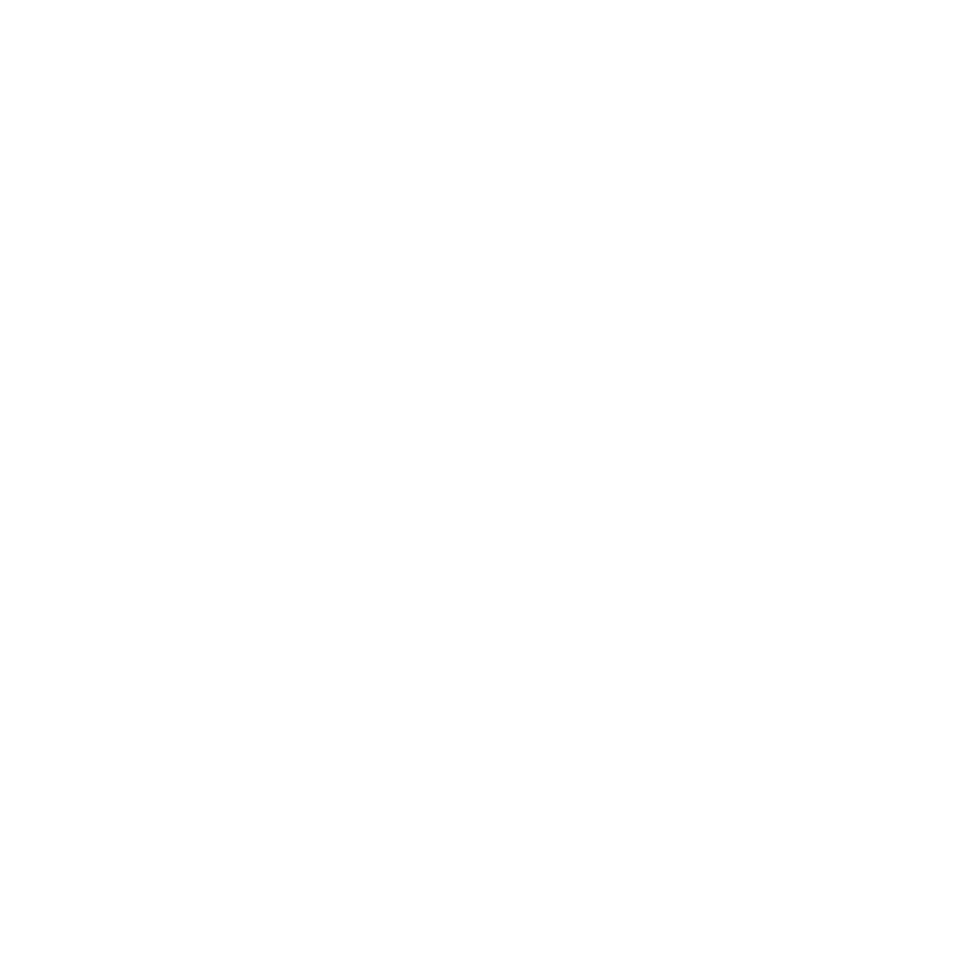
44
8900NET Instruction Manual
Using the 8900NET GUI
Note
If you have access to an existing FTP Server’s directory, the module update
files can be downloaded directly into that directory.
2.
Move or extract the module update files into an FTPD modular
directory.
The module software update files must reside in a directory that the
FTPD can access. The Grass Valley supplied FTPD is configured to
access a directory designated:
\modular\8900
The new software for the 8900 module will be either a binary file (.bin
extension) or a field update file (.fld extension). Binary files (.bin) are for
the 8900NET module updates and field update files (.fld) are for the
8900 Series modules.
a.
Open Windows Explorer on the local server computer.
b.
If one does not already exist, create a directory on the C drive:
c:\modular\8900
c.
Double-click the module software.exe file (in the temporary
directory) and save it to the appropriate directory. The resulting file
will be a .bin or .fld:
c:\modular\8900\8900net_sw300a_fw1.fld
Note
The file name shown indicates: 8900NET, software version 3.00, firmware
version 1.0.
3.
Extract the FTPD (Xitami FTP Server) files.
Note
This section is for facilities that do not already have an FTP Daemon (FTPD),
also known as a File Transfer Protocol (FTP) Server, installed on the Gecko
8900 frame’s network. For those facilities that already have an FTPD or other
FTP Service available in their network, go to step 6.
Grass Valley provides a free FTP server for those facilities that do not
have a local FTP service. The FTP server package is the same Xitami
Web Server-FTP package that is provided with the Grass Valley SMS
router upgrade package. The version of the Xitami Web-FTP server dis-
tributed with module software upgrades is for a 32-bit Windows host.
The FTP Daemon in the temporary directory is a self-extracting file
(ftpd.exe). To extract the files:
a.
Open Windows Explorer and find the ftpd.exe file.
