Logging into ssl vpn management interface – H3C Technologies H3C SecBlade SSL VPN Cards User Manual
Page 11
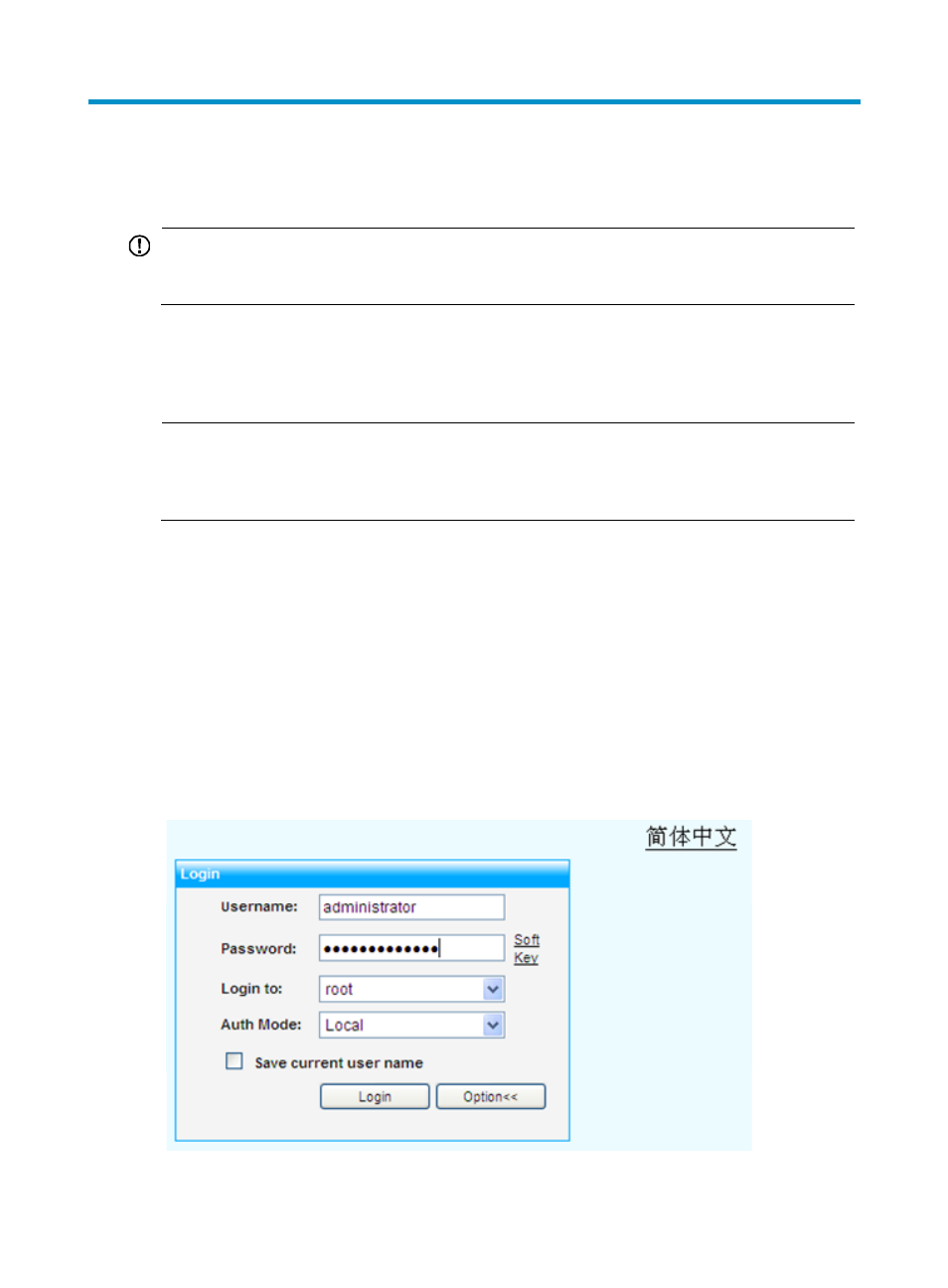
4
Logging Into SSL VPN Management Interface
IMPORTANT:
For security purposes, after you log in to the SSL VPN for the first time by using the default super
administrator account, change the default password and save the new password properly.
On a PC, launch the Web browser and enter the SSL VPN login address in the form of https://IP address
of the Ethernet interface of the device/admin to log into the SSL VPN management interface. The
management port number defaults to 444. It is recommended that you use IE 6.0, Firefox 1.5, Netscape
8.0 or above, and set the screen resolution to 1024 × 768.
NOTE:
If the device operates in SSL Offload Mode and then restarts, you need to enter the address https://
IP
address of the Ethernet interface of the device:management port (444 by default)/admin to log into the
device. For information about the SSL Offload Mode, see the Work Mode in
Device Management.
After the SSL VPN service is enabled, the system automatically creates a domain named root and create
a default super administrator account, whose username and password are both administrator. To log
into the SSL VPN gateway, enter the default username and password, Click Option and select to log in
to the root domain, and click Login, as shown in
If you select the check box before Save current user name, the input username is saved and you can
select it from the Username dropdown list at the next login.
To switch to the interface in simplified Chinese, click the language link at the top right corner.
When you log in to an SSL VPN on the same host, if the language of the interface has been switched, you
must clear the cache of the browser. Otherwise, English and Chinese will appear on the pages at the
same time.
Figure 2 SSL VPN login page
