Using the brighteye control application, Input menu – Ensemble Designs BrightEye 5 Analog Composite TBC and Frame Sync User Manual
Page 12
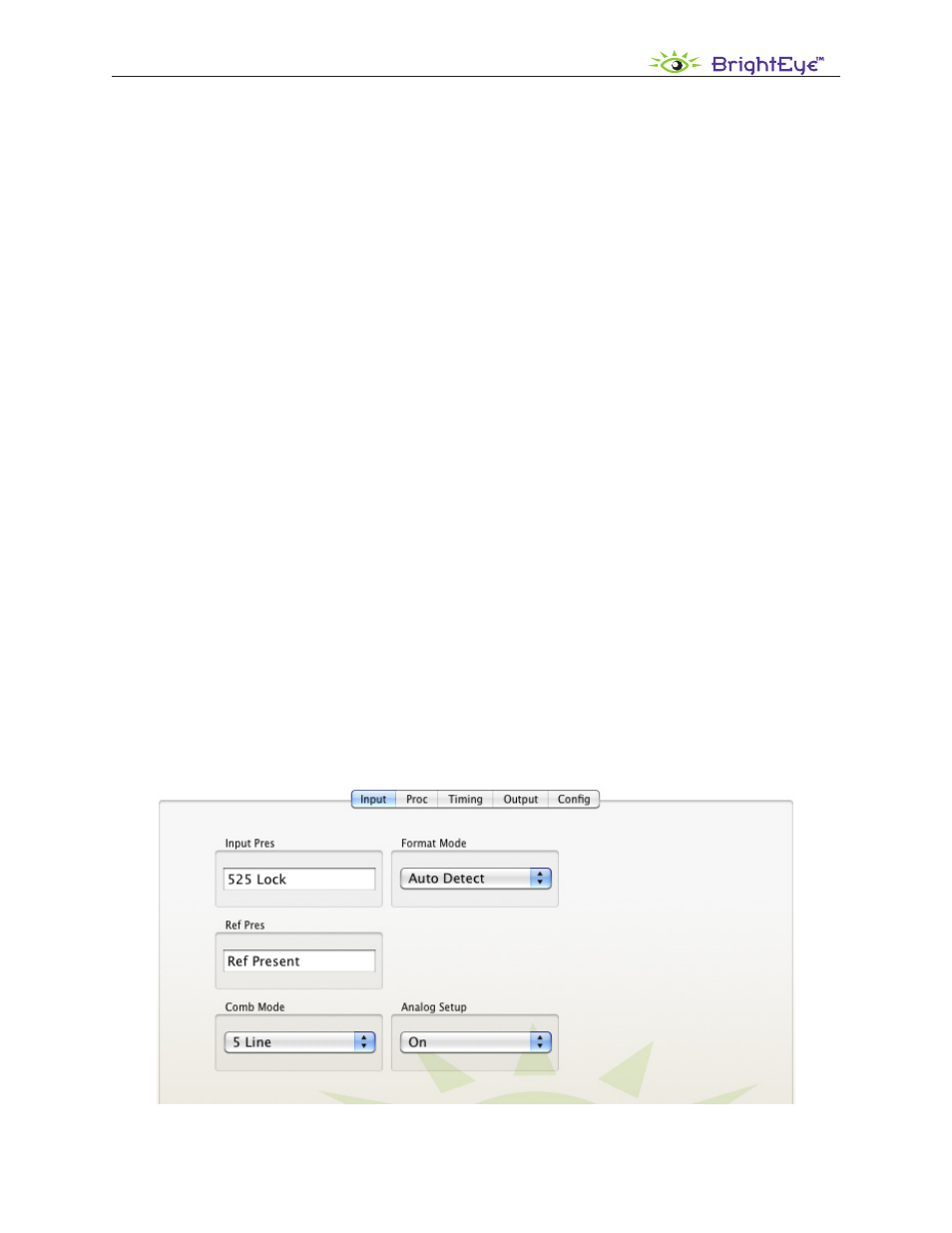
www.ensembledesigns.com
BrightEye 5 - Page 12
5
Analog Composite TBC and Frame Sync User Guide
Using the BrightEye Control Application
BrightEye Mac and PC Control application software is included on a CD with each unit and offers
complete control of your BrightEye 5. BrightEye Mac/PC software is designed to allow you to configure
and control the BrightEye 5 from a personal computer. Installation and instructions for using this
software application are given in the PDF manual on the CD.
If the BrightEye 5 is connected to a computer running BrightEye Mac/PC software, the following
menus are available for controlling and monitoring the unit.
Input Menu
• Input Pres – Gives read-only status indication of input video presence (None, 525 Lock, or
625 Lock).
• Format Mode – Your BrightEye 5 is set at the factory to auto-detect the input standard.
For applications with intermittent or low quality input signals, use this control to set the video
format standard manually to either NTSC or PAL. This will improve performance when the
input signal is compromised.
Select between: Auto Detect, NTSC Only, or PAL Only.
• Ref Pres – Gives read-only status indication of reference video presence (No Ref or
Ref Present).
• Comb Mode – Set the type of comb filtering from 3 Line or 5 Line.
• Analog Setup – Use this control to turn Analog Setup On or Off.
Set to On if the input signals being used with the BrightEye 5 have Setup present. The On
setting will cause Setup to be removed from the input signal in order for the digital processing
to have the appropriate black reference level. Further, Setup will be added back into the
output when the control is On. Setup is optionally used in NTSC systems, and is never used in
PAL. See the Glossary for a discussion of Setup.
BrightEye 5 Input Menu
