Network setup – Eneo PXD-5362F01IR User Manual
Page 16
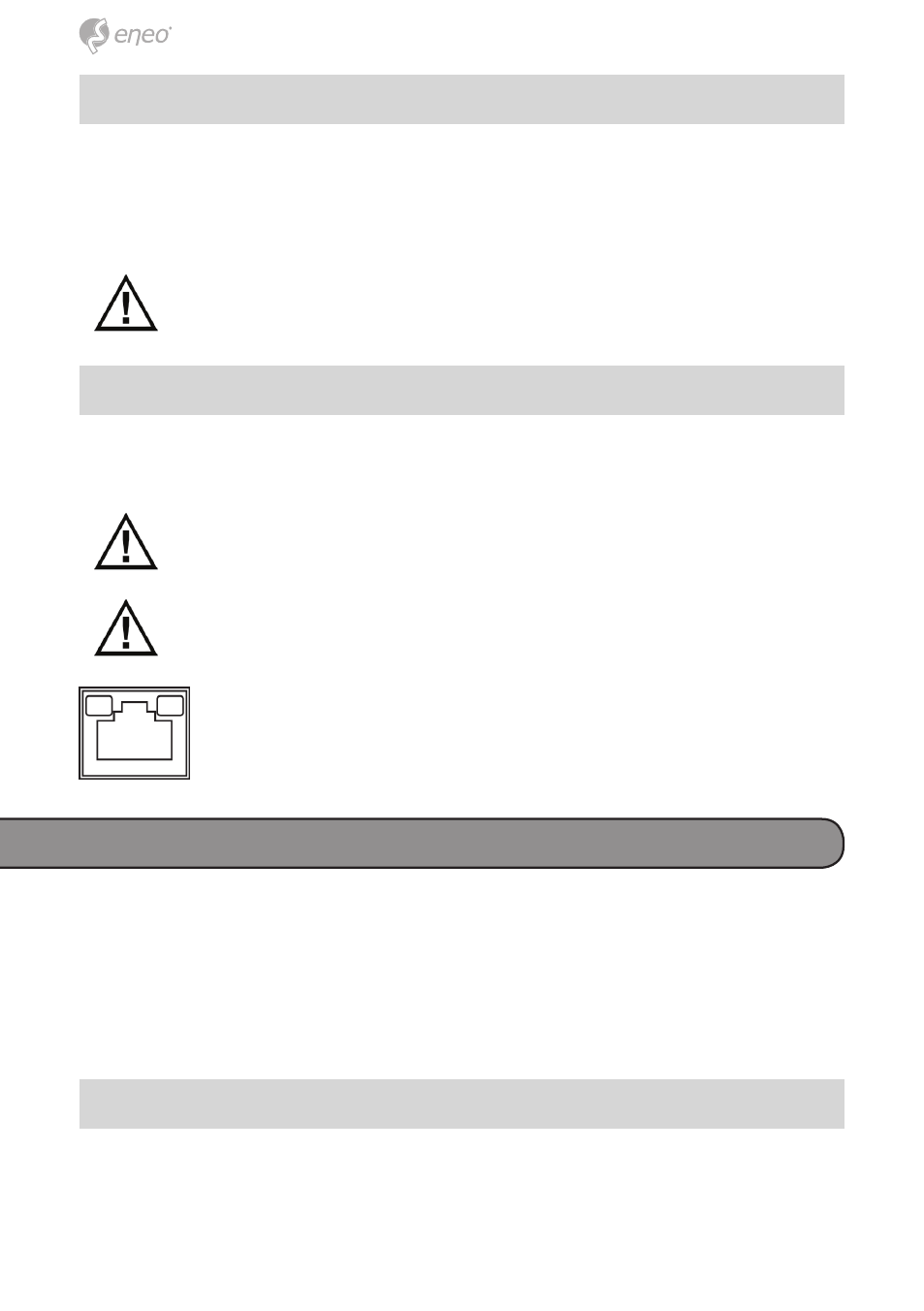
16
Power up the Camera
To power up the IP Camera, please plug the camera’s DC 12V / AC 24V
cable into the power terminal block. Alternatively, connect the Ethernet
Cable to the camera’s RJ-45 port and plug the other end of the Cable into
a PoE switch.
NOTE: If PoE is used, make sure Power Sourcing Equipment
(PSE) is in use in the network.
Ethernet Cable Connection
Connect one end of the CAT5 Ethernet Cable to the RJ-45 connector of the
IP Camera, and the other end of the cable to the network switch or PC.
NOTE: In some cases, Ethernet Crossover Cable might be needed
when connecting the IP Camera directly to the PC.
NOTE: Check the status of the link indicator and activity indicator
LEDs. If the LEDs are unlit, please check LAN connection.
Green Link Light indicates good network connection.
Orange Activity Light flashes for network activity indication.
Network setup
A client program will be automatically installed on your PC when connecting
to the IP Dome Camera. Before accessing to the IP Dome Camera, please
ensure downloading the ActiveX control is allowed by either changing the
ActiveX controls and plug-ins or setting Internet’s security level to default.
For further details, please refer to the IP Dome Camera’s user manual.
ActiveX Controls and Plug-ins Settings
Step 1: Start the Internet Explorer (IE).
Step 2: Select
Then Click
