Windows xp – Eiki Network Board MD13NET User Manual
Page 22
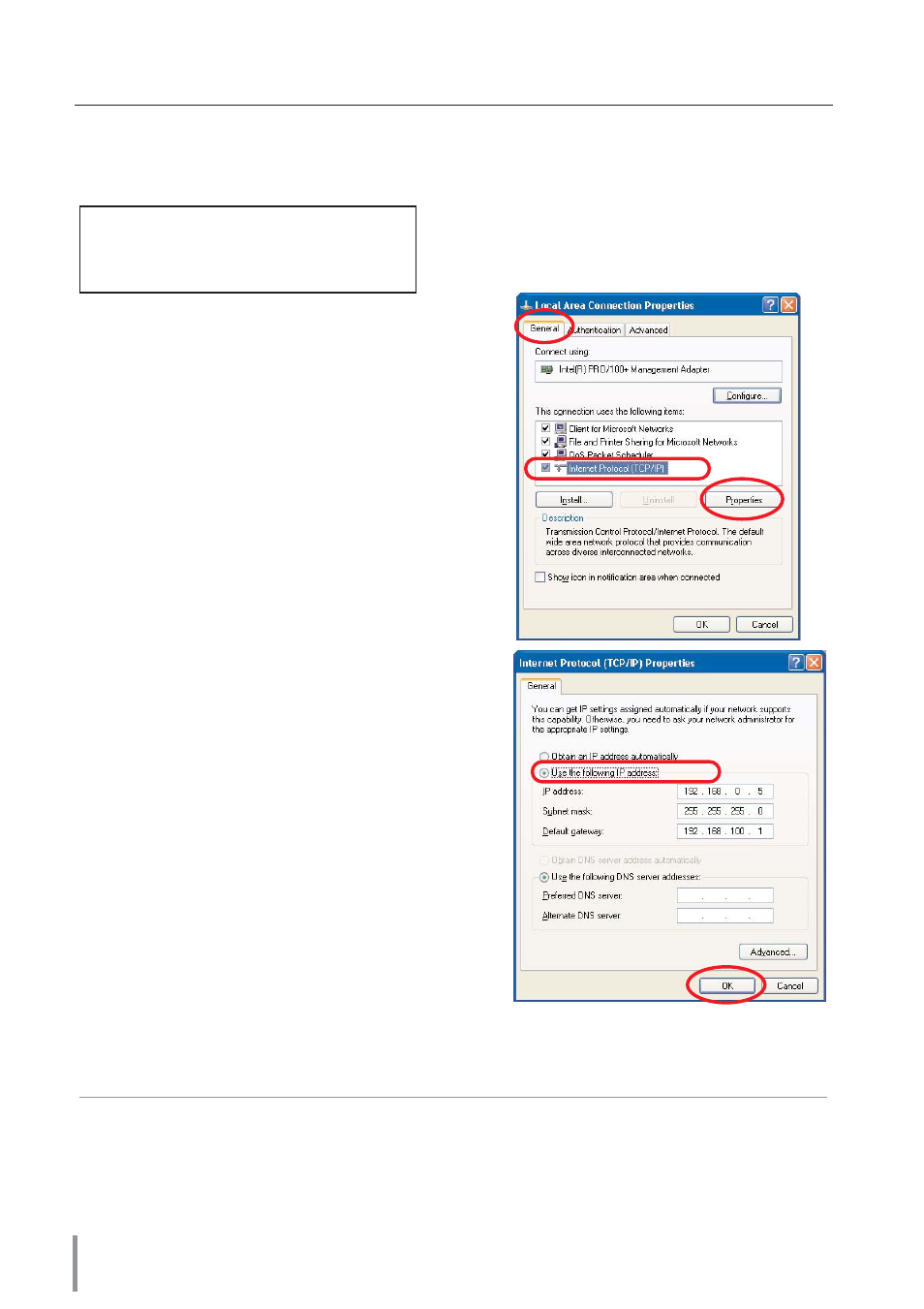
22
Installation
Windows XP
This example explains how to set the following network address.
1
Select the
Control Panel
menu from the
[Start] menu. Click the
Network and Internet
Connection
and then click the
Network
on
the control panel.
2
Click the
Local Area Connection
icon with
right button of the mouse and then select the
Property
menu. The right window will
appear on the screen.
3
Select the
General
tab on the “Local Area
Connection Properties” dialog window.
Select the
Internet Protocol(TCP/IP)
*1
and
then press the
Properties
button.
4
On the “Internet Protocol (TCP/IP)
Properties” dialog window, select the
Use
the following IP address
button and then
enter the IP address*
2
and Subnet mask.
5
Enter the Default gateway address.
✐ This setting is not needed if the network does
not provide the gateway (router).
6
Click the
OK
button, the setting window will
be closed.
IP Address
: 192.168.0.5
Subnet Mask
: 255.255.255.0
Gateway Address : 192.168.100.1
*1 Select the “TCP/IP” item of the LAN card you use. If the “TCP/IP” item is not listed in the
column, you need to install the TCP/IP protocol. For further information refer to the user's
manual of your computer.
*2 If the network already has the TCP/IP protocol set, enter with the same IP network number
for the IP address and Subnet mask.
*3 There are some ways to set up the network depending on your computer’s environment.
