Html operation, Download the startup page – Extron electronic MKP 2000 User Manual
Page 26
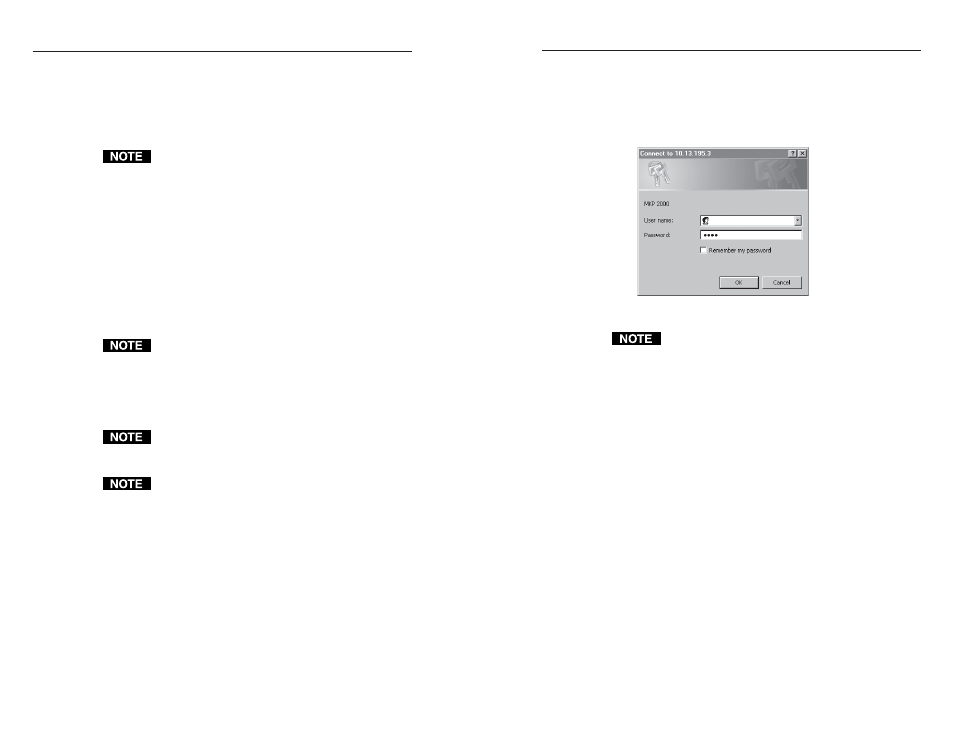
MKP 2000 Remote Control Panel • HTML Operation
MKP 2000 Remote Control Panel • HTML Operation
HTML Operation
5-3
5-2
5
.
Press the keyboard Enter key. The MKP checks to see if it
is password protected.
If the MKP is not password protected, proceed to step 7.
If the MKP is password protected, the MKP downloads the
Enter Network Password page (figure 5-1).
Figure 5-1 — Enter Network Password page
A User Name entry is not required.
6
.
Click in the Password field and type in the appropriate
administrator or user password. Click the OK button.
7
.
The MKP checks several possibilities, in the following
order, and then responds accordingly:
a
.
Does the address include a specific file name, such as
10.13.156.10/file_name.html? If so, the MKP
downloads that HTML page.
b
.
Is there a file in the MKP’s memory that is named
“index.html”?
If so
, the MKP downloads “index.html” as the
default startup page.
c
.
If neither of the above conditions is true
, the MKP
downloads the factory-installed default startup page,
“nortxe_index.html” (figure 5-2), also known as the
System Status page.
The MKP can be configured through its Ethernet port,
connected via a LAN or WAN, using a web browser such as
Microsoft’s Internet Explorer. The browser’s display of the
MKP’s configuration has the appearance of web pages. This
chapter describes the factory-installed HTML pages, which are
always available and cannot be erased or overwritten.
If your Ethernet connection to the matrix switcher is
unstable, try turning off the proxy server in your Web
browser. In Microsoft’s Internet Explore, click Tools >
Internet Options > Connections > LAN Settings,
uncheck the “Use a proxy server...” box, and then click
Ok.
Download the Startup Page
Access the MKP using HTML pages as follows:
1
.
Start the Web browser program.
2
.
Click in the browser’s Address field.
3
.
Enter the MKP’s IP address in the browser’s Address field.
If the local system administrators have not changed the
value, the factory-specified default, 192.168.254.253, is
the correct value for this field.
4
.
If you want the browser to display a page other than the
default page (such as a custom page that you have created
and uploaded), enter a slash (/) and the file name to open.
The browser’s Address field should display the address in
the following format: xxx.xxx.xxx.xxx/
{optional_file_name.html}.
The following characters are invalid in file names:
{space} + ~ , @ = ‘ [ ] { } < > ’ “ ; : | \ and ?.
