Local operation, Front panel controls and indications, Front panel operations – Extron electronic MKP 2000 User Manual
Page 15: Creating a tie
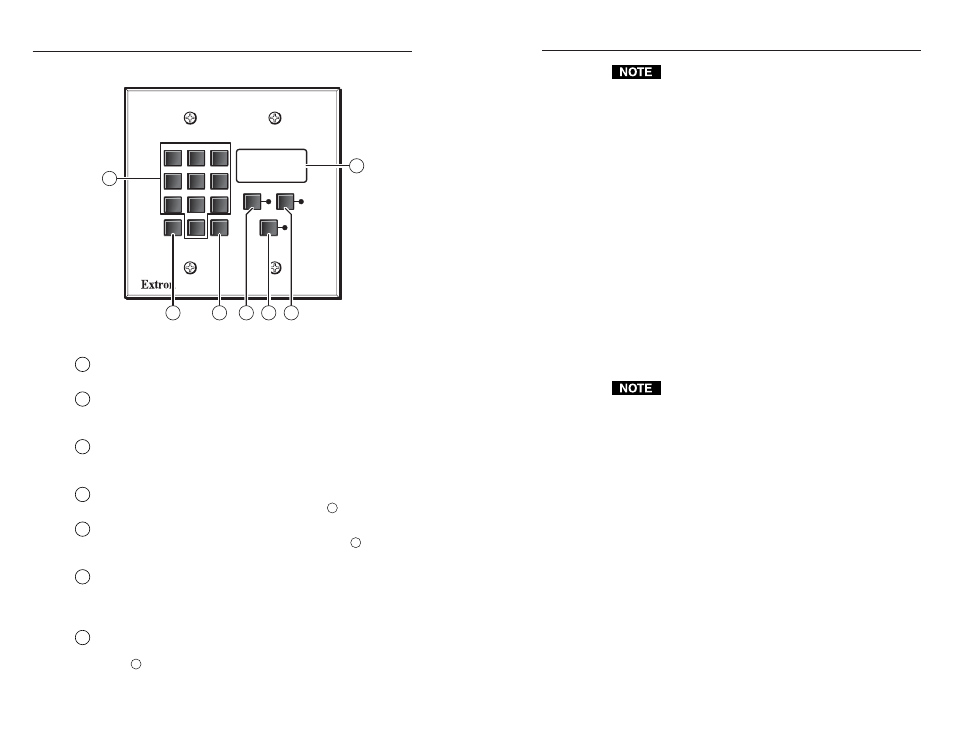
MKP 2000 Remote Control Panel • Local Operation
MKP 2000 Remote Control Panel • Local Operation
Local Operation
3-2
Front Panel Controls and Indications
MKP 2000
4
5
6
1
2
3
7
8
9
BACK
0
CANCEL
INPUT
OUTPUT
TAKE
2
6
3
5
4
1
7
BACK
0
CANCEL
Figure 3-1 — MKP 2000 controls and indicators
1
0, 1 through 9 buttons
— These buttons allow you to enter an
input or output when you create a tie.
2
Back button —
This button allows you to delete the least-
significant (rightmost) digit of an entered input or output
number.
3
Cancel button —
This button allows you to clear the LED
display to 000, erasing any number that you have entered or any
error message.
4
Input button —
This button allows you to specify that the next
number that you enter with the numeric keys (
1
) is an input.
5
Output button —
This button allows you to specify that the
next number that you enter with the numeric keys (
1
) is an
output.
6
Take button —
This button confirms the potential tie that you
have created with the input and output selection. This button is
the equivalent of the Enter button on the matrix switcher’s front
panel.
7
LED display —
This display shows the input or output number
that was most-recently entered using the MKP’s numeric
keys (
1
). In certain modes, it can also show the various IP
addresses programmed into the MKP.
The LED display shows the most recent input or output
number entered on the numeric keys only. Ties created
using other devices (other MKPs, a PC or control
system, or the matrix switcher’s front panel) are not
shown in the LED display.
Front Panel Operations
Creating a tie
1
.
Press the Input button to specify that the next number
entered is an input number.
•
The Input LED lights.
•
The LED display shows the last input selected from
this MKP.
•
The last selected output is locked (unable to be
changed; assigned as the output to which the entered
input is tied unless a different output is assigned [see
steps 3 and 4]).
2
.
Use the numeric keys to enter the desired input.
•
The LED display shows the input that you enter.
•
The Take LED blinks.
If you push the Take button now, the selected input is
tied to the locked output.
3
.
Press the Output button to specify that the next number
entered is an output number.
•
The Output LED lights.
•
The LED display shows the last output selected from
this MKP.
•
The last selected input is locked (unable to be
changed; assigned as the output to which the entered
input is tied unless a different input is assigned [see
steps 1 and 2]).
4
.
Use the numeric keys to enter the desired output.
•
The LED display shows the output that you enter.
•
The Take LED blinks.
5
.
Press the Take button to confirm the change.
•
The Take LED goes out.
•
The LED display show the last output that was tied
from this MKP.
3-3
