Take a snapshot of live image, Digital ptz operation – ACTi INR-410 INR-420 V3.0.09 User Manual
Page 39
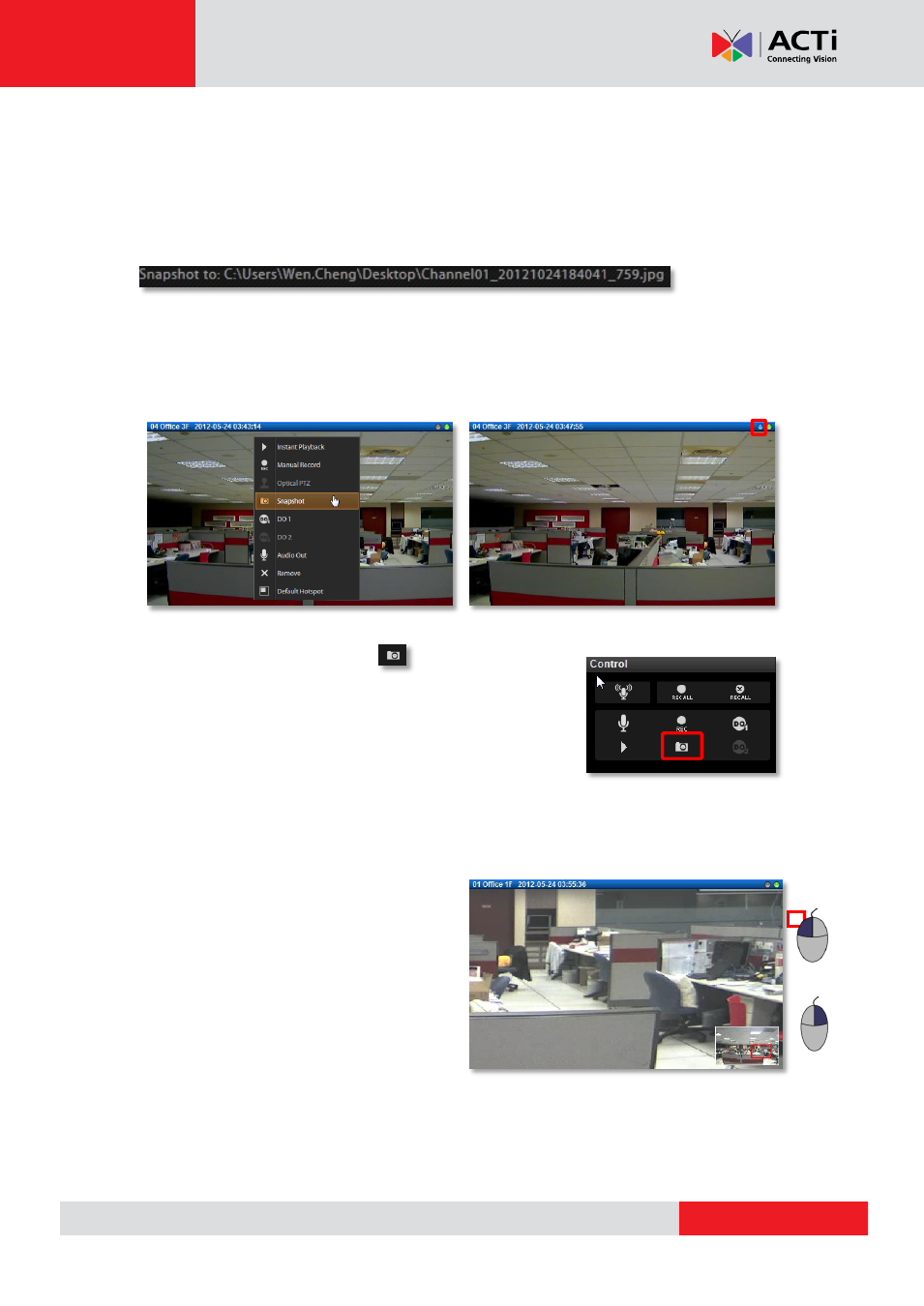
GNR-3000 User’s Manual
Take a Snapshot of Live Image
You may take a snapshot on a channel live image on Live View screen. The snapshot will be
saved to default folder on your client computer as .jpg format (The system default location is
Windows Desktop). You may find the location path on the bottom of NVR window after taking
a snapshot.
You may do one of the following to take a snapshot:
On a channel, right-click to bring up the quick menu and select
“Snapshot”. While the
snapshot is being taken, the left indicator on the channel title bar will turn blue. After the picture
is taken, the indicator will then turn grey.
As a channel is focused, click on Live view Control
panel to take a snapshot.
Digital PTZ Operation
Regardless of the device models, you may perform digital zooming on Live view screen.
1. Click and drag a highlight rectangle over
any channel, and the area highlighted will
be displayed in the full live video window.
In this mode, a picture-in-picture view will
show in the lower right of live view window.
A red rectangle will mark the currently
enlarged view area within the full size
video. You may drag the red rectangle
over the image to zoom another area.
2.
To go back to the original full video view, just right-click on the minimized Picture in Picture
view.
Cancel Zoom area
Draw Zoom area
