Access cms server via workstation, Login, A. server ip & server port – ACTi CMS 2 User Manual
Page 31: B. enter account & password, C. choose the initial screen, D. language
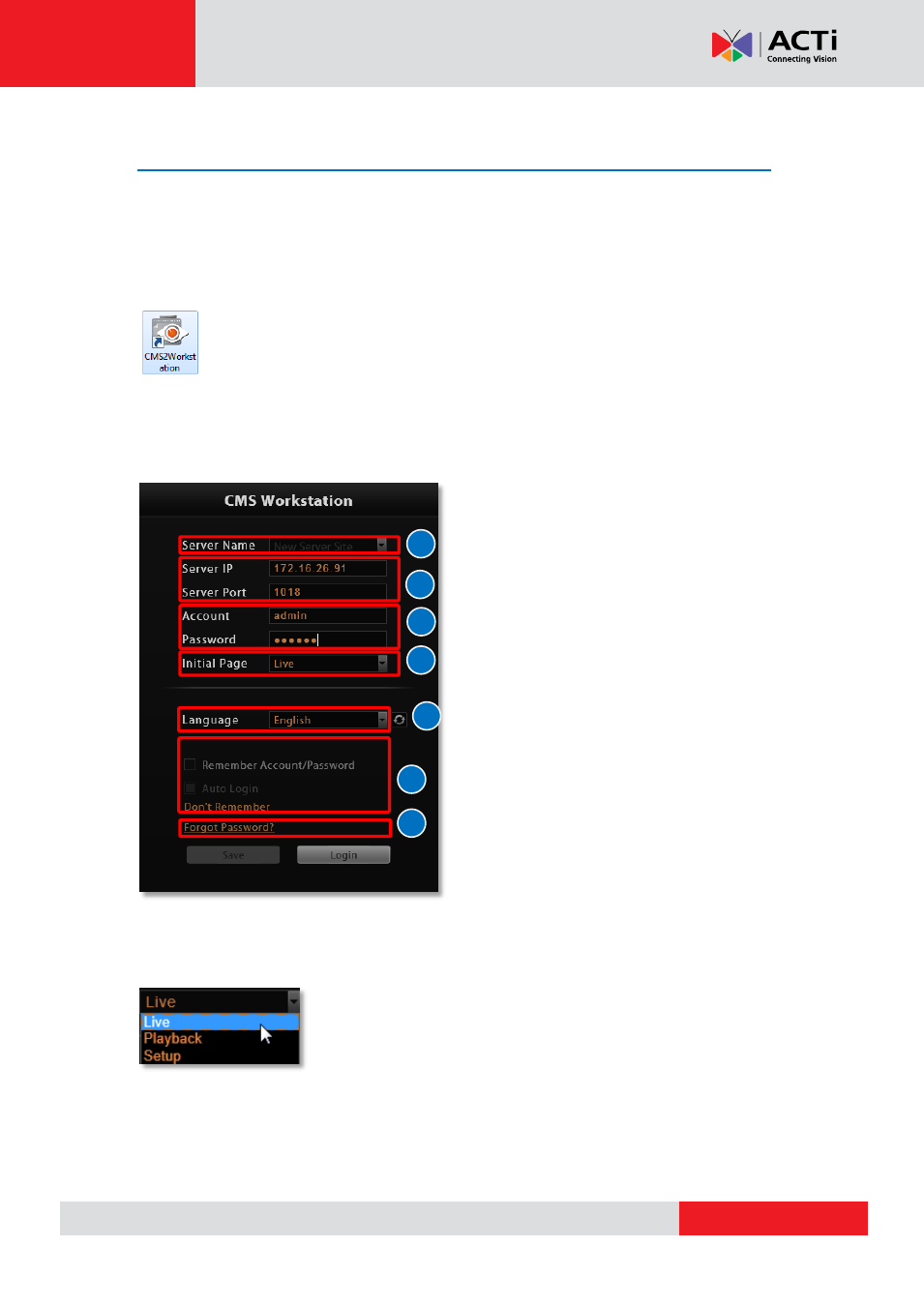
CMS 2.0 System Administrator’s Manual
Access CMS Server via Workstation
CMS Workstation includes a set of programs that provide interface between users and the
CMS server. It may be installed on the same PC as the CMS server, or on a separate client
computer.
Double-click the shortcut icon on your desktop to execute this workstation
application.
Login
Fill in the following fields then click “Login” to log in to the system. The login process of
Workstation is very much the same as that of Web browser:
A. Server IP & Server Port
In Server IP field, key in
localhost
or
127.0.0.1
if CMS Workstation is on the same computer
with CMS server. If you are connecting from a
non-server computer, please input the IP
address of server computer, for example:
220.228.146.22
.
In Server Port field, key in the port number
(default is 80).
B. Enter Account & Password
Account (non case-sensitive)
Admin
(default)
Password (case-sensitive)
123456
(default)
C. Choose the Initial Screen
CMS user interface consists of three main module screens: Live
View, Playback and Setup, you may choose one where you would
like to enter after logging in. Default is Live View screen.
D. Language
Choose a UI language from drop-down list.
A
C
D
E
F
G
B
