Connecting decoders to the 10gb network switch – ZeeVee ZyPer4K (10G-IP) User Manual
Page 9
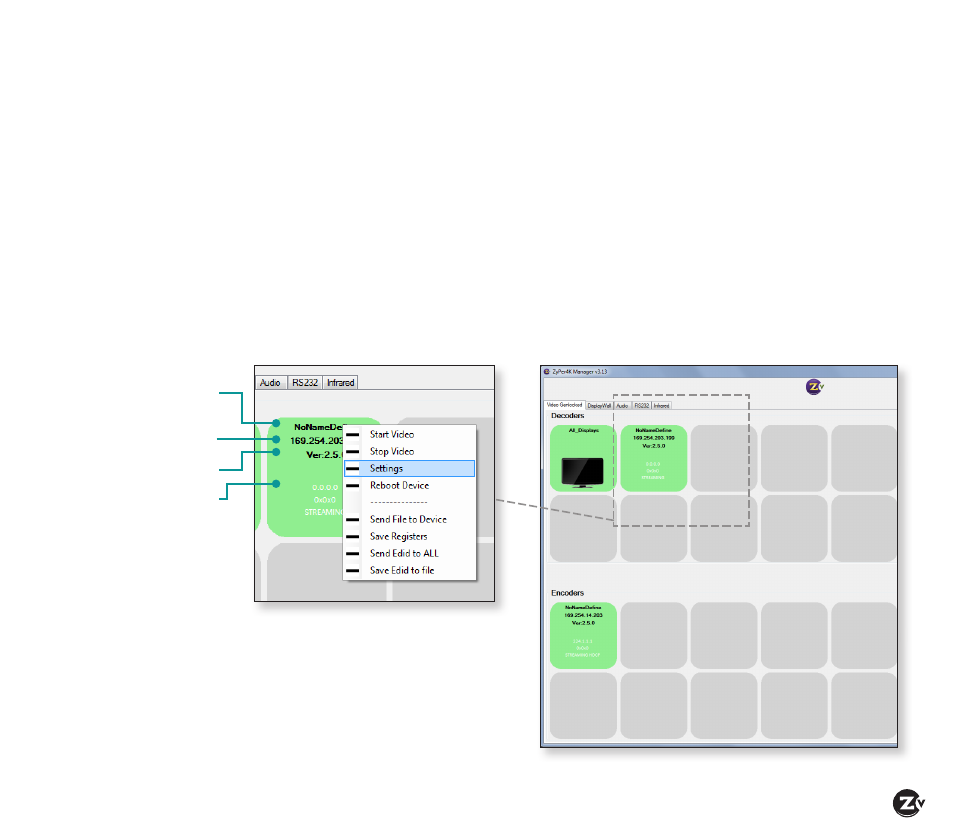
ZyPer4K Configuration Guide
|
Page 9
Connecting Decoders to the 10Gb Network Switch
1. Connect HDMI cable from active display to Decoder (HDMI Out port). Ensure Decoder is plugged in and LED light is
on. When HDMI cable is connected, the video (vid) light will illuminate.
2. Insert SFP + module into the 10Gb Optical Ethernet port on the Decoder. You should hear a click sound when it’s
fully inserted.
3. Insert fiber optic cable into the SFP+ module on Decoder. Again, you should hear a click sound when fully inserted.
4. Connect fiber optic cable from the Decoder into the 10Gb fiber port on your 10Gb switch (IGMP compatible). Ensure
port has SFP+ module. You should hear a click sound when fully inserted and the activity link light on the 10Gb
switch will blink. The VID light on the Decoder will illuminate when the fiber link is established between Encoder
(with active source plugged in) and Decoder. Decoder icon now appears in management software.
5. Right click on Decoder icon and choose Settings to configure Decoder options. Please refer to Configuring Encoder/
Decoder options on page 10 for more detail.
6. Add additional Decoders using the steps above.
Name of device
Current IP address
assigned to device
Firmware version details
Decoder details
