Switching (routing) video on your system – ZeeVee ZyPer4K (10G-IP) User Manual
Page 11
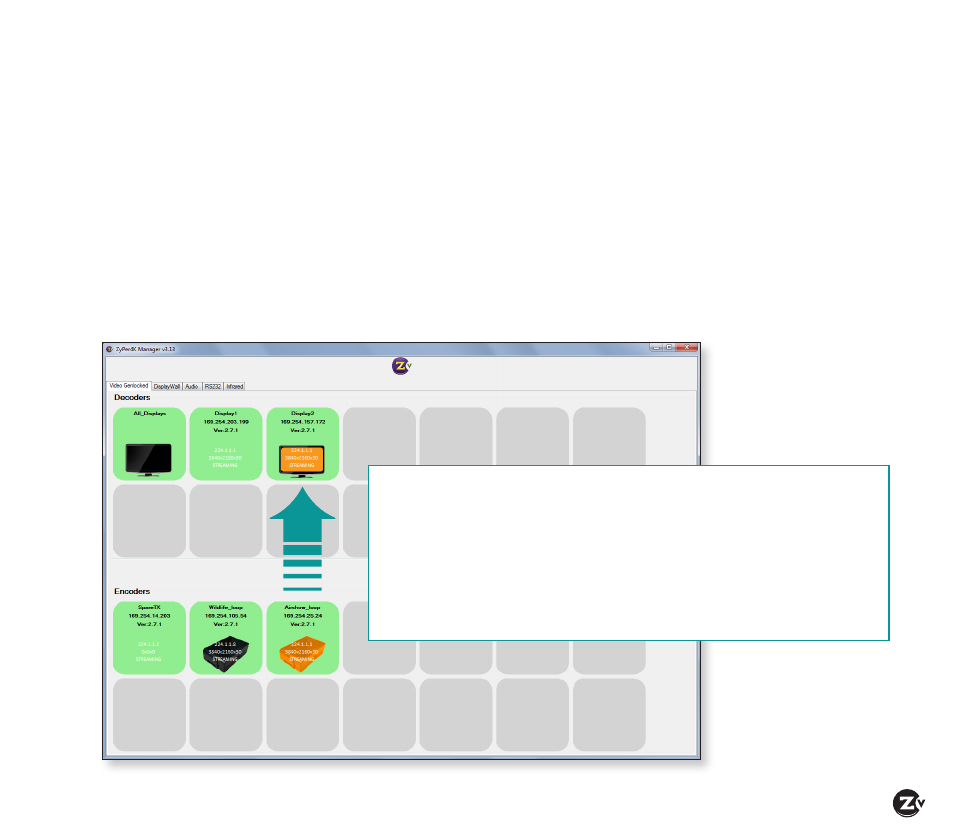
ZyPer4K Configuration Guide
|
Page 11
Switching (Routing) Video on your System
Once you have connected all Encoders and Decoders to sources and displays, use the management software to route
the video on your system. ZyPer4K allows you to “drag and drop” the sources to displays by dragging Encoder icons to
the desired Decoder icons.
Note -- You can switch video in either the Display Wall tab (default) or the Video Genlocked tab. For further detail, please
see the Using the Tabs in ZyPer4K Management Software section.
To switch video:
1. Drag the Encoder icon to the Decoder icon where you want the video to appear. The Decoder icon now reads
“Streaming” and useful video parameter information now appears within the icon (e.g. resolution and refresh rate).
2. Repeat Step 1 for every display where you want the source video to stream.
Video coming from the source now appears at the displays.
Drag the Encoder icon to the Decoder icon where you want the video to appear.
• Selected devices will then be highlighted in orange with their subscribed devices
that share the same video.
• To use the same source on all displays, drag that source to the All Displays icon.
• Multiple displays can simultaneously display video from one source. To change
display video: drag the replacement Encoder icon into Decoder icon.
