Additional zyper4k connections, Analog audio, infrared, and rs232) – ZeeVee ZyPer4K (10G-IP) User Manual
Page 14
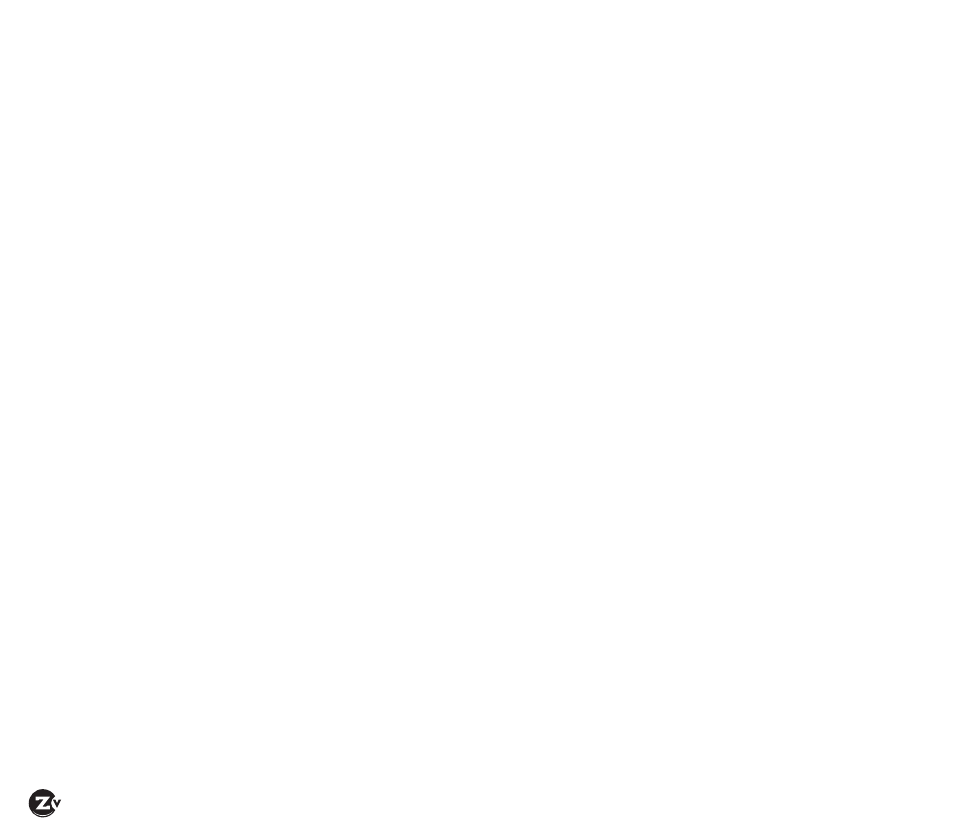
Page 14
|
ZyPer4K Configuration Guide
www.zeevee.com
Additional ZyPer4K Connections
(Analog Audio, Infrared, and RS232)
You can connect in Analog Audio (stereo), Infrared emitters and receivers and RS232 connections for use in your system.
Analog Audio
1. Connect 3.5 mm connector cable from Analog Audio source into audio port on Encoder.
By default, Analog Audio from a source is routed to the Analog Audio output on a Decoder that is currently showing the
source.
2. Connect 3.5 mm connector cable from audio port on Decoder to speakers or into a separate audio distribution system.
Analog Audio can also be embedded into the HDMI signal at a Decoder.
For configuration, see Configuring Encoder/Decoder Options on page 10 and the Using the Tabs in ZyPer4K Management
Software section or call ZeeVee Technical Support.
Infrared
To control a source via Infrared:
1. Connect an IR receiver to the IR-in port of any Encoder or Decoder (typically a Decoder)
2. Connect an IR emitter to the IR-out port of any Encoder or Decoder (for source control typically an Encoder) and correctly
position the IR emitter onto the source IR window (Blu-ray, DVD, etc).
3. In the Infrared tab, drag the device icon of the connected IR receiver onto device icon of the connected IR emitter.
To control a display via Infrared:
1. Connect an IR receiver to the IR-in port of any Encoder or Decoder (typically a Decoder)
2. Connect an IR emitter to the IR-out port of any Encoder or Decoder (for display control typically a Decoder) and correctly
position the IR emitter onto the display IR window.
3 In the Infrared tab, drag the device icon of the connected IR receiver onto device icon of the connected IR emitter.
For configuration, see Using the Tabs in ZyPer4K Management Software or call ZeeVee Technical Support.
RS232
1. Connect an RS232 cable between the RS232 ports on the source device and an Encoder
2. Connect an RS232 cable between the RS232 ports on the display device and its Decoder
3. In the RS232 tab drag the icon from the source device (Encoder or Decoder) onto the destination device (Encoder or Decoder).
4. If you want to enable an RS232 return path, drag the icon in the opposite direction
For configuration, see Using the Tabs in ZyPer4K Management Software or call ZeeVee Technical Support.
