3 gsd file, 4 insert profibus dp master – Westermo FD-20 User Manual
Page 18
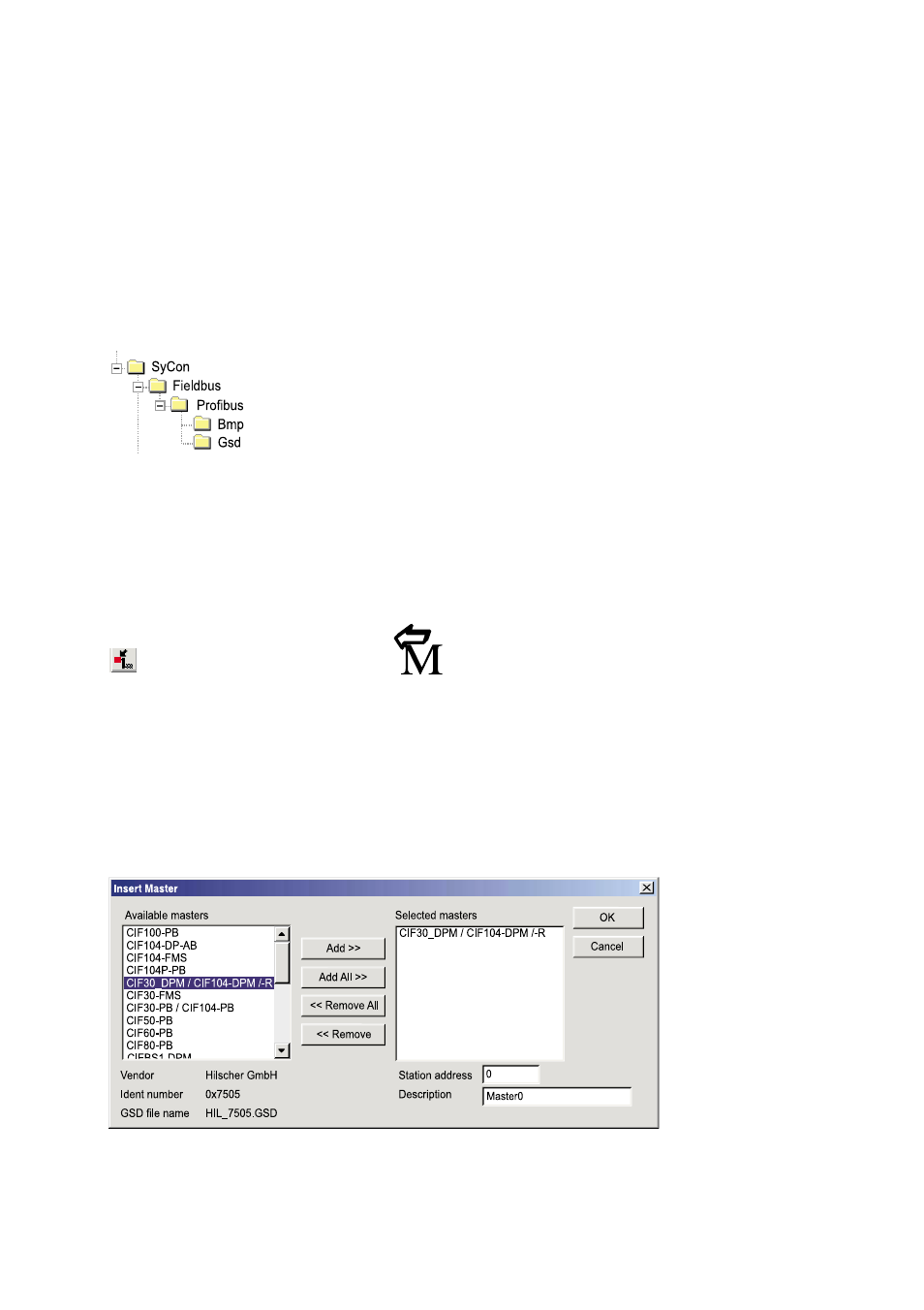
18
6630-2220
6.4.2.2.3 GSD file
When SyCon
®
is started, the System Configurator automatically loads all the GSD files
stored in the GSD directory.The device names are placed into an internal list. During
configuration, device-specific data is loaded directly from the GSD files.
If a DP Slave device does not appear in the selection list, then a corresponding GSD file
must be copied into the GSD directory by:
… Select File > Copy GSD, or
… Copy the GSD file into the SyCon
®
GSD directory with Internet Windows Explorer
and then retrieve the GSD files into the GSD directory with Settings > Path
and OK
6.4.2.2.4 Insert PROFIBUS DP Master
… Click on the symbol in figure 5 or choose the Insert > Master menu and the insert
master pointer will be displayed, a left arrow and letter M.
Click on the position where the Master is to be inserted.The dialog box, from which a
master can be chosen, then opens.
Select CIF30-DPM / CIF104-DPM /-R as the master for the FD-20, by clicking on it in
the list of available masters and then click the Add button to put this master in the
selected masters list. Press OK to confirm the selection.
Figure 4: GSD files and bitmaps location
Figure 5:The insert master button
Figure 6: Master selection dialog box
The insert master pointer
