Sat 3p installation guide, Energy consumption screen – WattMaster WCC III part 19 User Manual
Page 13
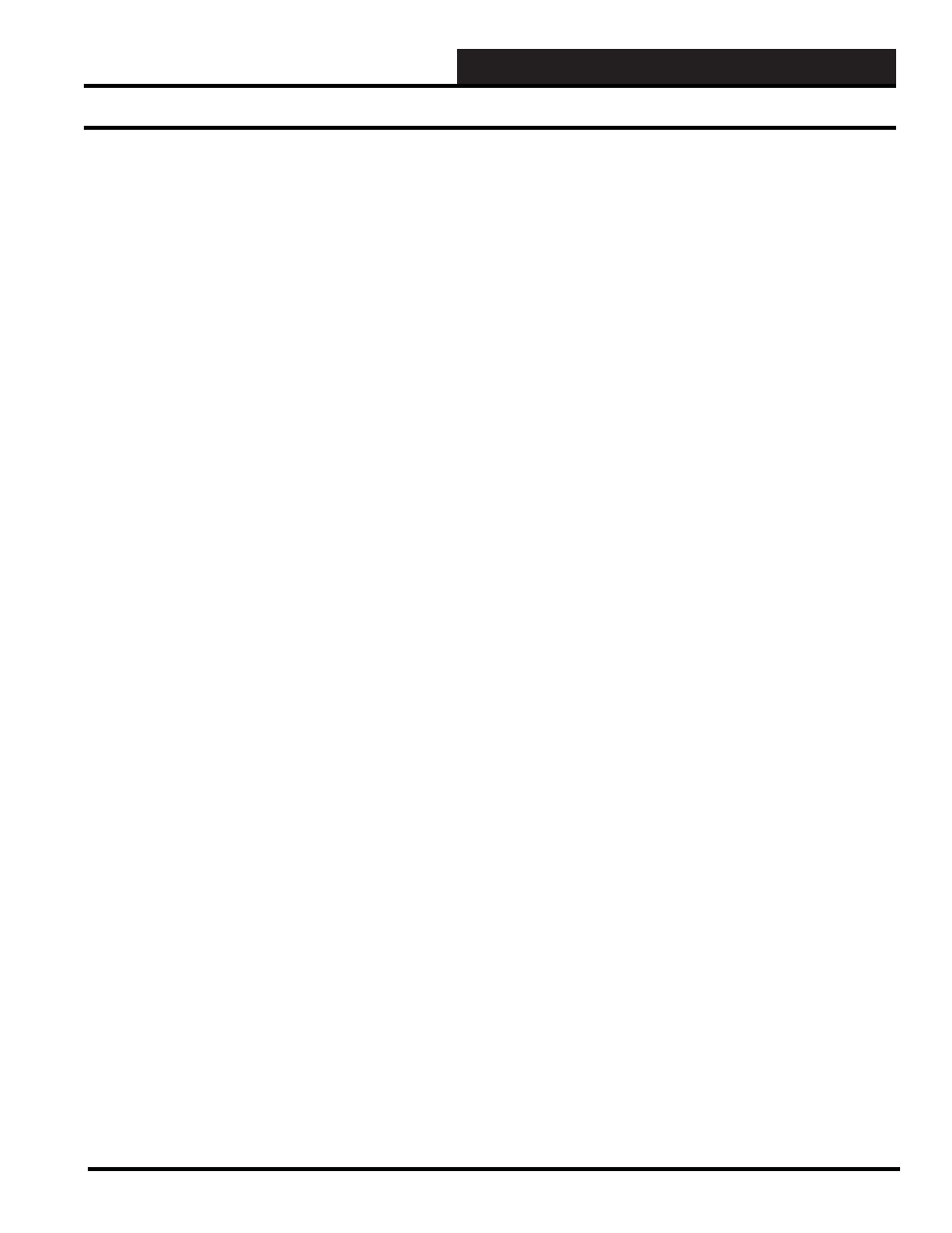
18. SAT 3P INSTALLATION GUIDE
WCC III Technical Guide
18-11
Energy Consumption Screen
The units selected will appear for the consumption since last reset
and also for the monthly consumption. The maximum value of
9999 for monthly consumption should be taken into consideration
when selecting units. The signifi cant fi gures will be adjusted as
different choices are selected. For example, if you have a present
value of 5428 KWH, and you change the units from KWH to
HKH, 54 HKH will appear on the screen. If you then change back
to KWH, 5400 KWH will appear.
Reset by _______ being ______:
Specifi es the [binary] point address that will be used to reset (or
clear) the current demand and the consumption since last reset. The
fi rst fi eld specifi es the point address (see section 1 for additional
information), and the second specifi es the state or condition that
the point address needs to be in to clear the data. Because this
second fi eld is a “choice” fi eld, the list of available choices will be
displayed at the bottom of the screen.
You may make your selection by pressing the
until
the desired choice is selected and then pressing
.
Description
Specifi es a short textual message to aid you in remembering
points within the system. You may enter up to eighteen characters
(control codes, ALT codes, and the double quote character are not
allowed).
Demand From: GA 0
If you would like to average the kwh of the building using the
sliding window feature of the analog globals, enter the number of
the analog global which has the building kwh. If you want to read
the kwh from the satellite controller directly, enter GA0.
Energy Consumption History
The system will automatically show what the consumption (kwh)
and demand (KW) is for today, yesterday, this month, and last
month. The system will also show the time and date when the peak
occurred.
You may select either Consumption or Demand by placing the
cursor in this fi eld, pressing the
until the desired
word appears and then pressing
.
You may also choose to display the past 60 days of data or the past
12 months by pressing the
until the desired choice
appears and then pressing
.
You may move the cursor down into the consumption or demand
table and manually enter the KWH demand for certain days or
months.
