Sat 3p installation guide analog input screen, Alarms – WattMaster WCC III part 19 User Manual
Page 10
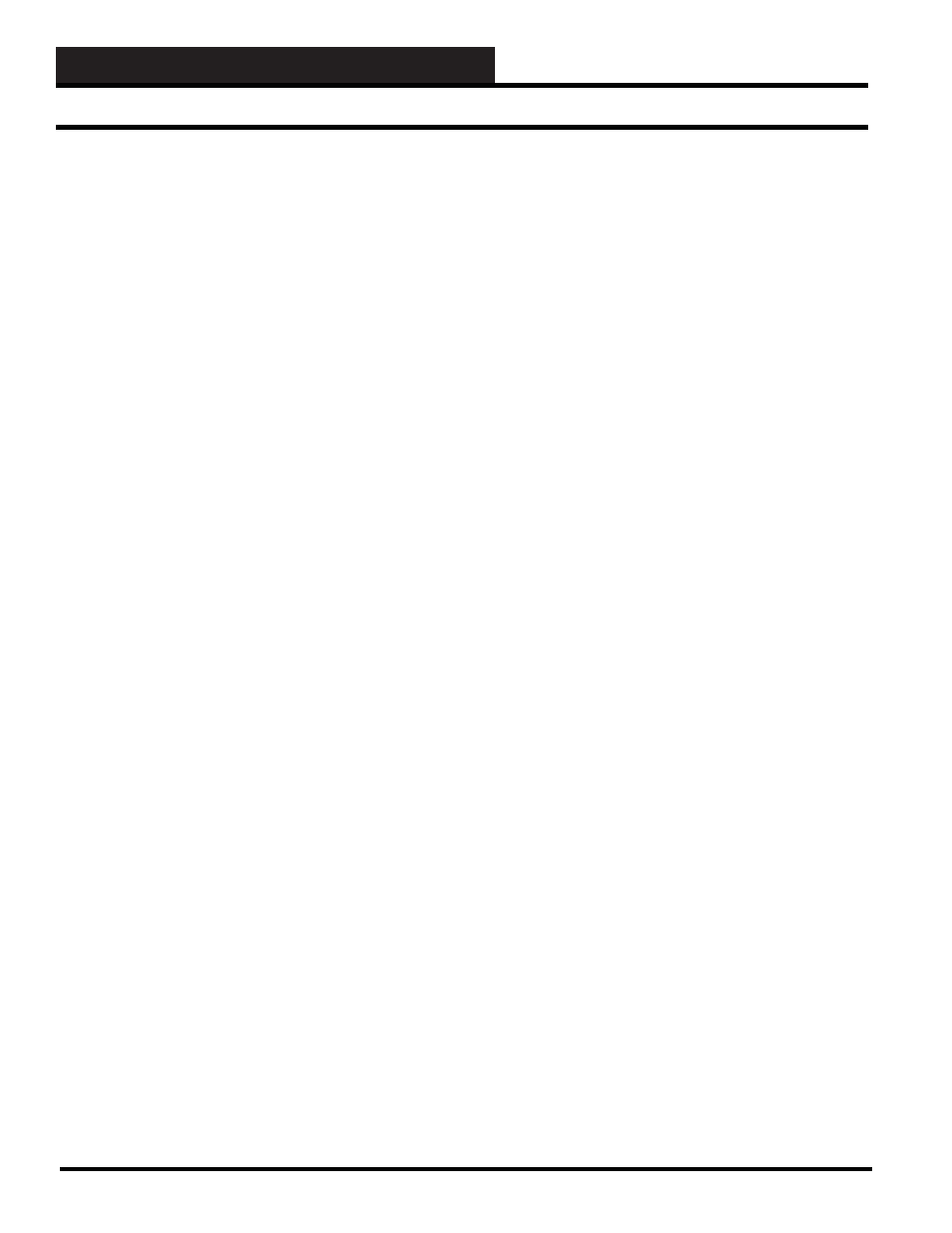
WCC III Technical Guide
18-8
18. SAT 3P INSTALLATION GUIDE
Analog Input Screen
Type:
This fi eld is automatically fi lled in by the system. On the SAT 3P,
it will always be “PULSE”.
Pattern for Values Associated With This Input:
Specifi es where you would like the decimal point to appear in the
value displayed by the system. Because this is a “choice” fi eld,
a list of available choices will be displayed at the bottom of the
screen:
< x,xxx , xxx.x , xx.xx , x.xxx >
You may make your selection by pressing the
until the desired data pattern has been selected and then pressing
.
Units of Measure
Message #: ____
A number is entered here that references a message on the On/Off
Units Messages Screen. For example, if units-of-measure message
#4 is “KW” entering “4” will cause “KW” to be displayed as the
units-of-measure for the analog input.
_______ Pulses = _______ Hours
Specifi es the calibration information for the pulse meter. The fi rst
input is a “choice” fi eld, and therefore a list of available choices
will be displayed at the bottom of the screen.
< 100, 1000 >
The second input is used to “scale” or “calibrate” the particular
sensor that is being used. For example, consider a pulse meter
which measures the kwh of a building. Electrical meters are
basically a small motor whose speed is proportional to power
being used. Let’s consider a meter where one revolution equals
one kwh, and the meter sends 5 pulses to the satellite controller for
every 6 revolutions. Therefore, we would enter “100 Pulses = 120
kwh hours.” (NOTE: maximum pulse rate allowed = 4 pulses per
second.)
5 pulses = 6 revolutions
1 revolution = 1 kwh
5 pulses = 6 kwh
100 pulses = 120 kwh
Filter Time Constant: ____ Seconds
Specifi es the sampling rate of the analog input. This is used by the
satellites to “fi lter” (or smooth) the analog input signal. This can be
used on inputs that “jump around” to reduce sporadic load control.
Because this is a “choice” fi eld, the list of available choices will be
displayed at the bottom of the screen:
< 0, 1, 2, 4, 8, 16, 32, 64 >
You may make your selection by pressing the
until
the desired fi lter time constant has been selected and then pressing
.
------ALARMS------
Controlled by:
Specifi es the binary value that selects the ON or OFF alarm limits.
When this value is OFF, the OFF alarm limits are selected; when it
is ON, the ON alarm limits are selected.
Alarm Type:
Specifi es the priority (or “importance”) level for any alarms
generated by this input. Alarm types range from one (highest
priority) to eight (lowest priority). The system displays and e-mails
higher priority alarms fi rst. (The fi rst fi ve alarm priorities (1-5)
have e-mail-out-on-alarm capabilities.)
Alarm Message # Low: ___ High: ___
Specifi es a pair of message numbers, one for LOW alarms and
the second for any HIGH alarms. These numbers are used by
the system to reference a message which is entered on the Alarm
Message Screen.
