Vuzix Wrap 1200VR User Guide User Manual
Page 11
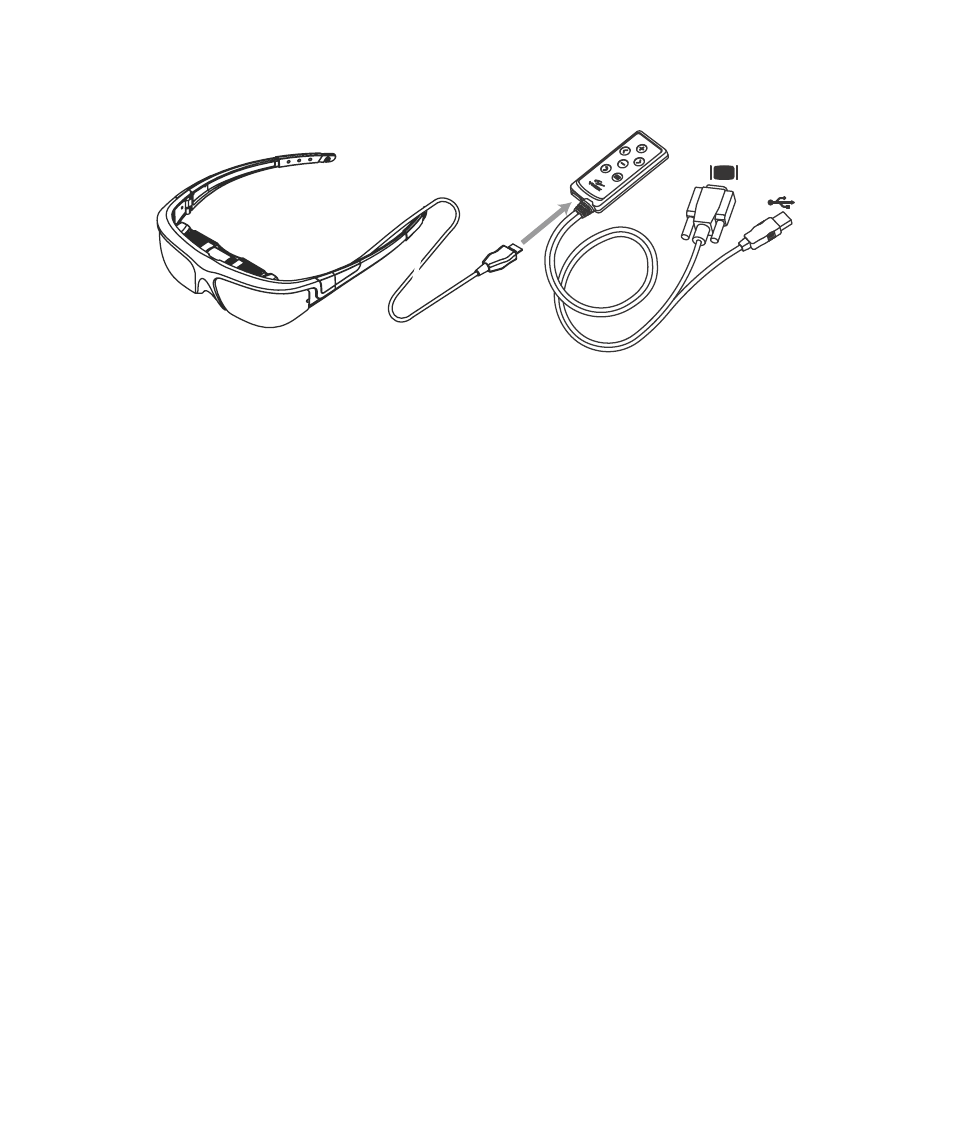
Later in the setup procedure, it will be calibrated using the VR Manager software.
4. Connect the eyewear to the Control Box.
Plug the cable from the eyewear into the matching port on the VGA Control Box.
The black side of the connector blade faces up, toward the button side of the Control Box.
Optional Control Boxes for composite or component devices, such as a console gaming
system or an iPhone, are available from Vuzix (www.vuzix.com).
The VGA Control Box provided with the Wrap 1200VR provides VGA and USB
connectors.
Note:
The Wrap 1200VR and its software is designed for a Windows based computer system.
Though some other devices and computer systems may provide compatible connections,
some Wrap eyewear and accessories features may not work as intended on those systems.
5. Connect the Control Box VGA cable to a VGA port or adapter on your computer.
Connect the Control Box VGA cable to a VGA or compatible video port on your
computer.
A VGA to DVI Adapter (included) can be used for the video connection.
6. Connect the Control Box USB cable to a USB 2.0 port on your computer.
Connect the Control Box USB cable to a USB 2.0 port on your computer.
If a USB hub is used it must be a powered hub and if a USB extension cable is used, it must
be a USB 2.0 compliant cable.
