Midi setup – Vir2 Instruments Acoustic Legends HD User Manual
Page 30
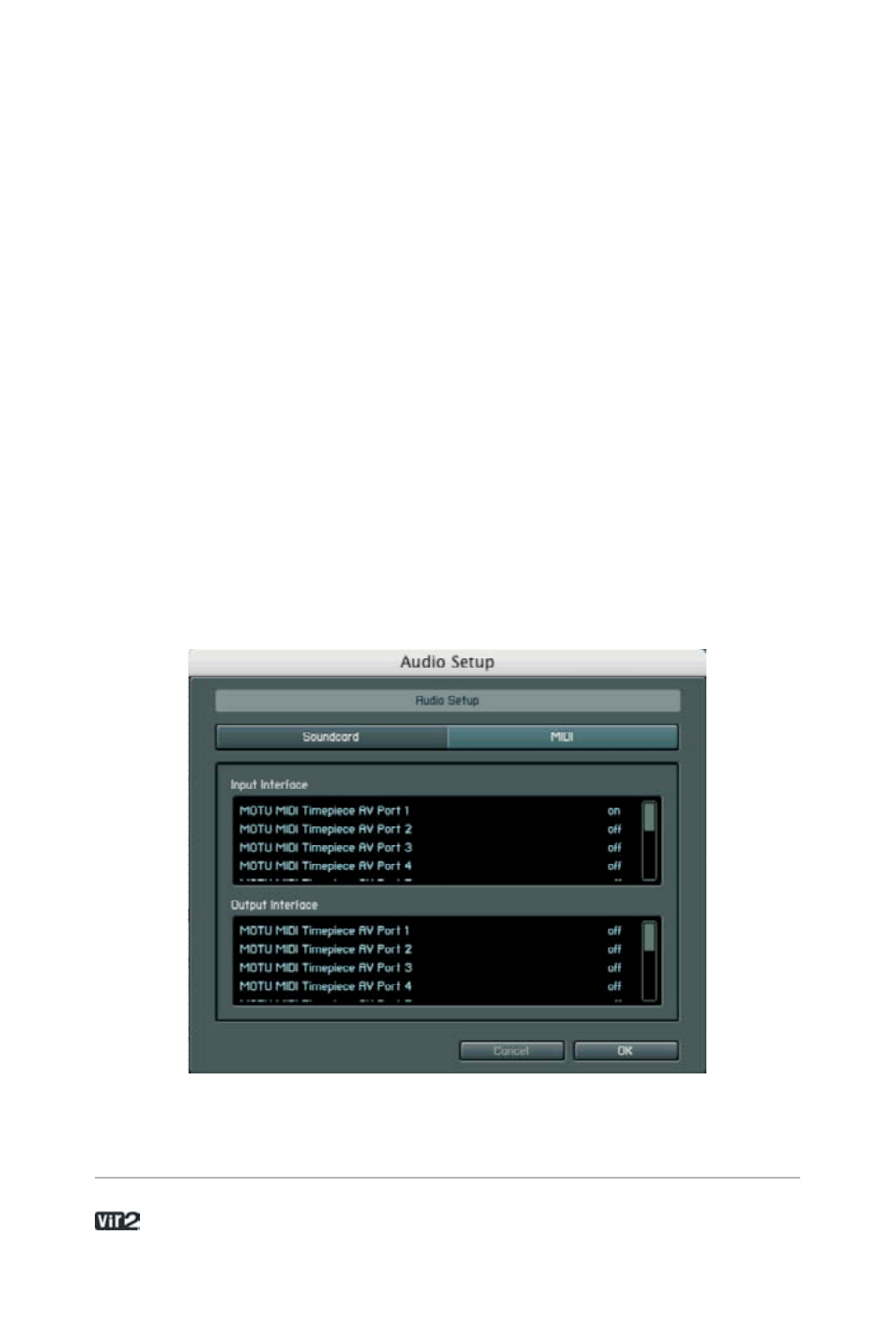
A c o u s t i c L e g e n d s H D . . . . . . . . . . . . . . . . . . 3 0
Output Device: Use ASIO written specifically for your audio interface
(not "ASIO DirectX" or "ASIO Multimedia," unless no other choices
are available), or for the Mac, Core Audio.
Output Latency: This field displays the output latency. For some
drivers you can adjust the latency individually using a fader. If a fader
is not present, then you need to open the ASIO Configuration by
pressing the ASIO Config button in the Soundcard tab and adjust the
latency using the buffer size setting in the control panel of your audio
card. Higher buffer sizes result in higher latency and vice versa.
However, lower buffer sizes place more strain upon the computer's
CPU. If a computer's CPU is strained too much, you may begin to
hear audio artifacts such as pops and clicks. Experiment with the
latency setting until you find the best compromise between fast
response and clean audio performance.
MIDI Setup
If your MIDI interface offers multiple ins and outs, you can choose
which one(s) connect to Kontakt Player 2. When you click on the
