Part 2: the kontakt player 2 engine, Introduction, Installation under windows xp – Vir2 Instruments Acoustic Legends HD User Manual
Page 23: Installed folders, files, and links
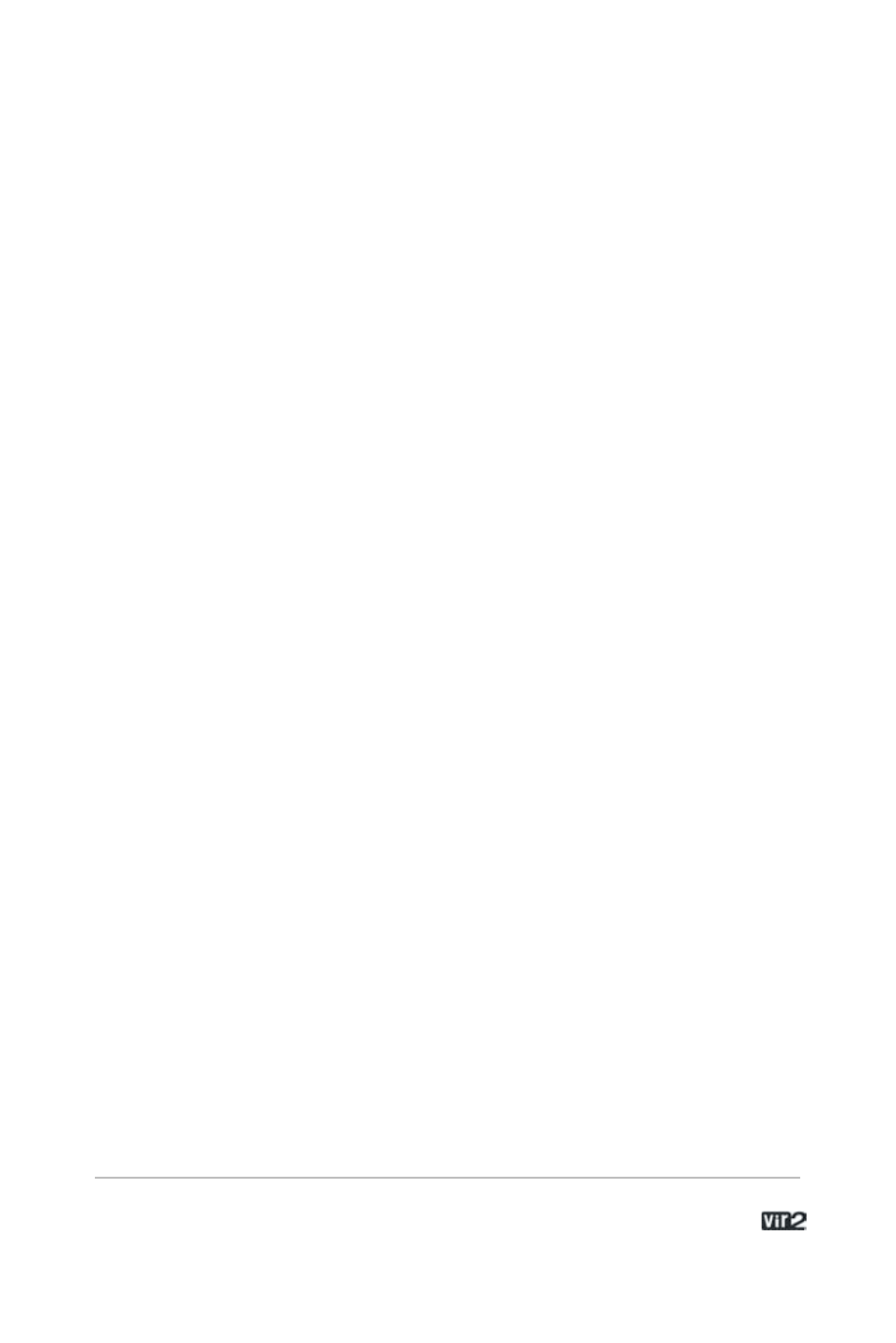
2 3 . . . . . . . . . . . . . . . . . . . A c o u s t i c L e g e n d s H D
Part 2: The Kontakt Player 2 Engine
Introduction
This section of the manual is designed to help you get up and
running with the engine portion of Acoustic Legends HD. The engine
powering the library is the Native Instruments Kontakt Player 2.
Kontakt Player 2 may be used either as a standalone application or
as a plug-in within a sequencer. We will describe the installation and
registration process that applies to both modes, and then go into
detail about how to use it in a variety of situations.
Installation under Windows XP
If this is your first Kontakt Player 2 product, then the Player will be
installed with the library. If you already own a Kontakt Player 2 library,
the Player installation will be skipped and the library will be installed.
•Insert the Acoustic Legends HD Disc 1 into the optical drive.
•Use the Windows Explorer to view the contents of the disk.
•Start the installation by double-clicking Acoustic Legends HD
Setup.exe.
•The setup program will suggest C:\Program Files\Native
Instruments\Kontakt Player 2 as the path for the destination folder.
You may also choose another folder.
Installed Folders, Files, and Links
The setup program creates a new folder called Kontakt Player 2 in
the installation directory (Program Files\Native Instruments). This
folder contains the files required to operate the software. If you do
not choose a different program path during installation, links to
