Vir2 Instruments Acou6tics Manual User Manual
Page 21
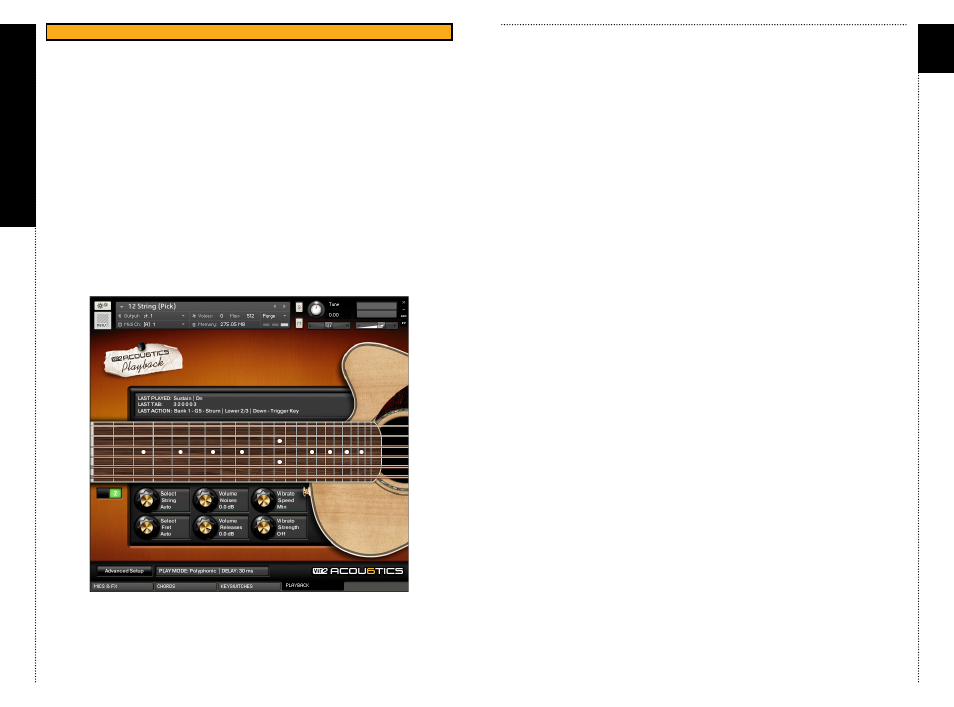
a
c
ou6tics
35
c
HAP
tER 0
7/
PLA
YBCK
PAGE 1 CONT’D
Legato Slide In
You can setup the velocity threshold for the slide-ins here. If you play a note
with a velocity higher than this threshold a slide-in is played if physically
possible on the fretboard.
Legato <> Range
This allows you to setup what the legato engine is playing when you play a
legato note outside the hammer on/pull off range (which can be setup on
the
Advanced Settings Page | Legato Setup). If you set it to Start Art.
(Start Articulation) the start articulation for a new legato phrase is selected.
If you set it to
Allow Slide a slide is played instead.
cHAPtER 07
36
PAGE 2
Select String
Select a specific string you want to play on. Acou6tics tries to play on this
string as long as it’s physically possible.
Select fret
Select a certain fret on the fretboard you want to play on. Acou6tics tries to
play in this position as long as it’s physically possible.
Volume Noises
This is the master volume knob for all noises: pre-pick noise, strum noise
and slide noise.
Volume Releases
This is the master volume knob for all release noises.
Vibrato Speed
Change or automate the vibrato speed here.
Vibrato Strength
Change or automate the vibrato strength here. This knob is controlled via
CC1 (Modwheel).
Note: You can easily automate all the knobs on the playback page by right
clicking on them and changing the CC you want to assign to the designated
knob. For example: to assign ‘
Select fret’ to CC11, right click on the ‘Select
fret’ knob, play a CC11 controller change in your sequencer or rotate the
knob you assigned to CC11 on your MIDI keyboard.
You shouldn’t assign CC1 (modwheel) or CC64 (sustain pedal) to any of the
knobs, because CC1 is controlling vibrato strength/velocity in tremolo mode
and CC64 is used as sustain pedal.
AcoU6tIcS PLAYBAcK coNt’D
