Setting up the pc and windows program, Installing am2000 (if applicable) – Verilink TS 2000 (880-502215-001) Product Manual User Manual
Page 12
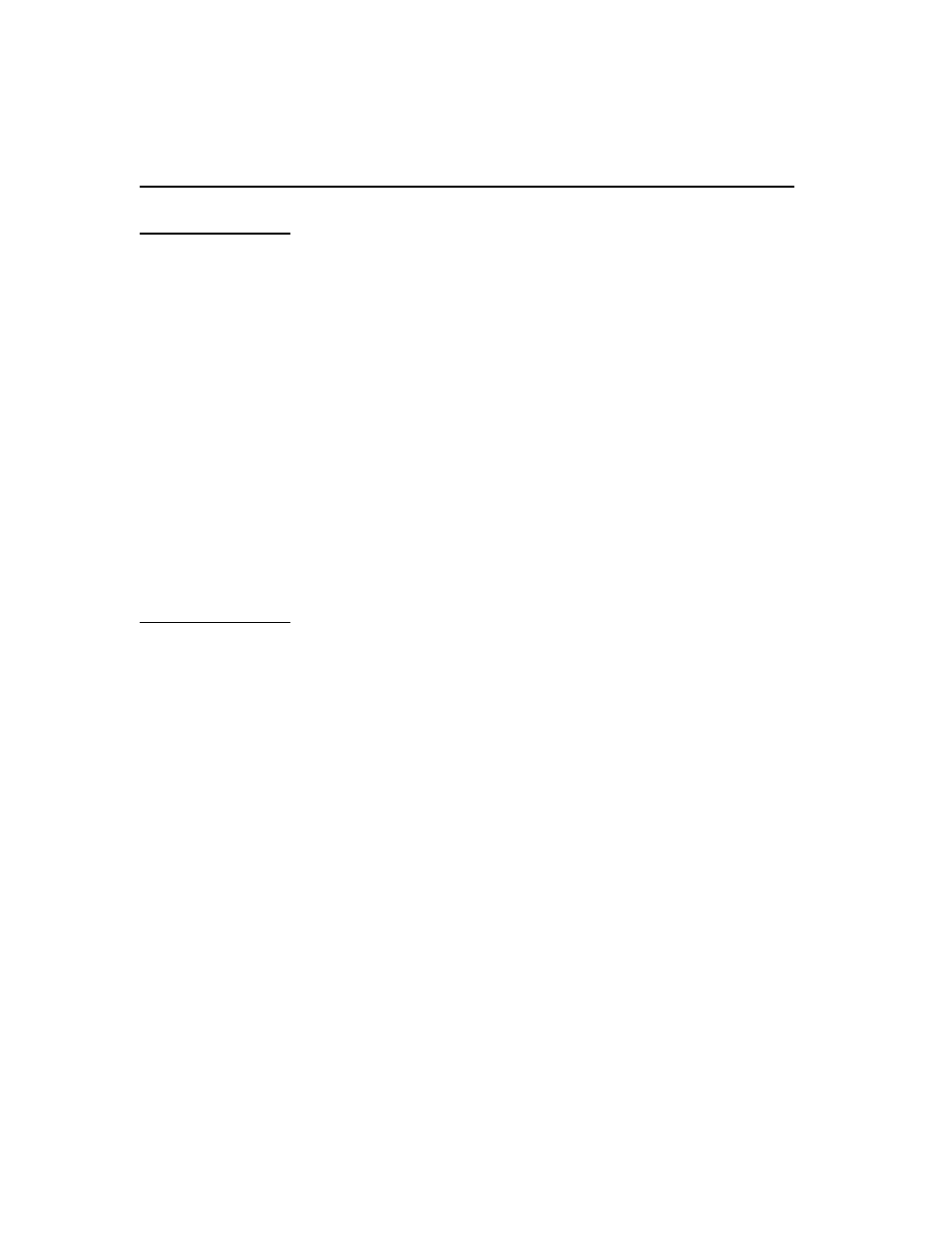
6
Test System 2000 Release Notes
Setting up the PC
and Windows
program
Before you install the software, attach a cable from the desired COM port
on your PC to the Management port on the rear panel of the host node
NCC plug-in module.
If you are doing a remote installation via a modem, make sure the
connections are in place between your PC and local modem and the NCC
at the remote site. (If you are downloading to a TAC at the remote site,
your remote modem is connected to the NCC which controls the TAC
through the AS2000 backplane.)
Use your Windows Control Panel, 386 Enhanced icon to assure that the
32-bit cache is turned off.
1.
In
the
386 Enhanced dialog box, click the Virtual Memory button.
(The Virtual Memory dialog box appears.)
2.
Click on the Change button. (The expanded dialog box appears.)
3.
Make sure the Use 32-Bit Disk Access box is turned off.
Installing AM2000
(if applicable)
AM2000 is contained on three diskettes.
The following instructions assume you are installing from the
A:
drive to
the
C:
drive. Access Manager can be installed on any local hard disk in
your system.
You can press F1 to display the Help screen at any time during the
installation. The options to go back one step or to abort the installation are
always available.
1.
Initialization. From the File/Run menu in the Windows Program
Manager, select
A:\SETUP.EXE
The Access Manager initialization screen appears, followed by a
welcome screen.
Setup
informs you that your Windows
SYSTEM.INI
file can be modified during the installation procedure.
2.
Select destination path. The default destination path for all system
files is
C:\AM2000
. Access Manager can be installed anywhere on
your hard drive.
