Display master and remote master settings, Track selection – Teac MD-CD1 User Manual
Page 25
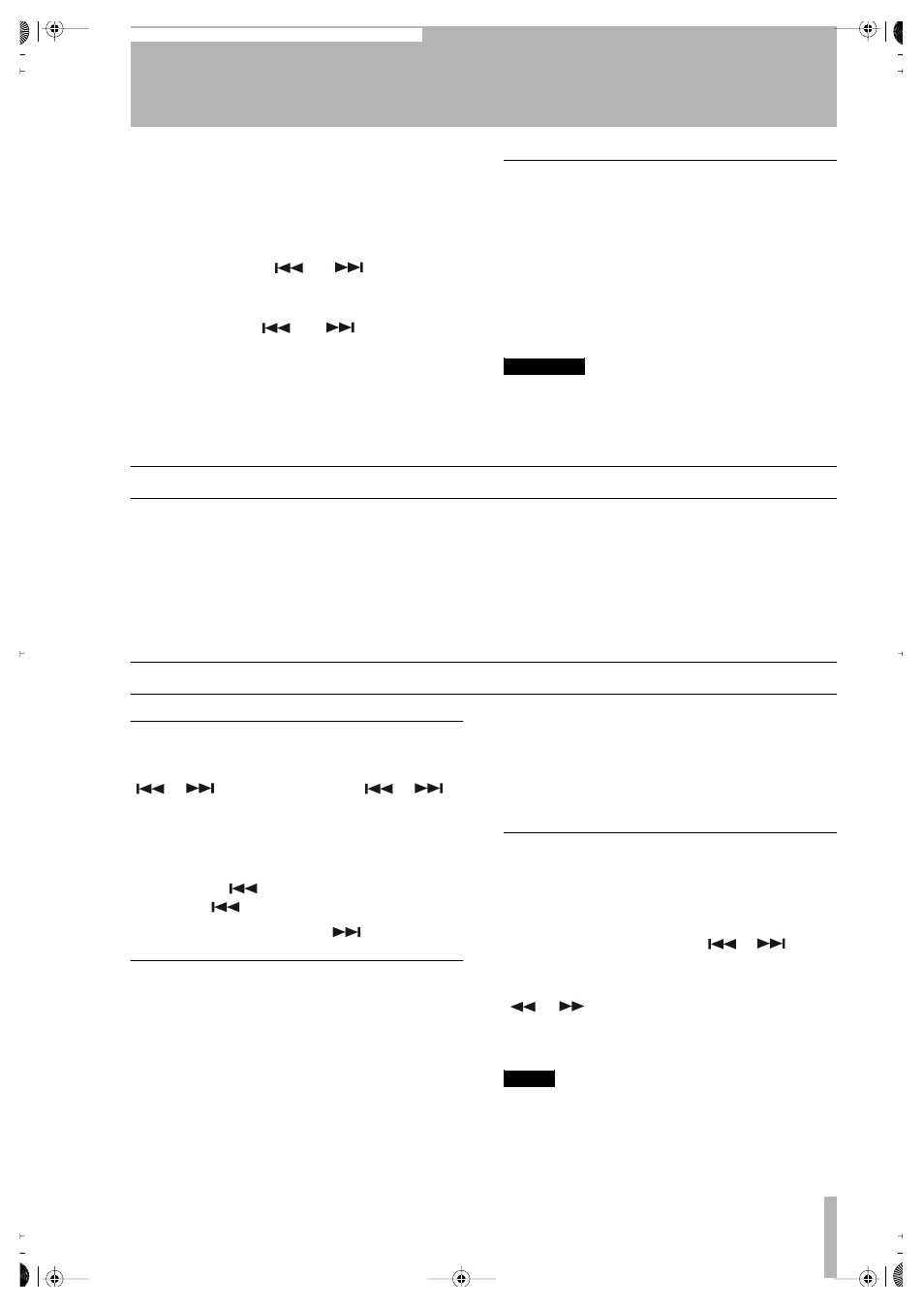
7 – CD and MD Playback—Display master and remote master set-
TASCAM MD-CD1
Owner’s Manual
25
To remove the disc
For a CD, press the OPEN/CLOSE key.
For an MD, press the EJECT key.
To play a desired track
Front panel operation:
press either the
or
key to select
the desired track.
Remote control operation:
use either the
or
keys, or the
numeral keys, to select the desired track.
Refer to “Track selection” on page 25.
Using headphones
Plug the headphone cord into the PHONES jack
located under the POWER switch. Use the source
selector switch to choose the desired source, and
adjust the volume with the volume control. If the
source selector switch is set to COMMON, both CD
and MD sources can be monitored. When both decks
output a signal, the monitored source depends on the
"COMMON?" option setting on the SYSTEM menu.
WARNING
When using headphones, take care not to turn the vol-
ume too high. Listening at high volumes for extended
periods of time may result in permanent hearing dam-
age.
Display master and remote master settings
For simple playback operation, the front panel keys
or the remote control keys can be used. However, to
ensure that the deck and disc information is properly
shown on the display, the ‘display master’ setting
must be selected for the deck in use. Also, when per-
forming various playback operations by remote con-
trol, the ‘remote control master’ setting must be
selected for the deck in use. Refer to “Display master
and remote control master” on page 20.
To prevent operation errors, we recommend that the
display master and the remote control master be set
for the same deck.
Track selection
Using the skip function
Select desired tracks for playback with the skip keys,
/
on the front panel, or
/
on the remote control. After selecting the track, press
the PLAY key to start playback, or the READY key
to cue the track and enter playback standby mode.
To restart playback from the beginning of the track in
play, press the
once. To skip to the previous
track, press
twice.
To skip to the next track, press
once.
Selecting by track number
Using the number keys on the remote control, the
number of the desired track can be entered directly.
Even numbers with two or three digits can be entered
easily. For example:
Track 9: press ‘9’ and 009 will be displayed.
Track 12: press ‘1’ and ‘2’ and 012 will be dis-
played.
Track 103: press ‘1’ and ‘0’ and ‘3’ and 103 will be
displayed.
After input, press the PLAY key to start playback, or
the READY key to cue the track and enter playback
standby mode.
Search
During playback or playback standby, this function
enables the search of a desired portion within a track
for playback.
Front panel operation: press the
/
search
key continuously
Remote control operation: continuously press the
/
search key
Be sure to hold the key down; if you quickly release
it, the Skip function will operate.
NOTE
The Search function does not operate with MP3 discs.
2ReMD-CD1.fm 25 ページ 2004年11月5日 金曜日 午前7時35分
