Download the latest firmware, Troubleshooting, Download the latest firmware troubleshooting – Teac HA-P90SD User Manual
Page 18
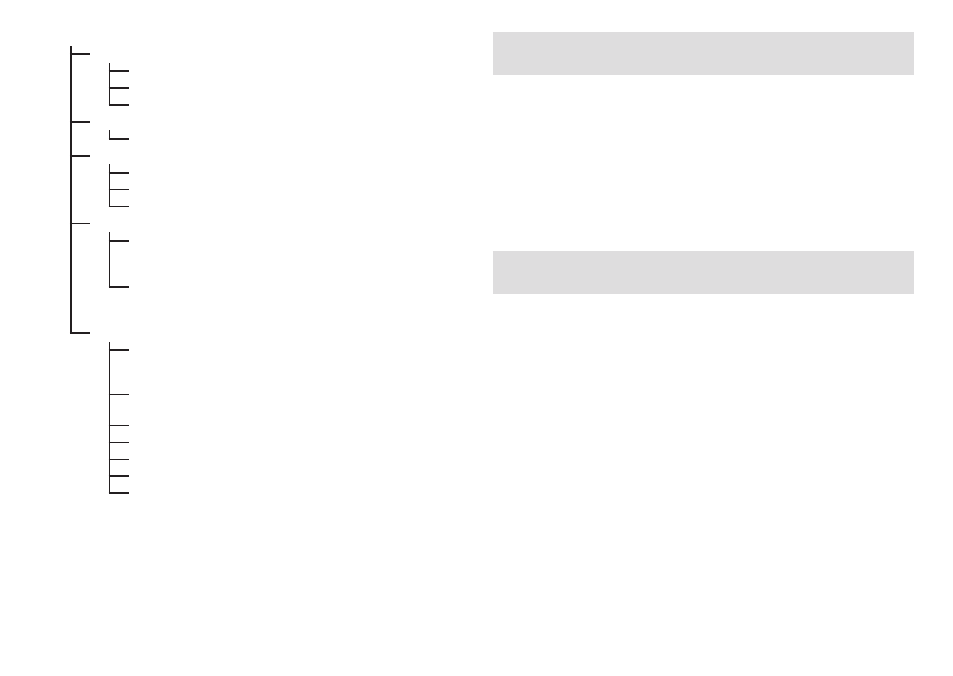
18
SETTINGS
PLAY
Playback settings
AREA
Playback area
REPEAT
Repeat mode
RANDOM
Random playback ON/OFF
EQ
Equalizer settings
PRESETS
Equalizer (for SD playback only)
DISPLAY Display settings
BRIGHT
Display brightness
DIM TIME
Time until screen dims
DISP OFF
Time until screen turns off
RESCAN SD card file scanning settings
AUTO
Rescan automatically
o
File data is automatically prepared
when an SD card is inserted.
MANUAL
Rescan manually
o
Select this to prepare file data when
AUTO is off.
OTHERS Other settings
RESET
Setting reset
o
Restores settings to their factory
defaults
MAX VOL
Maximum volume
(output attenuation setting)
PWR SAVE
Time until power turns off automatically
DGTL IO
Digital input/output setting
PWR MODE
Power mode HIGH/LOW setting*
USB CHRG
USB recharging function ON/OFF
ABOUT
Shows unit information
* The continuous operation time using batteries increases, but the nominal
output level is reduced.
Download the latest firmware
Please visit the HA-P90SD product page from the TEAC Global Site and down-
load the latest firmware.
(If no firmware is listed, no firmware update is available.)
http://teac-global.com/
For details, see “Using the TEAC Global Site” on page 12.
Troubleshooting
If you experience a problem with this unit, please check the following items
before requesting service. If it still does not operate correctly, contact the
retailer where you purchased the unit.
The unit does not turn on.
e
If the remaining battery charge is too low, the unit will not turn on.
Supply power to the unit through the DC plug or the USB micro-B port
e
Has the automatic power saving function put the unit to sleep? Turn
the volume knob counterclockwise to turn the unit off once.
No sound is output.
e
Use the volume knob to adjust the volume.
e
Confirm that the connected device is playing back.
e
Confirm the PHONES jack connection.
