Music screen, Creating playlists with teac hr audio player, 16 music screen – Teac HA-P90SD User Manual
Page 16
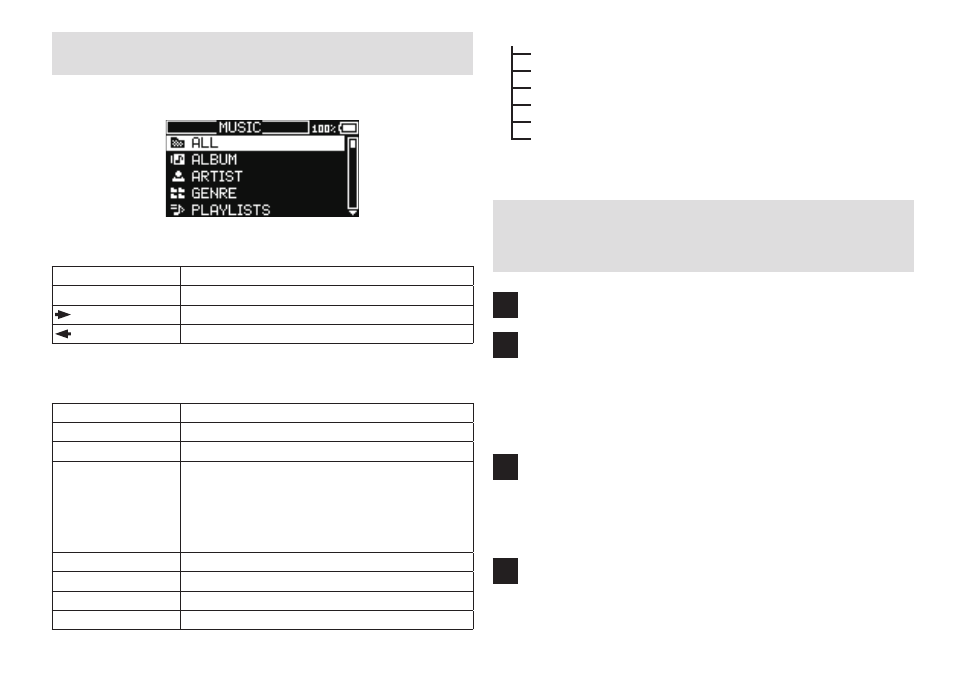
16
MUSIC screen
This is the screen for selecting files from the SD card.
Select MUSIC on the Home screen to open this screen.
Use it to select and manage songs saved on the SD card.
Use the multiway button to search for songs and select them.
Button operation
Function
i
(push)
Select and play songs
Skip to the next song
Skip to the previous song
You can use the operation buttons to control song playback, add songs to
favorites and change screens.
Button operation
Function
HOME
Return to the previous screen
7
/9
Select, play and stop songs
Press and hold 7/9
Add the song selected in the list to favorites (only
during song selection)
o
When track names are shown on the FAVORITES
screen, remove the selected song from the favor-
ites list
,
Play the next song
m
Play the previous song
Press and hold ,
Search forward
Press and hold m
Search backward
MUSIC
ALL
Show all songs on the SD card
ALBUM
Show song data by album tag
ARTIST
Show song data by artist tag
GENRE
Show song data by genre tag
PLAYLISTS Show song data for songs added to the playlist*
FAVORITES Show song data for songs added to favorites
*TEAC HR Audio Player playlists can be used.
Creating playlists with TEAC HR Audio
Player
1
Turn the computer on.
2
Insert an SD card into the unit and connect it to
the computer using a USB cable.
The unit will operate as an SD card reader/writer.
o
You can also use an ordinary SD card reader/writer connected to
the computer.
3
Launch TEAC HR Audio Player and add the
desired tracks on the SD card to the playlist.
o
This unit cannot play tracks added to the playlist from the computer
hard disk.
4
Save the playlist in the “PLAYLISTS” folder on
the SD card.
