Firmware update procedures, Cr-h700 – Teac CR-H700 User Manual
Page 3
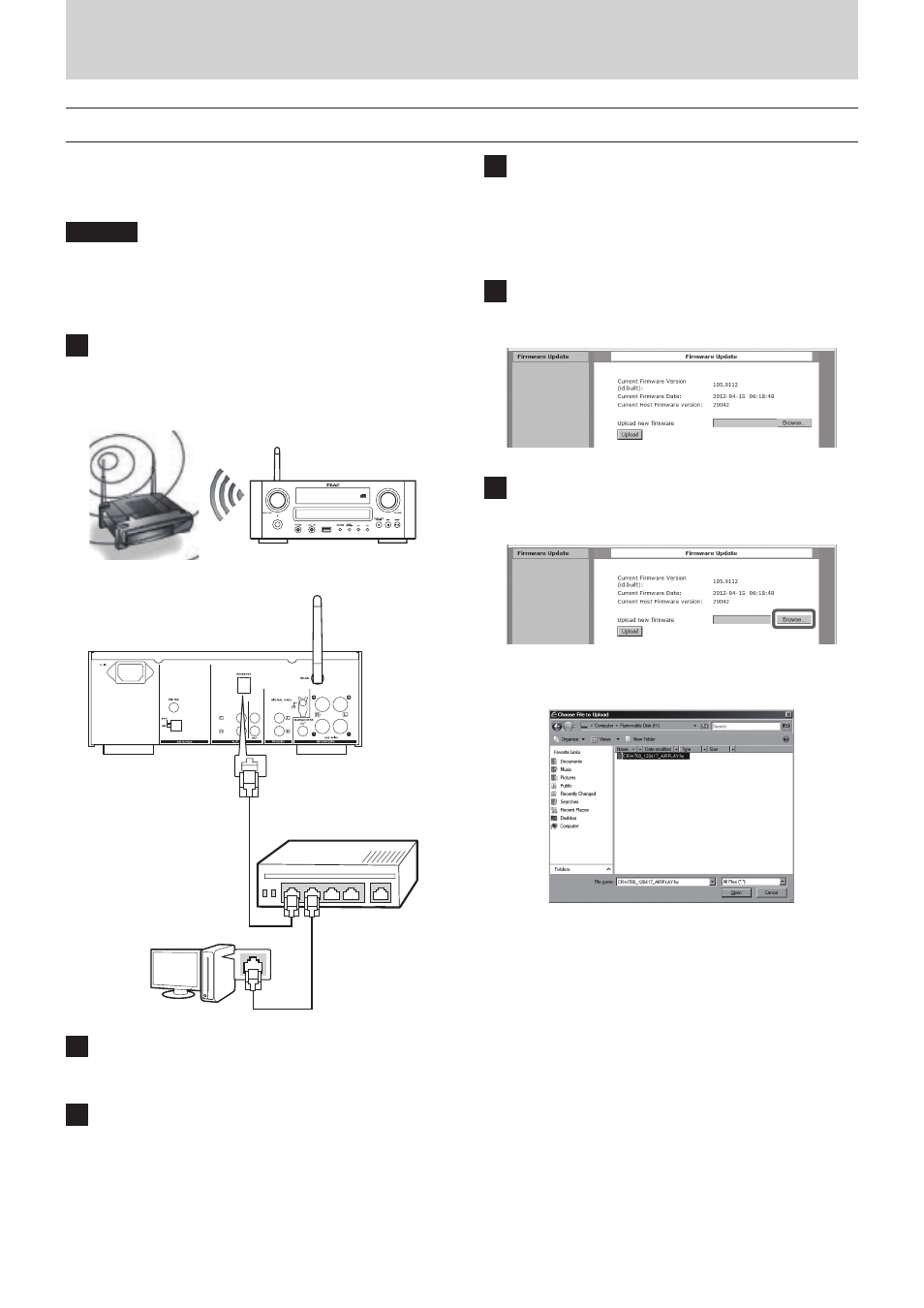
3
Z
CR-H700
Release Notes
Firmware update procedures
Download the desired firmware from the TEAC website* and save
the file on your computer before following the instructions below.
*http://teac-global.com/
CAUTION
Uncompress the downloaded file.
This document uses screen shots of Internet Explorer 8 for
Windows XP.
1
Connect the unit to your LAN using a wireless or
wired connection.
For detailed information, see the “Connections” and “Network
Configuration” sections.
OR
2
Press the SOURCE button repeatedly to select
TUNER mode.
3
Select “Internet Radio” or “Media Player” by
repeatedly pressing the BAND button on the unit
or the TUNER button on the remote control.
4
Press the MENU button on the unit. Select
“Software Update”, and then select “Webpage”.
o The unit will restart automatically.
o The unit's IP address will appear on the its display after it
restarts.
5
Start your web browser, and then enter the unit's
IP address.
6
Click “Browse...” and then select the desired firm-
ware file (“fw” extension).
Select the directory with the uncompressed file downloaded
from the TEAC website.
hub or router
Continued on the next page
e
