Q-See QSC26404 User Manual
Page 35
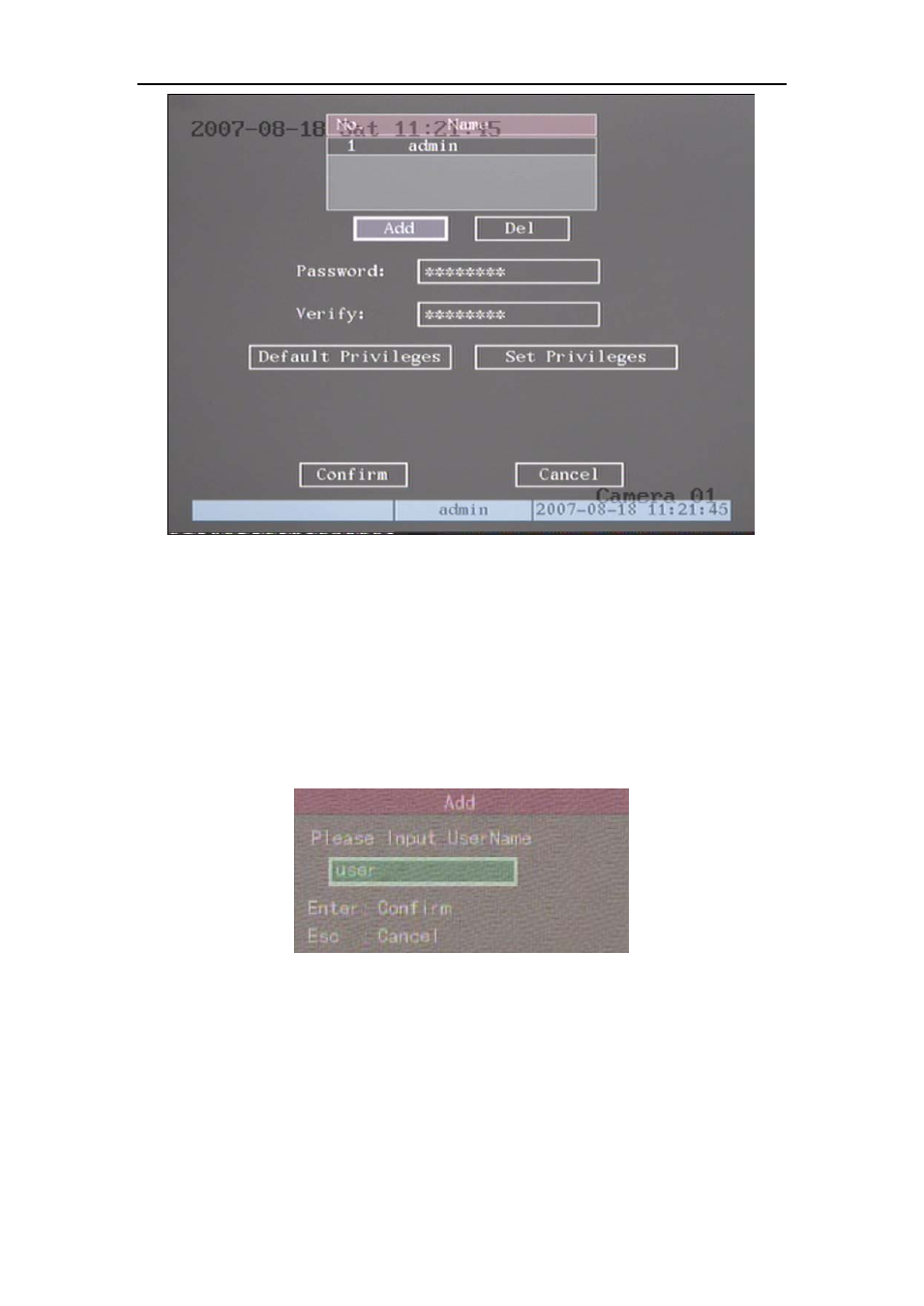
QSC26404 User’s Manual
35
Fig 5.4 user management
Step 2: Add new user name
In the “User Management” menu, move “Active Frame” to “Add” button and
press
【ENTER】, in the pop-up dialog box input the new user name (refer to Chapter
3.4), press
【ENTER】and return to “User Management” menu. A total of 15 users can
be added. See fig 5.5.
Fig 5.5 Input user name
Step 3: Setup the password for new user
After you add a new user, the password is blank. You can skip this step if you do
not want to setup a password.
In the user’s list box of “User Management” menu, use
【】
【】keys to select the
new user name, then use
【】key to go to the password edit box. Press【EDIT】key
to enter into edit box, use numeric keys to input the new password.
